Adding views
Each user can have their own set of views.
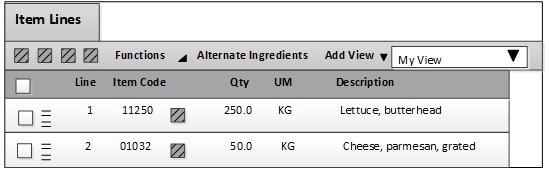
A default view is provided for the Parameters tab and the Item Lines tab. You use this default view as the basis to create a new view.
Each user can have their own set of views.
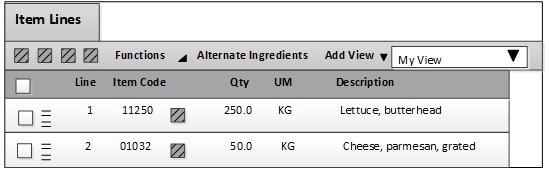
A default view is provided for the Parameters tab and the Item Lines tab. You use this default view as the basis to create a new view.