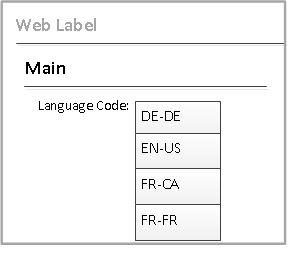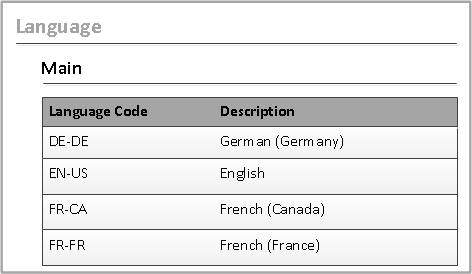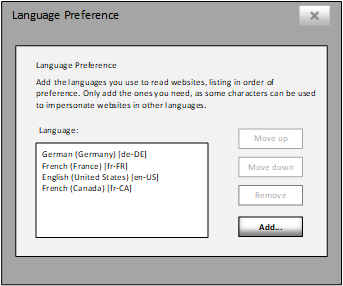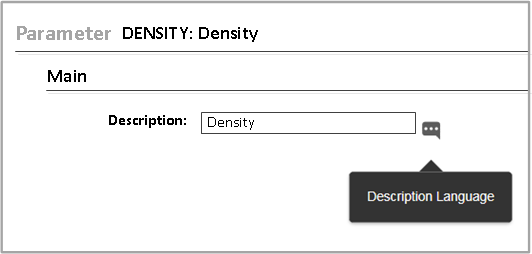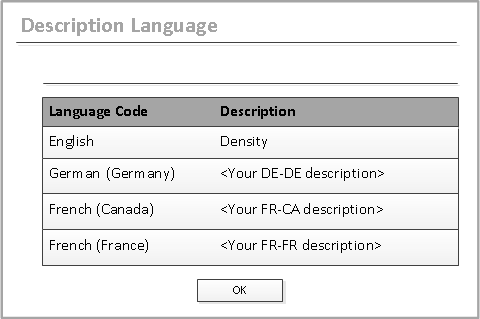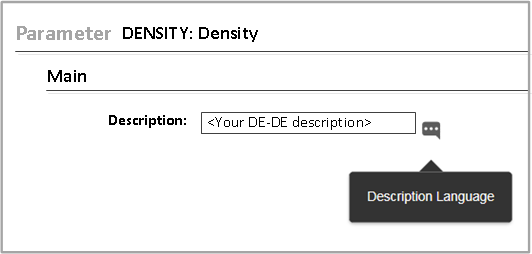Displaying descriptions in different languages
You can configure Optiva to display descriptions in different languages for these objects:
- Parameter
- Item
- Formula
- Specification
- Company
- Action Set
- Create Rule
- Project
- Ingredient Statement
- Label Content
- Location
Note: For the Filter, the Label field, not the Description, is displayed in the Filter drop downs in grids like
Pending Task and Parameter grids.
Therefore, the Label, not the Description can be configured for different languages
in the Filter object.
Follow these steps: