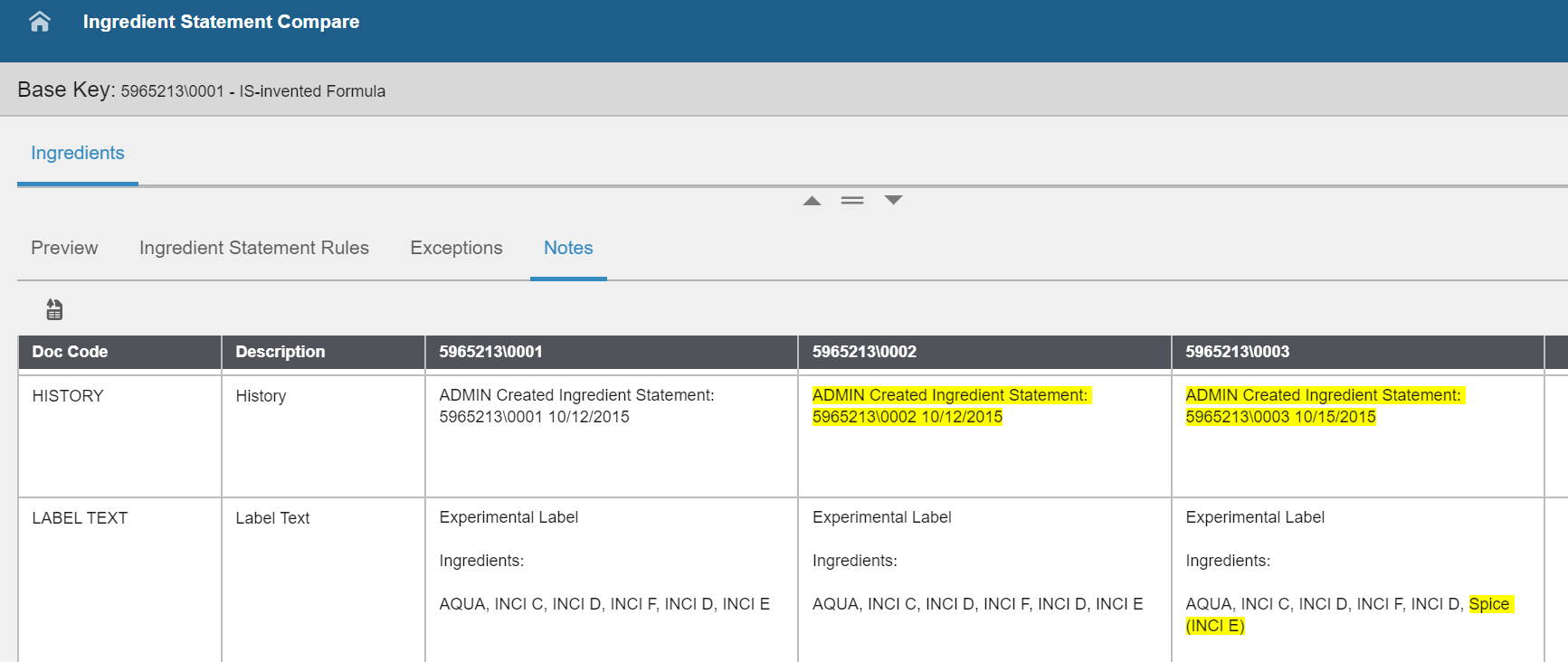Using the Ingredient Statement Compare form
Ingredients tab
The Ingredients tab displays the ingredients of two or more ingredient statements.
By default, all check boxes in this tab are not selected. You can select these check boxes:
- Show Differences
- Select this check box to display the Qty% differences. Only ingredients with differences will be
displayed.
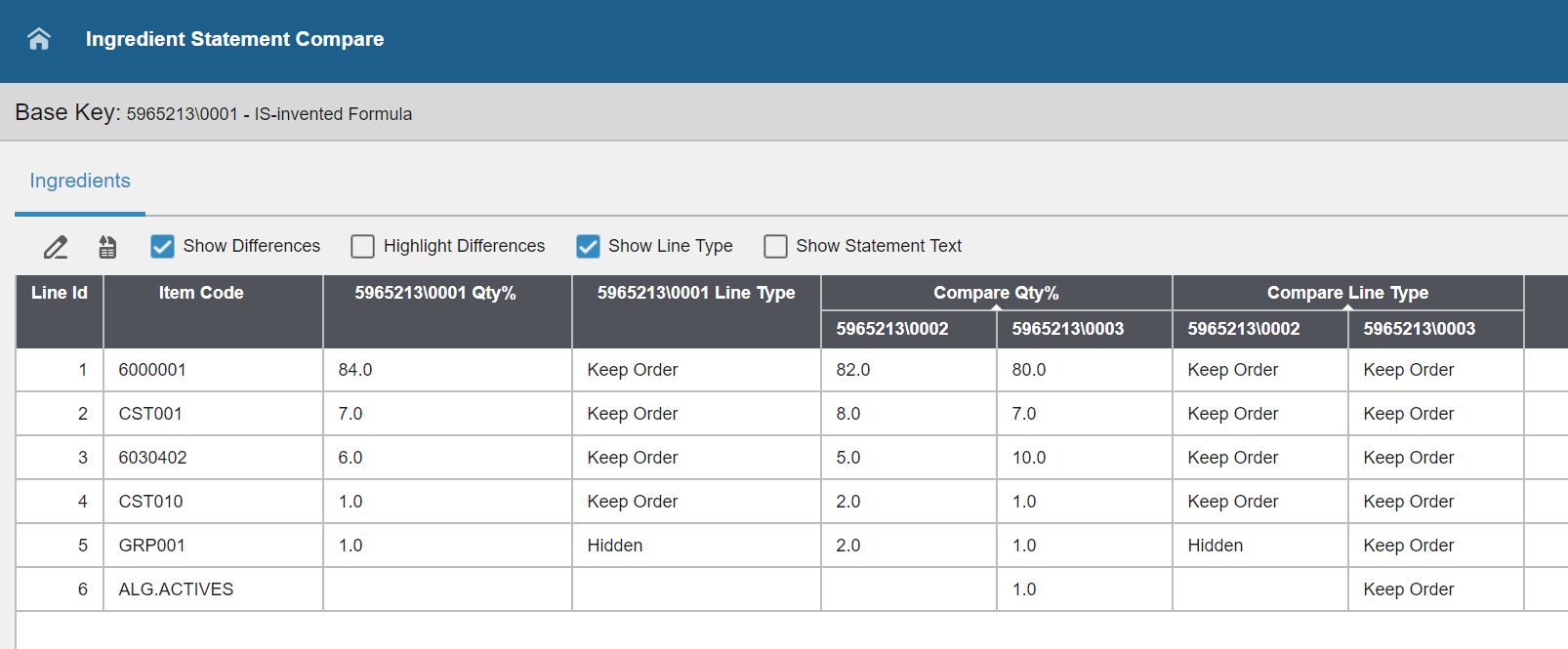
- Highlight Differences
- Select this check box to highlight the Qty% differences between ingredient statements. If the Qty% of the compared ingredient statement is lower
than the base ingredient statement, then the Qty% is highlighted in red. If the Qty% is higher than the base ingredient statement, then the Qty% is highlighted in blue.
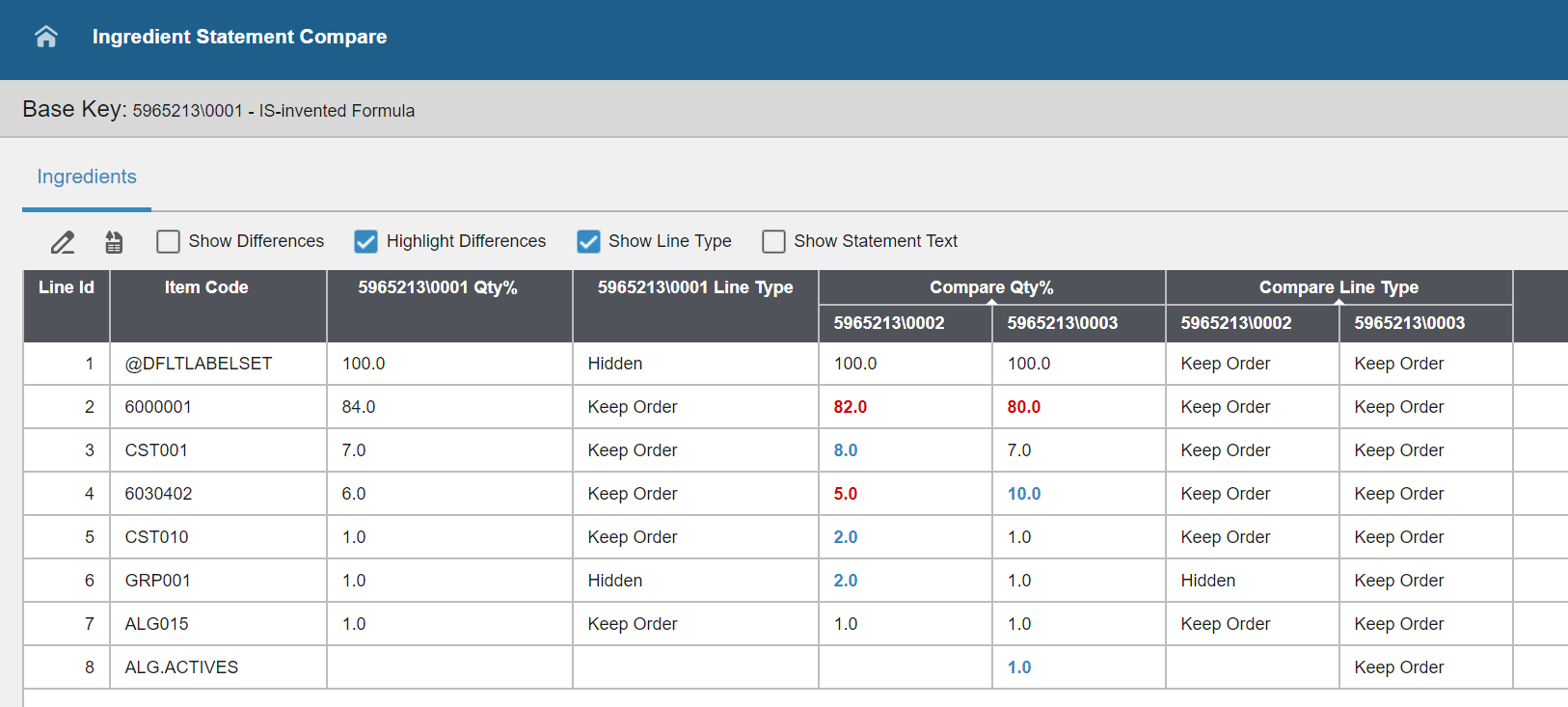
- Show Line Type
- Displays the line type for the ingredient statements.
- Show Statement Text
- Displays the statement text.

Preview tab
The Current and Default preview for two or more ingredient statements are displayed in this tab. Differences in the preview text are highlighted.
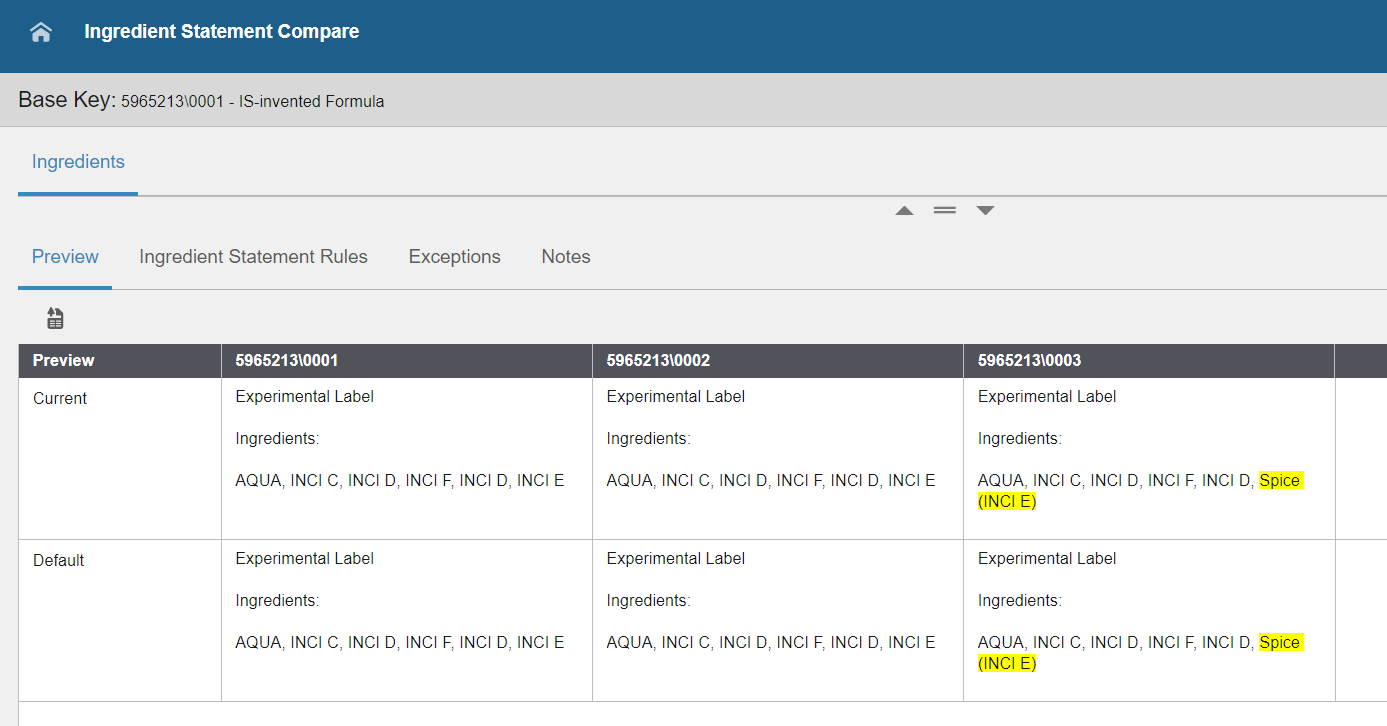
Ingredient Statement Rules tab
This tab displays the ingredient statements rules for two or more ingredient statements. It highlights rule codes that are not present in the base Ingredient statement.
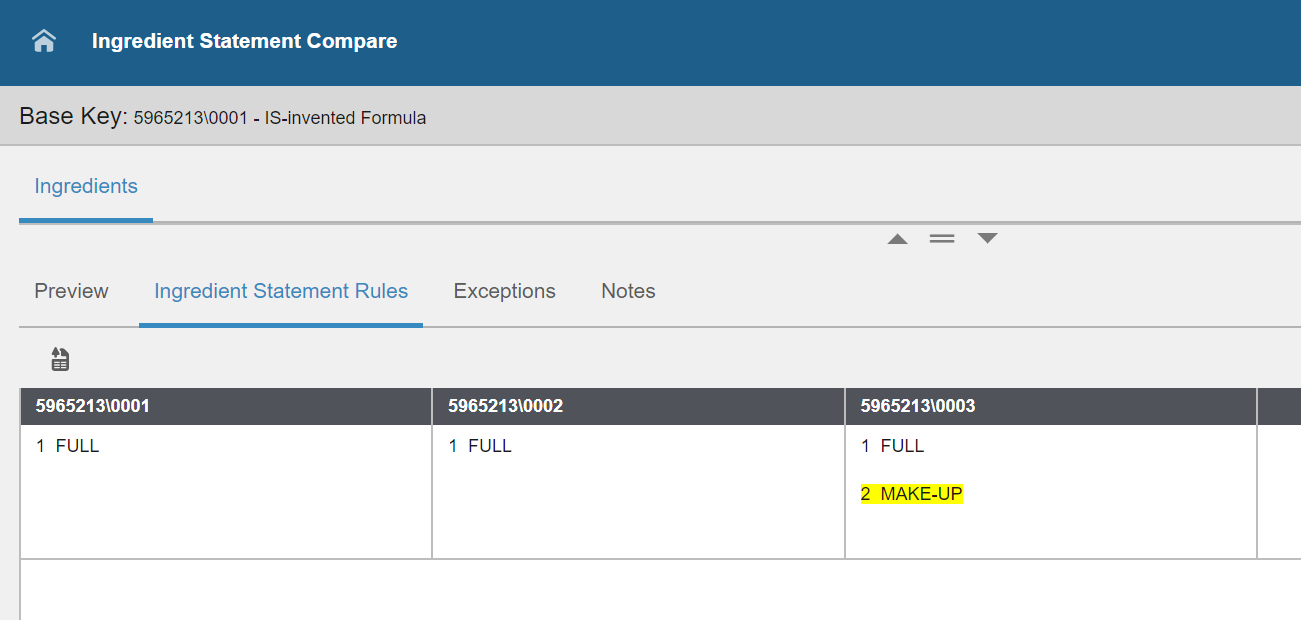
Exceptions tab
This tab displays the grid as shown below.
The reason code is displayed in tooltip when you hover over a column.
Click to add a reason code as a column beside the Qty% column for each Ingredient statement.
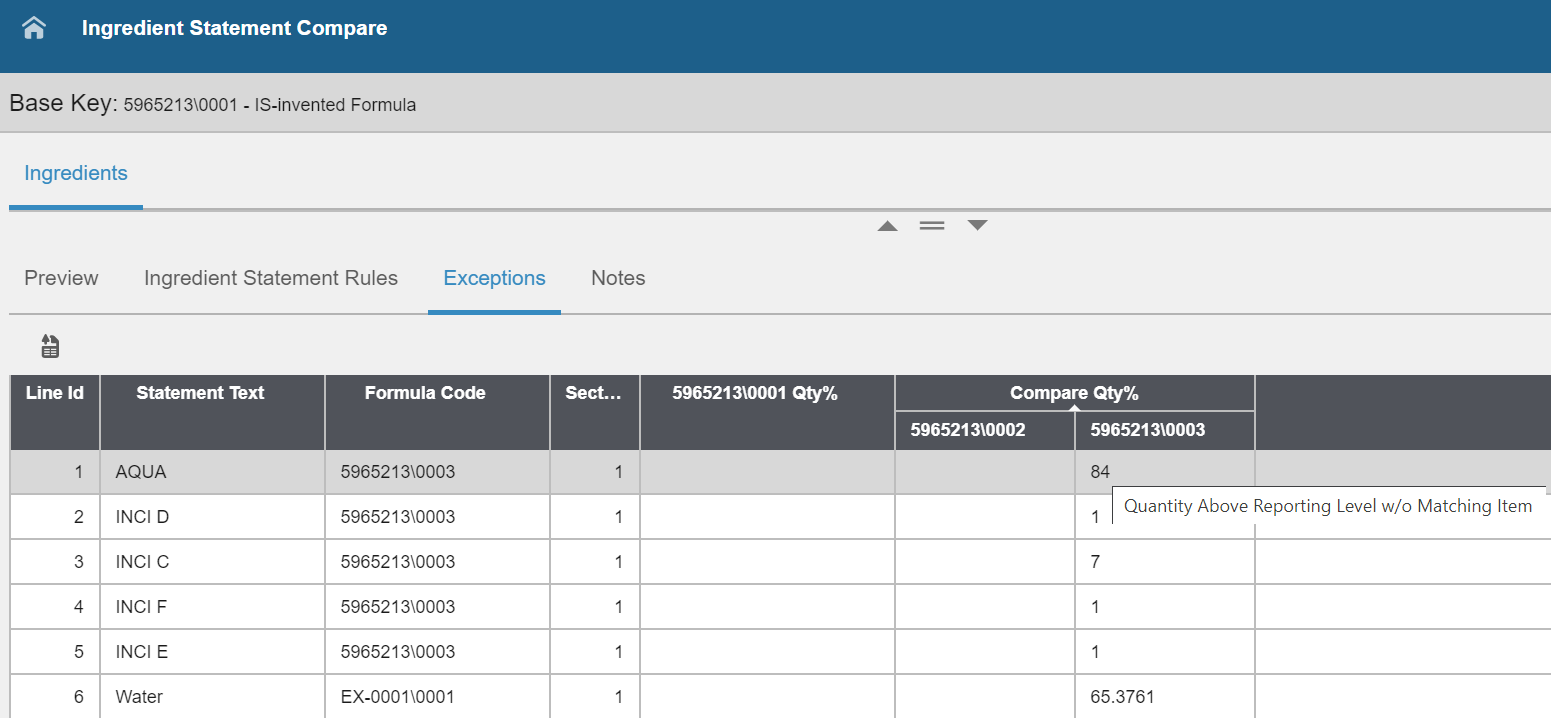
Notes tab
This tab displays doc codes and doc text for two or more ingredient statements. All differences are highlighted in the columns in the Notes tab.