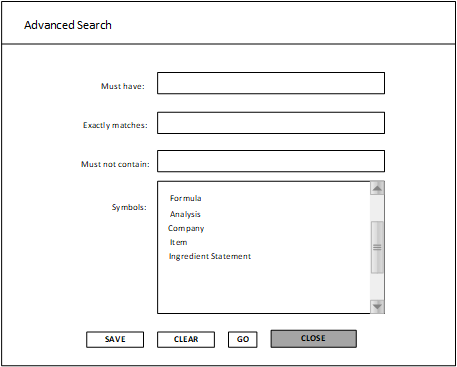Advanced Search
The Advanced Search dialog is accessible from the Home page. You can use this dialog to search for objects in Optiva.
- You can search for objects that must have or must not contain a specific string in their object code or description.
- You can search for exact matches of an object code and description.
- If desired, you can limit the search to specific symbols.
The Must have, Exactly matches, and Must not contain fields support quoted strings, accents, and Unicode characters.
You can include double quotation marks in your search criteria. This enables you to find objects that have quotation marks in their object description.
Do not precede the search terms with a dash (-).