Naming conventions for groups
Use the same group for users in different labs. This allows users to access the same objects.
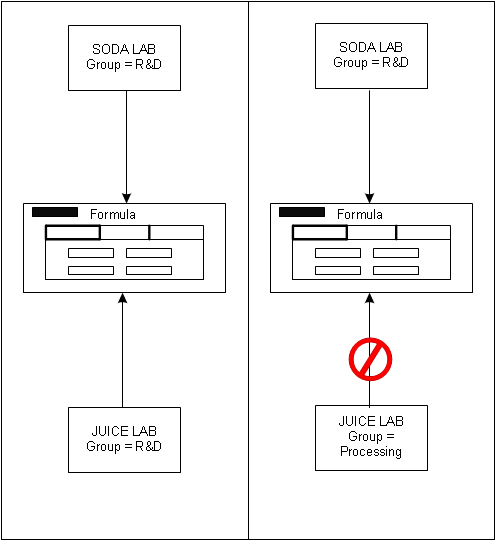
- Open the User Group form.
- Click Create New Object to create a new User Group.
- Specify a name for the User Group in the Create New dialog. Click OK.
- Specify a description for the User Group.
- Click Save to save the User Group configuration.
-
The User Group is now displayed in the User Group Lookup list.
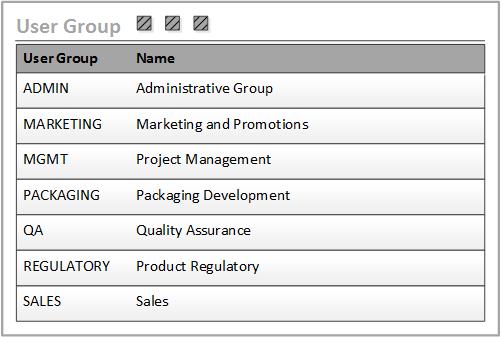
-
Assign the groups to the user in the
User form. In this example, the user belongs to
three groups.
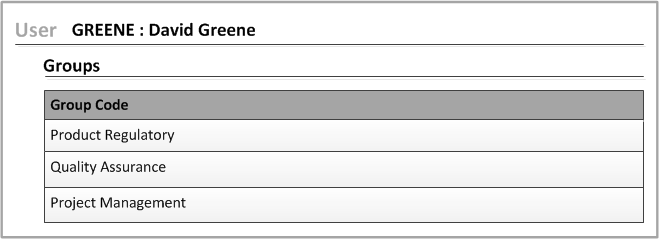 You can assign a default group to the user in the User > Main tab. This group is considered to be the primary group for Optiva security. The code in the Main tab overrides the codes in the Role and Group tabs.
You can assign a default group to the user in the User > Main tab. This group is considered to be the primary group for Optiva security. The code in the Main tab overrides the codes in the Role and Group tabs.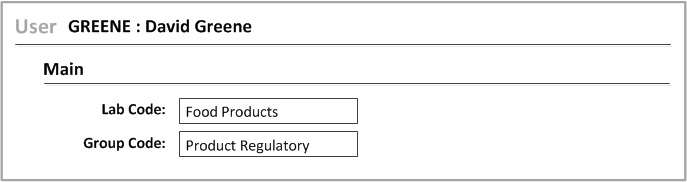 When you specify a default lab and group in the Main tab, those values are used to log the user directly into Optiva. The user is not prompted to select a lab and group when they log in.
When you specify a default lab and group in the Main tab, those values are used to log the user directly into Optiva. The user is not prompted to select a lab and group when they log in.