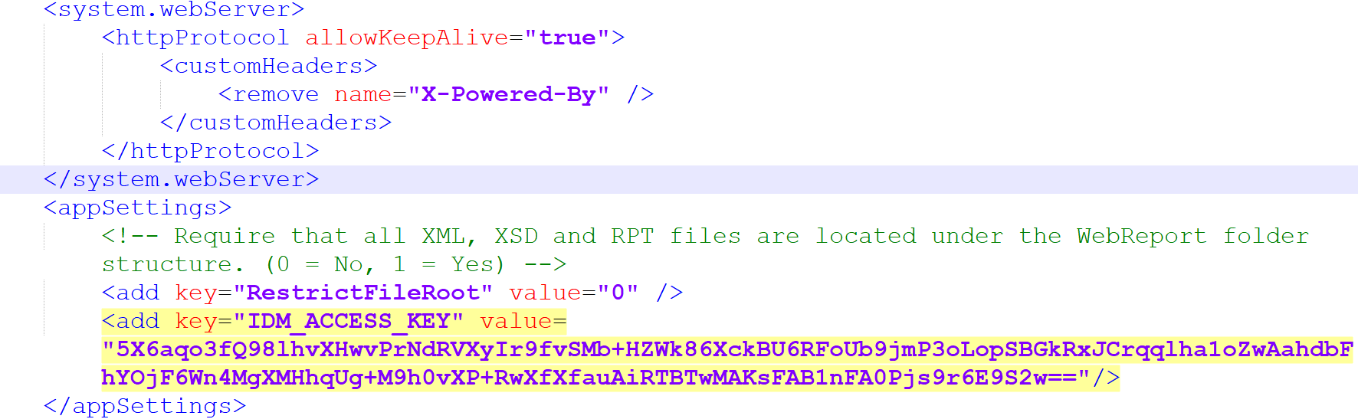Configuring the Authorization Server for IDM Authentication
This appendix describes configuring
the Authorization Server for IDM Authentication for on-prem and Single Tenant
environments.
- Start Optiva Configuration by specifying this URL path: http://<server>/FsOptivaConfig.
- Select Authentication(s) > IDM Authorization Server Authentication.
- Specify this information:
- Authorization Server
- The Authorization Server is be installed on port 29090. Specify this
Authorization Server URL path.
https://<Infor OS Server Name>:29090/authorizationserver
- Customer Key
- Specify the customer key. Obtain this value from the Infor OS grid administrator. This value is generated by adding OAuth Credentials in the Infor OS grid.
- Secret Key
- Specify the secret key. Obtain this value from the Infor OS grid administrator. This value is generated by adding OAuth Credentials in the Infor OS grid.
Note: Ensure the role admin-optiva_doc is selected as the Authorization Server role in Infor OS.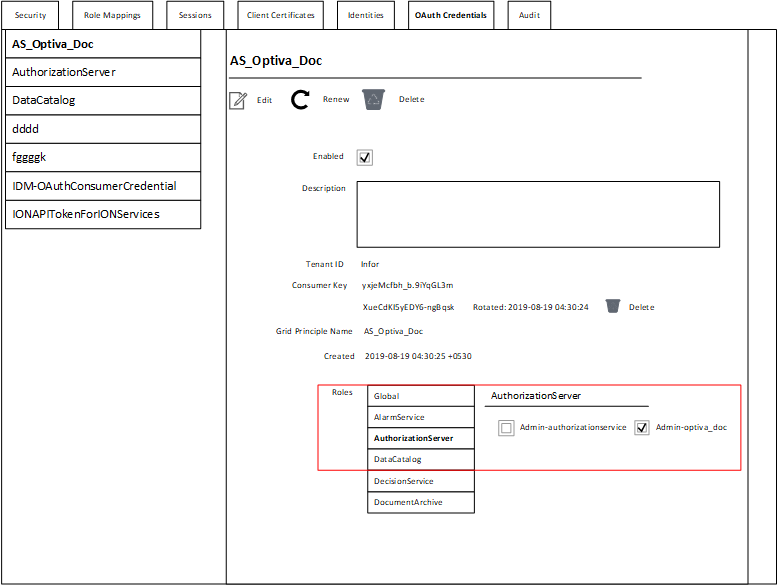
- Click Save Credentials. After saving the credentials, the Client ID and Client Secret keys are created and saved into the Configuration Database.
-
Enable the profile attribute
IDM.USE_AUTHORIZATION_SERVERto 1 andIDM.INTEGRATIONto 1. -
Click Display
Credentials to display the Client ID and Client Secret
credentials in database to the user.
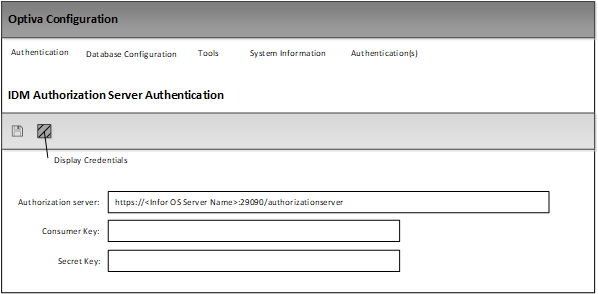
-
The credentials are displayed in the IDM Client Keys dialog box. Double-click the text to copy the
credentials. These credentials are used in Optiva web reports to generate
reports in IDM.
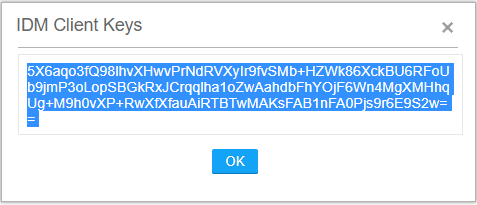
-
Add the
IDM_ACCESS_KEYkey value pair in web.config with the credentials copied from the previous step in the value field.