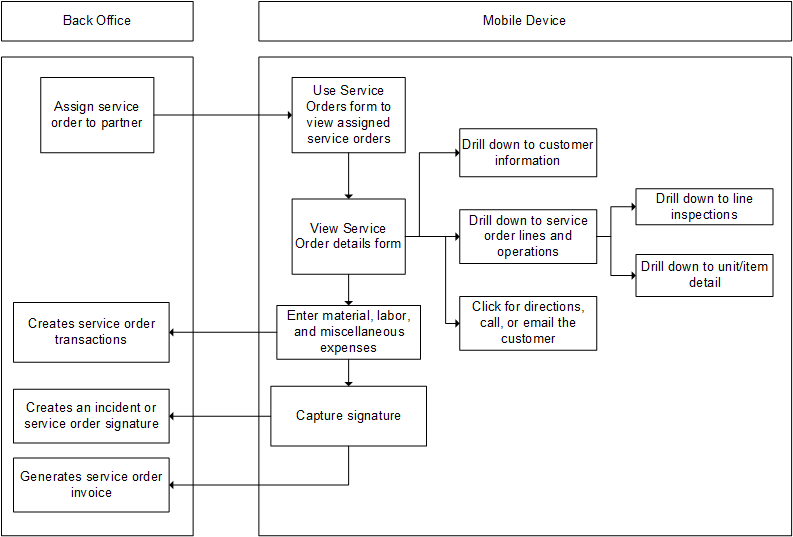Service order-based service flow
On the Service Orders form, you can view information for all incidents assigned to you. The incidents are grouped by day. Switch on My Current Only to display only service orders that are opened and assigned to you. Estimate service orders are included in this count. Turn the switch off to display all synchronized service orders.
Select a service order to view the Service Order details form. Use the Toolbar buttons and menu to perform tasks. The menu includes these options:
- Material: Opens the Material form, where you can add material transactions.
- Labor: Opens the Labor form, where you can add labor transactions.
- Miscellaneous: Opens the Miscellaneous form, where you can add miscellaneous transactions.
- Lines: Opens the Lines form, where you can view and add service order lines
- Operations: Opens the Operations form, where you can view and add service order operations.
- Pay with Credit Card: If applicable, opens credit card processing tool.
- Estimate: Opens the Estimate form, where you can view a summary of planned work and obtain a signature.
See Using the Toolbar buttons and Using the Action menus and Action buttons for more information.
This table describes the typical service order-based flow: