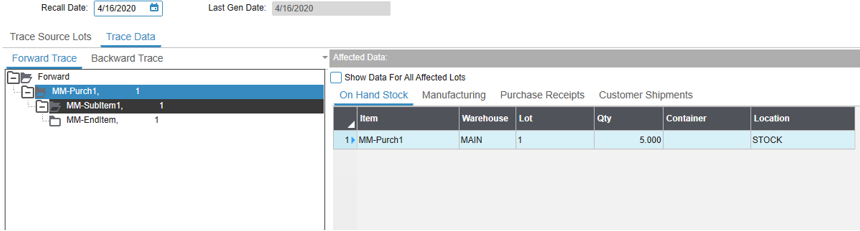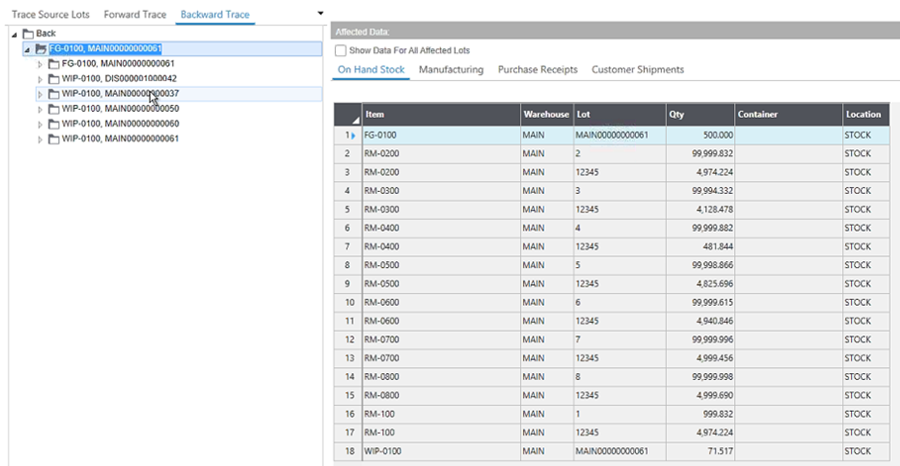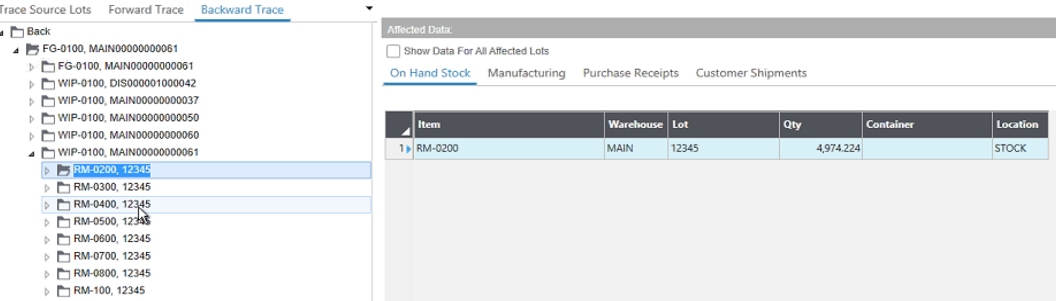Preparing to recall lots or inventory
Use the Process Manufacturing Lot Recall form to trace a lot through the system, in order to determine other potential associated lots or inventory that might be problematic. You can also use this form to find potentially contaminated materials and track them to certain vendors. This form can help you find problematic products before they are shipped to customers. It is often used in conjunction with Quality Control processes.
A recall scenario can be run on any lot-tracked inventory in the system and is not confined specifically to the Process Manufacturing module. However, it is particularly helpful within Process Manufacturing because you can use it to determine specific Process Manufacturing data points in conjunction with standard SyteLine data points.
To set up a new Process Manufacturing lot recall scenario:
For information about recommended actions to take based on the information found in these tabs, see these topics: