Using SmartLink with Outlook e-mails
If all of the following are true:
- You specified the Web Client URL and enabled SmartLink in the SyteLine add-in.
- You clicked the link in the add-in to define your search preferences in SyteLine.
- You are opening an e-mail message in Outlook from an e-mail address that belongs to a group that is defined in your search preferences.
-
The "Use workstation logon" setting is set up for this user in SyteLine, so that no login screen is displayed in Outlook.
Then SmartLink compares all of the text in the e-mail to the SyteLine data sets that are defined in your search preferences. If it finds matching text in the e-mail, SmartLink adds a hyperlink to the text, like this:
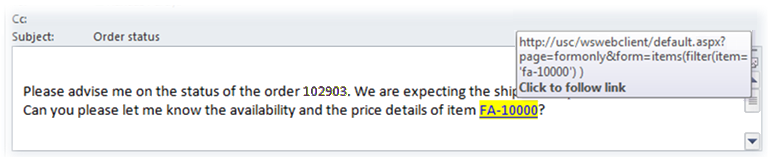
Click the link to open the appropriate SyteLine form, filtered to show the value indicated by the link. You must have the appropriate SyteLine authorizations to open the form.
Example setup
In order for the example shown above to display that link, the following setup must be done on the SyteLine side:
- The sender’s e-mail address is defined in the SyteLine Customers form as an external or internal e-mail address.
-
In the Search Items form, the ItemNum search item is defined as:
Active = enabled Table Name = item Column Name = item Form Name = Items
That is, search for matching text in the item.item table/column (which maps to the item number field on the Items form). If it finds a match, SmartLink builds a hyperlink to the Items form, filtered on the matching item number.
-
In the Search Preferences form, this row exists for the Outlook user receiving the e-mail:
Search Group = CUSTOMER and Search Item Name = ItemNum
That is, if the sender’s e-mail address is found in the CUSTOMER Search Group (which maps to the external and internal e-mail addresses from the Customers form), then search for matching text in the search item named ItemNum.
For more information about defining search preferences and search items, see the SyteLine help.