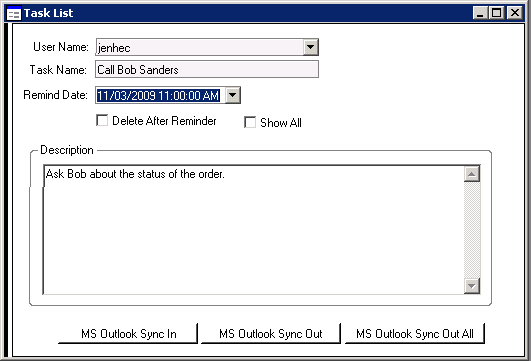Adding tasks in Outlook
To add a task in Microsoft Outlook that will be synchronized to SyteLine:
- In Outlook, create a new task. This is performed differently depending on the version of Outlook you are using. If you have outstanding tasks saved in SyteLine, these display in the SyteLine pane.
-
Fill in the fields for the task.
The information in these fields will be synchronized to SyteLine:
- Subject - required, first 80 characters
- Reminder Date/Time - required
- Description - optional
- In the SyteLine pane, select Task.
- If you want the task to be automatically deleted from SyteLine after the reminder has been sent, select Delete After Reminder. The task will not be deleted from Outlook.
- Save the task.
-
Click Sync Out in
the Task toolbar ribbon to immediately save this task in your SyteLine task list. (If you have not yet
saved the task, the system prompts you to save the task first.) You can also
wait and later sync out all changes to your tasks at one time, using the
Sync Out All button on the
SyteLine menu. You can set the
toolbar ribbon option to Enable Auto Sync
Out so that any addition or update to a SyteLine task in Outlook is automatically synchronized to
SyteLine as soon as you save the
task in Outlook. This option defaults to the setting in the Tools > Options dialog box and can be overridden either here or in the Tasks
pane.
The resulting information is shown in the SyteLineTask List form: