Adding calendar appointments
To add a calendar appointment in SyteLine that will be synchronized to Outlook:
-
In
SyteLine, open
the User Calendar and double-click on the day the appointment should take
place:
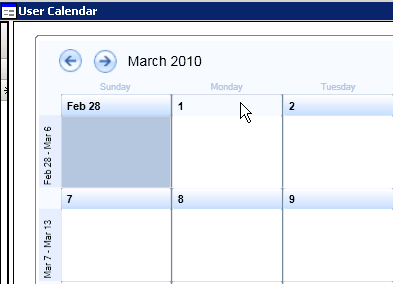
-
In the Create User Appointment form, specify the information about
the new appointment:
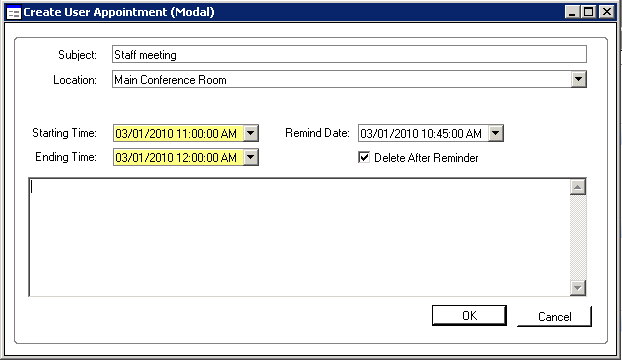
The information in these fields will be synchronized to Outlook. For all date/time fields, use the drop-down calendar to select a date and accept the default time of 12 a.m., or enter a date and time manually.- Subject - optional, first 80 characters
- Location - optional, first 80 characters
- Start Date/Time - required
- End Date/Time - required
- Reminder Date/Time - optional
- Description - optional.
- If you want the appointment to be automatically deleted from SyteLine after the reminder has been sent, select Delete After Reminder.
- Click OK to save the appointment and return to the User Calendar.
- In the grid side of the User Calendar form, select the row for the appointment you created. Click MS Outlook Sync Out to duplicate the task information in Microsoft Outlook.
- The system tells you that an Outlook appointment(s) export will be performed. Click OK.
- The system tells you how many appointments were added or updated in the Microsoft Outlook Calendar folder.Click OK.
- The appointment is added to Outlook, and the Appointment in SyteLine check box is selected. The resulting appointment is displayed in your Outlook Calendar: