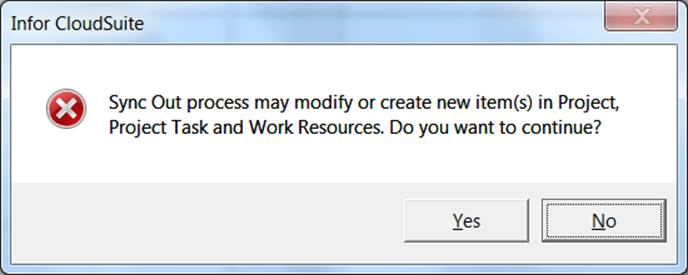Assigning a resource
The SyteLine Project Resource screen lets you assign a material resource to a task. A material resource appears as sub-task in Microsoft Project. You can define a material resource as a sub-task by selecting a Task and then selecting SyteLine > Assign SyteLine Resource from the menu. Both project task and material resource can be updated using the SyteLine Project Resource screen.
You can move the material resources under a different task by using Indent or Outdent functions. After moving a material resource under a different task, you must execute the Sync Out from the SyteLine Project Resource screen to create the material resource under the new project task in SyteLine. However, the material resources created earlier under the previous task are not deleted. You must delete them manually from SyteLine.
Open the SyteLine Project Resource screen in one of two ways:
-
From the menu bar select SyteLine > Assign SyteLine Resource.
OR
-
On the SyteLine toolbar, click the Assign SyteLine Resource button.
The screen looks like this:
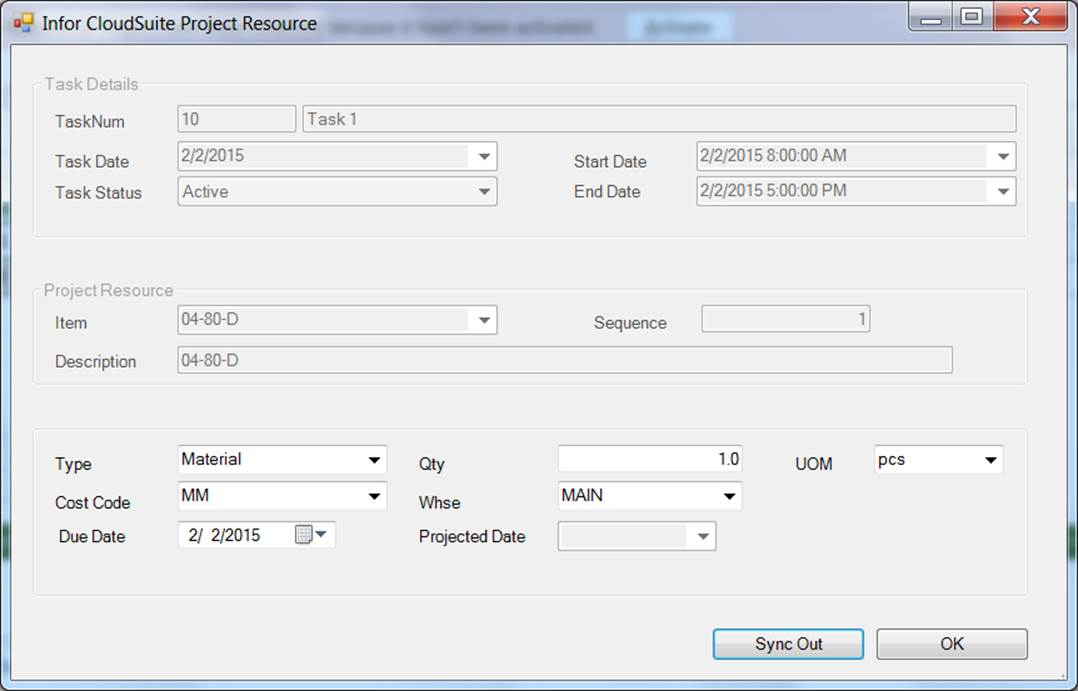
- Task Num - This is the number of the task.
- (Task Name) - This is the name of the task.
- Task Date - This is the date the task was entered into SyteLine either on the Estimate Project Tasks form, the Project Tasks, or the Project Resources form.
- Task Status - You can change the status by selecting a different from the drop-down list. Changes are updated in SyteLine during the Sync Out process.
- Start Date - Defaulted from the Microsoft project task start date.
- End Date - Defaulted from the Microsoft project task end date.
- Item - Select an item from the drop-down list. The description appears automatically upon item selection. The item cannot be changed for an existing resource.
- Description - The description of the item displays.
- Sequence - The sequence number displays. This field is read only.
- Type - Choose the type from the drop-down list.
- Cost Code - Choose the cost code from the drop-down list.
- Due Date - Enter a due date.
- Qty - Enter the quantity.
- Whse - Choose the warehouse from the drop-down list.
- Projected Date - This field is read only. The date comes from the Project Resources form in SyteLine.
- UOM - Choose the unit of measure from the drop-down list.
- Sync Out - Sync Out creates a new task or material
resource in
SyteLine. An
update is performed for the existing item. The following message displays when
you click Sync Out.