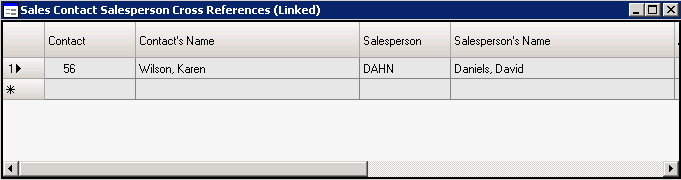Adding contacts in Outlook
To add a contact in Microsoft Outlook that will be synchronized to SyteLine:
- In Outlook, add a new contact.
-
Specify information for the contact. The information in these
fields will be synchronized to
SyteLine:
- First Name - required, first 15 characters only
- Last Name - required, first 15 characters only
- Middle Name - optional, first character only
- Job Title - optional
- E-mail - optional
- Business Phone - required
- Home Phone - optional
- Business Fax - optional
- Mobile Phone - optional
- Business Address - optional. Some parts of the address are validated against information in the SyteLine database. For example, if you enter the country as "USA" and SyteLine does not have a country set up called "USA" an error is displayed.
- Salesperson - optional
- In the SyteLine pane, select Contact in SyteLine.
- Save the new contact without closing the window.
- Click Sync Out on the SyteLine menu to immediately save this contact in the SyteLine contacts. (If you have not yet saved the contact, the system prompts you to save the contact first.) You can also wait and later Sync Out all changes to your contacts at one time, using the Outlook Contact option on the SyteLine menu. Or you can set the toolbar ribbon option to Enable Auto Sync Out so that any addition or update to a SyteLine contact in Outlook is automatically synchronized to SyteLine as soon as you save the contact in Outlook.
- You can optionally click the Contact X-Ref button to associate a SyteLine salesperson, customer, and prospect with this contact.
-
If you selected a salesperson, the
SyteLine
Opportunities field shows the opportunities associated with the salesperson and
contact, if the selected contact is a
SyteLine
contact. Otherwise, the opportunities associated with the salesperson are
displayed.
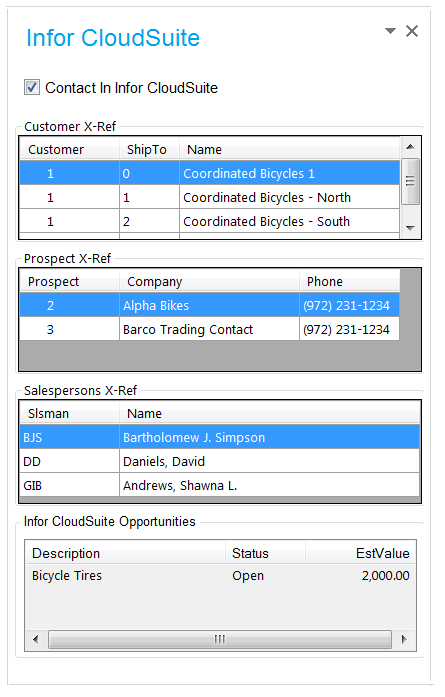
The SyteLine Opportunities area is refreshed each time you open the contact window or select a different salesperson name. The resulting information is shown in the SyteLine Sales Contacts form.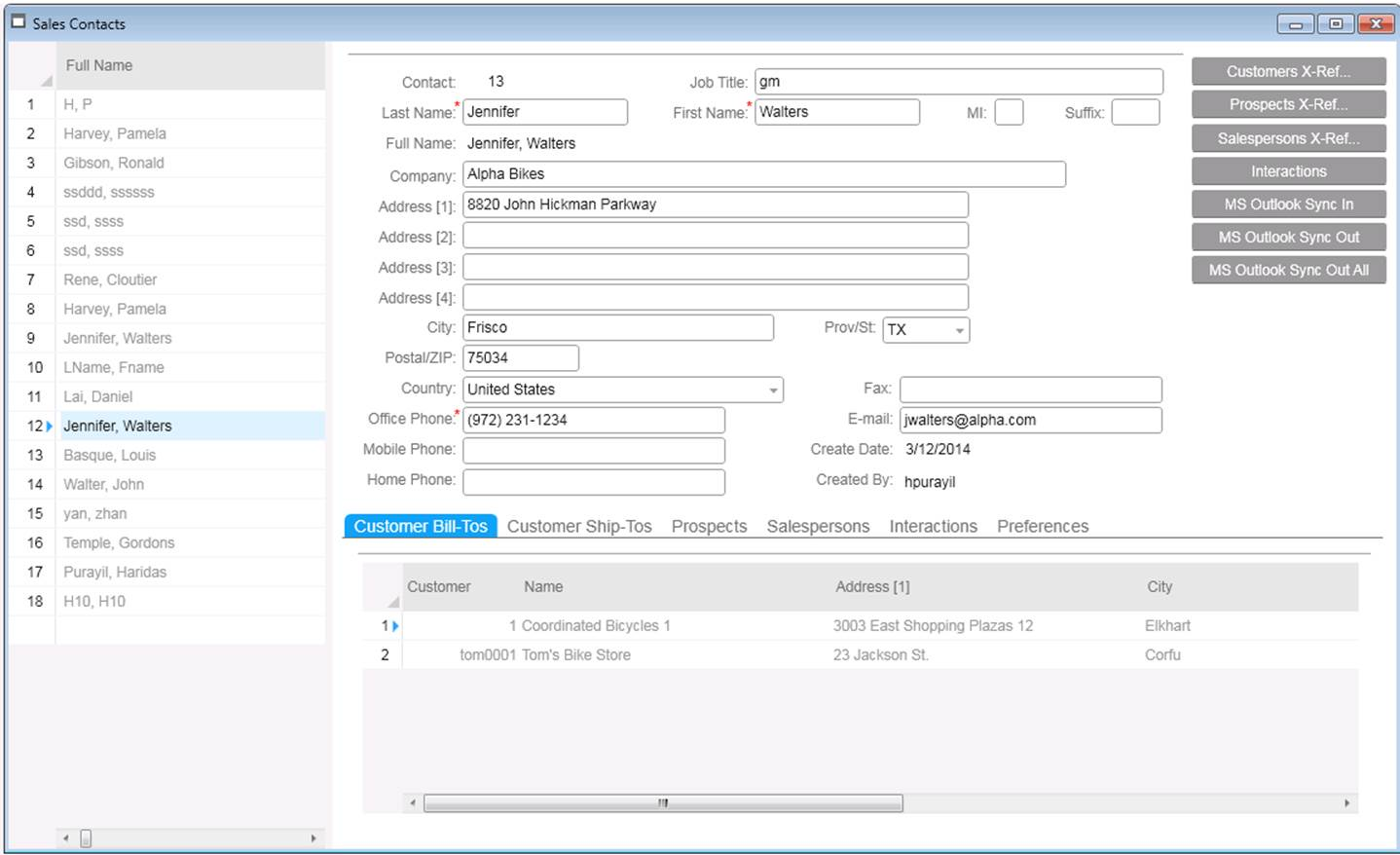
The salesperson is added to the Salesperson Cross-Reference for that contact.