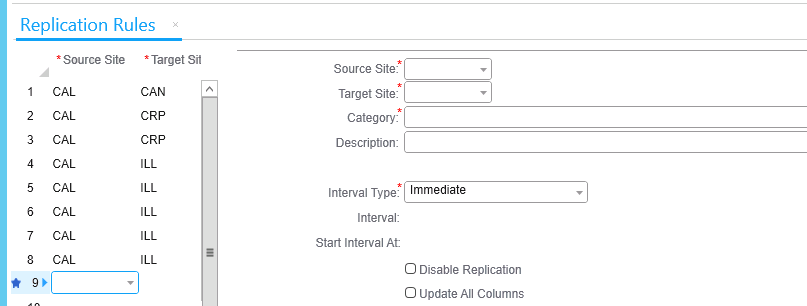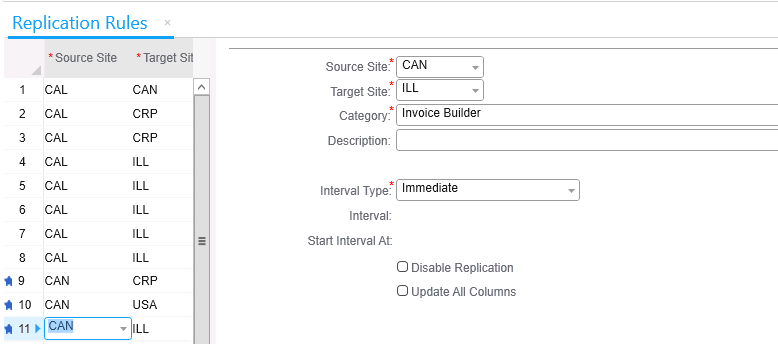-
Ensure that the columns in the spreadsheet are in the same order
as the columns in the form’s grid.
-
In the spreadsheet, select the rows by shift-clicking in the row
numbers on the left.
-
Right-click and select .
-
Ensure that the form is in "Add" mode. that is, the New toolbar button is
enabled.
-
In the form’s grid, click in the left column of the first empty
row.
-
Select .
-
Paste the data from the spreadsheet into the dialog box and click OK.
The rows are added in the grid.
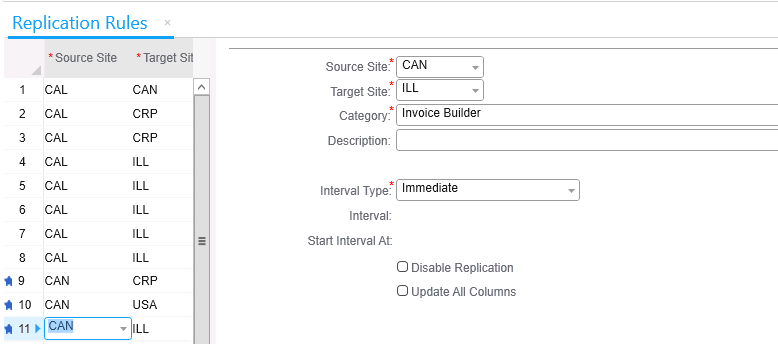
-
Click the Save button to save the rows.