Using the Copy User Tables utility
- To open the utility on a utility server, select Apps > Copy User Table. Run the utility as an administrator.
- On the Source tab, specify the SQL server, SQL login ID and password to access the source database.
-
Select the source database. This must be a
SyteLine
application database, version 9.00.xx or above.
- If the source database is not sharing user tables, you can select any site in that database as the source for the copy.
- If the source database is sharing user tables and the master site is not in that database, an error message is displayed and you must select a different source database.
- If the source database is sharing user tables
and the master site is found in the database, the message
Intranet Shared User Tables detected is displayed.
If you get this message, click OK. Note that the status field is updated.
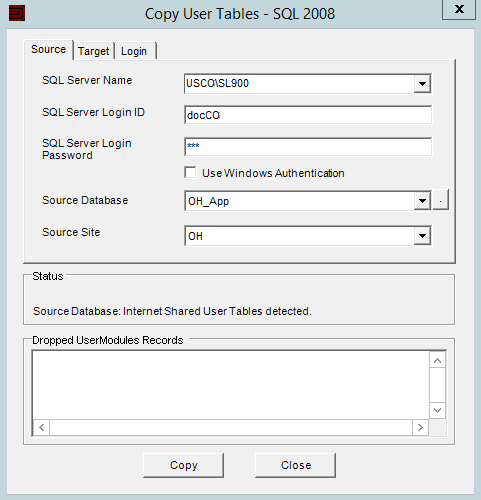
-
If this is a multi-site source database, select the source site.
If there is a master site, only the master site can be selected.
If this is a single-site source database, the source site is selected by default.
- On the Target tab, the SQL server name, login ID and password values are populated from the previous tab, but you can change them.
-
Select a target database. This must be a
SyteLine
application database, version 9.00.x or above. It cannot be the same database
as the source database.
- If the target database is sharing user tables and the master site is not in that database, an error message is displayed and you must select a different source database.
- If the target database is sharing user tables and the master site is found in the database, the message "Internet Shared User Tables detected" is displayed. If you get this message, click OK. Note that the status field is updated.
- If this is a multi-site target database that is sharing user tables, only the master site is displayed and selected in the Target Site field.
- If this is a single-site target database, the target site is selected by default.
- If this is a multi-site database that is not sharing user tables, all of the sites that will receive the copied user data are listed.
In this example, SP_20_Midwest_App is a multi-site database with two sites, MI and OH:
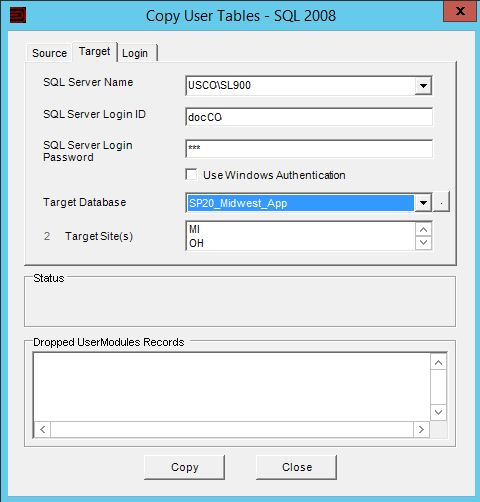
-
In the
Login tab, specify a
SyteLine user
ID, password, and the name of any
SyteLine
configuration in the target database.
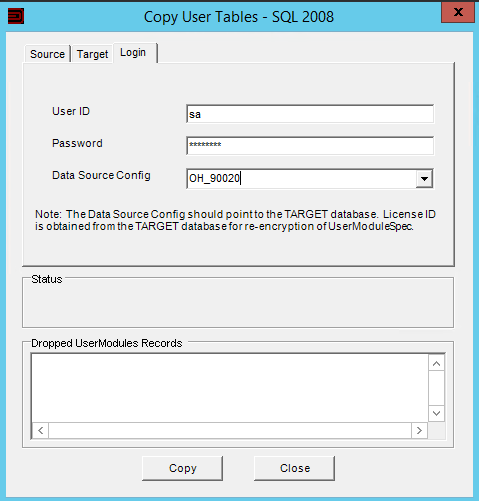
- Click Copy.
The Dropped UserModules Records field is only populated when a license is in place. It lists the UserModules records that exceeded the license and that had to be dropped. This information is only relevant in a Named User licensing environment.