Example: Adjusting the Production BOM for Phantom Inventory Usage
Consider this current routing/BOM:
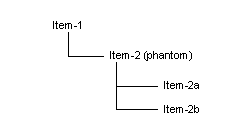
- There is a customer order for Item-1 for a quantity of 8.
- You have 4 of Item-2 on hand.
- Item-2, Item-2a, and Item-2b are all defined with Qty/Per values of 1 per unit.
To adjust the production BOM for this example, follow these steps: