Extending document bundling
You can modify the predefined bundling rules or add bundling rules for other document
types.
See Document types and predefined bundling rules.
To add or modify bundling rules, go to the Control Center, select , select the document type, and click the Related Documents tab. Then:
- To add a bundling rule, click to add an item
to the bundle:
- Specify a description for the rule that indicates what types of documents are bundled.
- Specify the document type, for example CS_ServiceInvoice.
- Specify the attribute, operator and value/variable for the rule, for example EntityType, Equal =, and InforServiceOrder.
- Click (Extend Query) to add another attribute, operator and value. The additional information is added to the query box. Repeat this step until you have added all the attributes you want to bundle.
- Click (Extend Query) to add the IncludeInBundle attribute, and set it equal to True.
- Save your bundling rule.
- To extend an existing bundling rule:
- Select the item (rule) and click (Extend Query) in the lower right area of the tab.
- Specify the attribute, operator and value/variables to add to the rule, for example VendOrder, Equals =, and VendOrder. Repeat this step until you have added all the attributes you want to include in the bundle.
- Save your bundling rule.
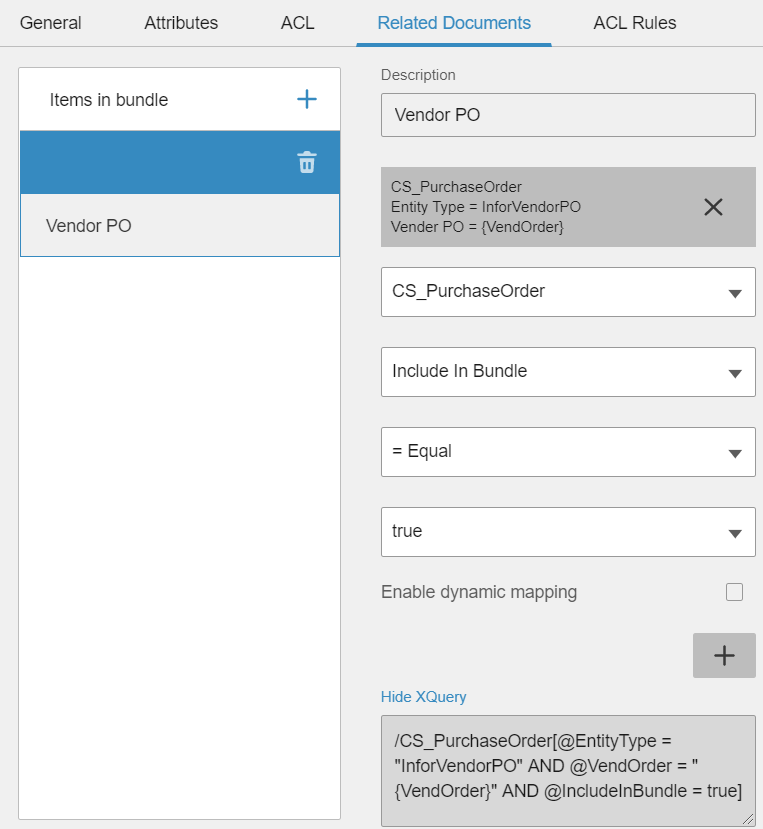
Cloud installations: For more information about how to set up bundling rules, see the sections on Related documents and ACL rules in the Infor Document Management Administration Guide – Cloud Edition.
On-premise installations: For more information about how to set up bundling rules, see the sections on Related documents and ACL rules in the Infor OS Administration Guide.