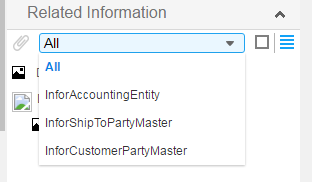Manually adding and associating ERP documents in the Related Information context app
Use these steps to manually add a document file to Document Management through the Related Information context app, and associate it with the current SyteLine form and record.
The document file is associated with the current record’s context. The next time you display a record with the same context in any SyteLine form, the file is listed in the Related Information context app.
Documents that were auto-generated from SyteLine include the background task number in the TaskNumber attribute. For manually added documents, the TaskNumber attribute is blank. This allows the Related Information context app to show both an auto-generated document and a manually-loaded document with the same document type and record ID.