Basic form synchronization
This illustration represents a vendor version of a form that has a button labeled .
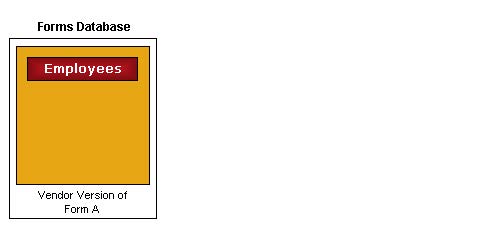
A customer developer changes the button label by specifying a different string name in the Caption field in the Form Properties dialog box. The old caption was ; the new caption is . The developer assigns User scope to the customization and assigns the user name B_Smith. The customization results in the addition of a customized version of the form to the forms database, as in this illustration:
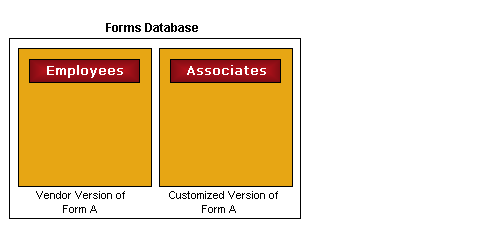
Only the user B_Smith has access to this customized version; other users can only access the vendor version. The vendor version remains unchanged and is not accessible to B_Smith.
A new forms database from a service pack or version upgrade contains a revised vendor version of the form. The revision consists of a new command button labeled as in this illustration:
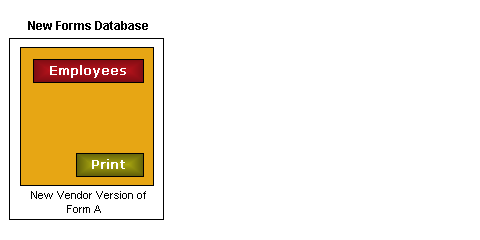
To synchronize the customized version of the form with the new vendor version, the first step is to select the databases in the Configurations dialog box. The forms database containing the customized form must be in the Target configuration, and the database containing the new vendor version must be in the Source configuration. In synchronization, data from the Source database updates information in the Target database.
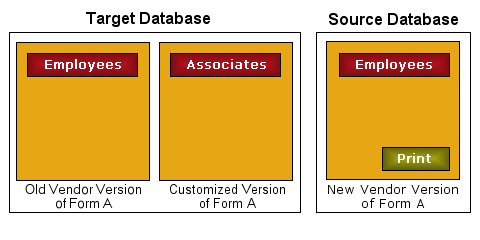
During synchronization of forms, FormSync compares all three of these versions and uses a selected customization option when determining what actions to take.