Setting up the tool
- Open Microsoft Project.
- Select Infor CloudSuite from the Add-in menu.
- Select Setup.
-
The
SyteLine IDO Web
Service Setup form is displayed.
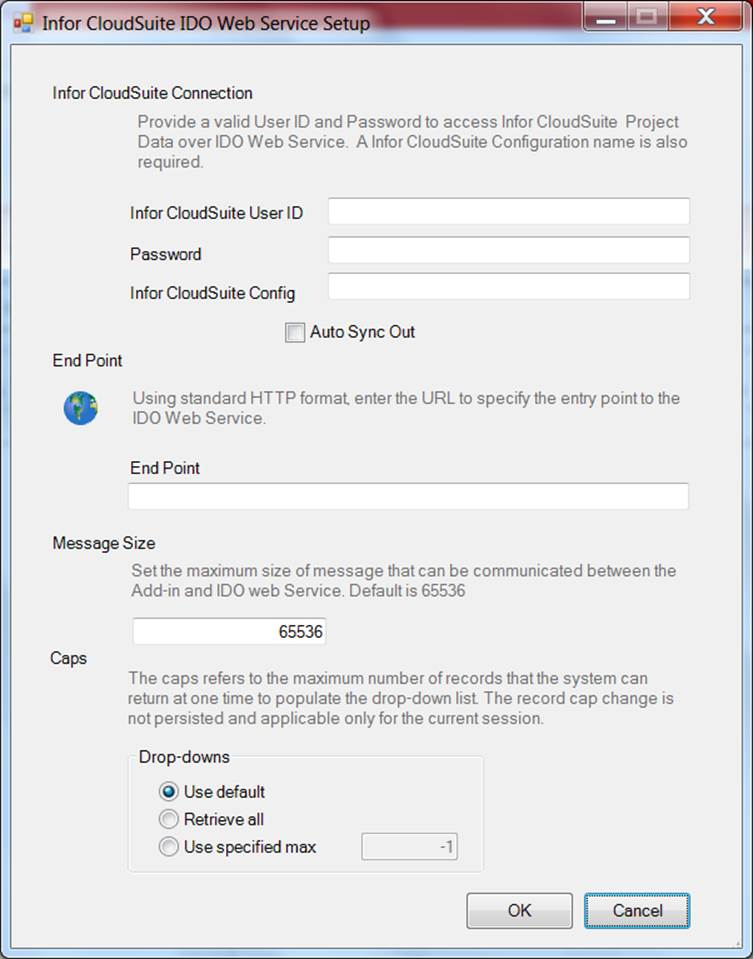
-
Specify the following information:
- End Point - The URL address of IDO Web service. The format looks like this: http://servername/IDORequestService/ConfigServer.aspx
- Use Workstation Login: Select this check box to use the workstation login. If selected, the Infor CloudSuite User ID and Password fields are disabled.
- SyteLine User ID - a valid SyteLine user ID.
- Password - password for the SyteLine user.
- Infor CloudSuite Config - a valid SyteLine configuration name.
- Auto Sync Out - If you select this check box, it enables you to Sync Out changes automatically without clicking the Sync Out button.
-
Click
OK. A message appears
telling you that data has been saved to the registry and that you must restart
Project.
Note: The message telling you to restart Project appears even if you’ve not made any changes on the SyteLine IDO Web Service Setup form. You do not need to restart unless you’ve made changes on the form.
- Click OK.
- Close Project and then restart Project.