Sync In, Sync Out, and Enable Auto Sync Out
Sync In, Sync Out, and Enable Auto Sync Out are buttons on the SyteLine toolbar that was added to Project when you installed the Add-In.
The items on the Toolbar are enabled or disabled based on the following conditions:
- Sync Out/Sync In are enabled only when the ’Project In SyteLine’ check box is selected
- Sync In is disabled when a valid project number is not available
-
Assign SyteLine Work Resource and Assign SyteLine Resource are enabled only when the ’Project In SyteLine’ check box is selected and a valid Project Number is assigned
Sync In and Sync Out synchronize changes on the Project between SyteLine and the Microsoft Project client. Enable Auto Sync Out lets you Sync Out changes automatically without clicking the Sync Out button.
Sync In - Brings the changes from the SyteLine Project. The following message displays when you click Sync In:
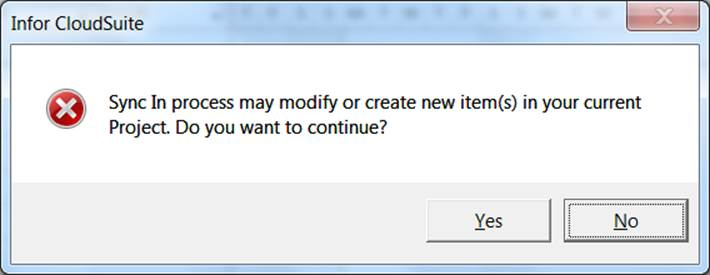
Sync Out - Sends any changes made in the current project to SyteLine. The following message displays when you click Sync Out:
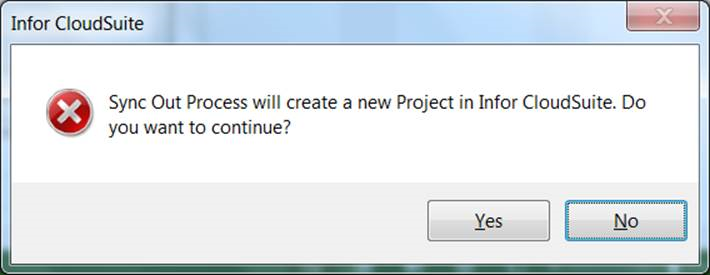
Enable Auto Sync Out - This button is a toggle button; it is either enabled or disabled. If enabled, every change made in Microsoft Project is updated in SyteLine immediately when you save the Project.
Sync In activities
A Sync In Process:
- Brings in new tasks, material resources, and work resources created in the SyteLine project.
- Updates existing tasks, material resources, and work resources.
- Sets Predecessor(s).
Object mapping:
| SyteLine | MS Project | Description |
|---|---|---|
| SyteLine Task | Project Task | A SyteLine Task is created and managed as MS Project Task. |
| SyteLine Material Resource | Project Sub-Task | A Material Resource is created and managed as MS Project Task. This is always created as a sub-task of a parent SyteLine Task. |
| Work Resource | Work Resource | A work resource added under a SyteLine task is added to the MS Project Resource pool and makes them available to assign to tasks within the project. The resource is assigned to its parent task by default. |
| Predecessor | Predecessor | A Predecessor task is tied to a task to indicate that the current task has dependencies on other task. Tasks with dependency relationships are linked automatically by the MS Project and the Add-In will not resolve any conflict that may arise due to more complex relationship including delay and overlap |
Updating a Project task
You can update many facets of a project task and resource including task name, status of task, and start and finish date based on the data from SyteLine project.
- Mark a Project Task as completed: When a task in SyteLine has completed, the add-in marks an MS project task that has been completed as scheduled by setting Percent Completed to 100%.
- Update actual start date and finish date: When the actual start and finish date is changed in SyteLine, the add-in updates these changes during the Sync In process. When a duration is specified in SyteLine and Firm Start Date or Firm End Date is checked, the start and end date is calculated based on the duration. Any conflicts such as dependency or overlap that may arise due to changes in the start date and date must be resolved manually.
Sync In and MS Project layout
MS Project lets you organize your project data in various ways. You can visualize, organize, and adjust the project task, sub-task, and work resource that is different from the SyteLine project structure. To preserve the MS project format, the add-in updates only the project data from SyteLine and leaves format intact. The add-in does not change the position of a task or subtask, or the order of outline children during the Sync In.
When a new Task is created in SyteLine, the add-in finds a best possible delineation. To determine the position, the Add-in uses the task sequence, its parent task, and outline children from SyteLine.