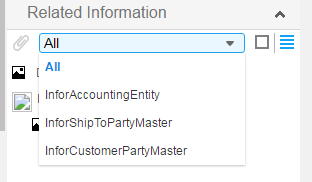Manually adding and associating ERP documents in the Related Information context app
Use these steps to manually add a document file to Document Management through the Related Information context app, and associate it with the current SyteLine form and record.
The document file is associated with the current record’s context. The next time you display a record with the same context in any SyteLine form, the file is listed in the Related Information context app.