In-Context Business Intelligence reports
The In-Context CSD Analytics context widget uses the Birst In-Context Business Intelligence (ICBI) widget to display specific Birst Visualizer charts and reports in CloudSuite Distribution. The charts and reports are filtered by the business context messages from CloudSuite Distribution. In-Context CSD Analytics is configured for your tenant in Infor OS Portal or Infor Ming.le and in Birst.
CloudSuite Distribution Analytics provides you with Birst Visualizer reports that are designed and developed specifically for the ICBI widget used by the In-Context CSD Analytics context widget. These preconfigured Visualizer reports are included in the ICBI custom subject area in CloudSuite Distribution Analytics.
Optionally, you can set up Birst Visualizer ad hoc reports to display in the CloudSuite Distribution Analytics ICBI widget and associate them with a specific CloudSuite Distribution page. For example, if you wanted to add a Visualizer report to In-Context CSD Analytics to display in Customer Setup-Ordering, you would take note of the following values within the Context Viewer widget and use them in Birst during setup:
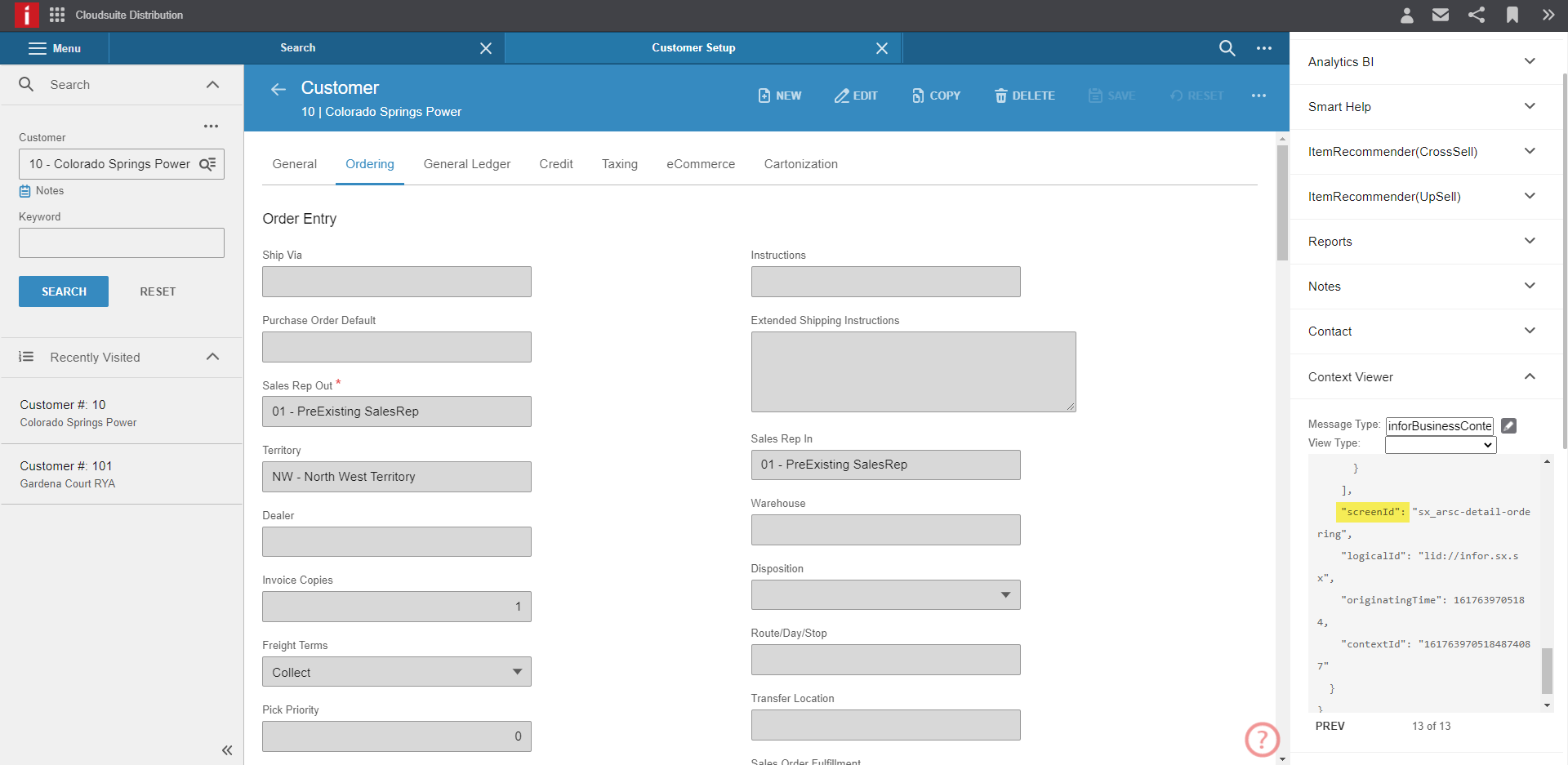
- entityType
This is used in the Birst ICBI custom subject area to associate attribute columns to elements in a CloudSuite Distribution business context message. The entityType in this example is CustomerMaster.
- id1
This maps to the Company number.
- id2
This maps to the Customer number.
- screenID
This is used to tag a report in Report Catalog in Birst Admin 2.0. Tagging a report indicates the CloudSuite Distribution screen where the report should be displayed in the In-Context CSD Analytics context widget. The screenID in this example is sx_arsc-detail-ordering. You can scroll the Context Viewer panel to find this field.
See the information on ICBI custom subject areas and tagged reports in the Birst Online Help.