About configuration rule sets
To define a product, the Portal Configurator UI uses screen rulesets from CPQ Design Studio. Each screen rule represents a section in the Portal Configurator UI. These images show how screen rule data specified in the Design Studio is displayed in the Portal Configurator UI:
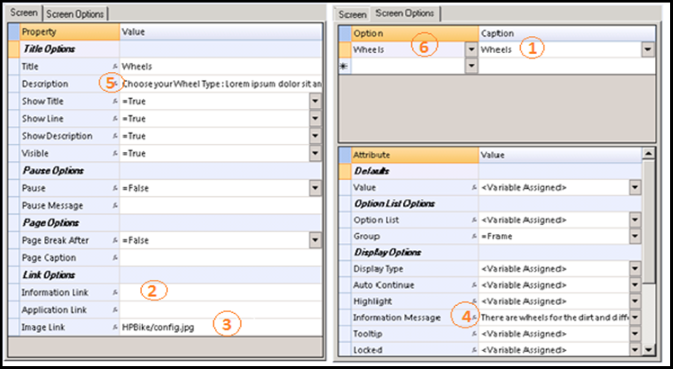
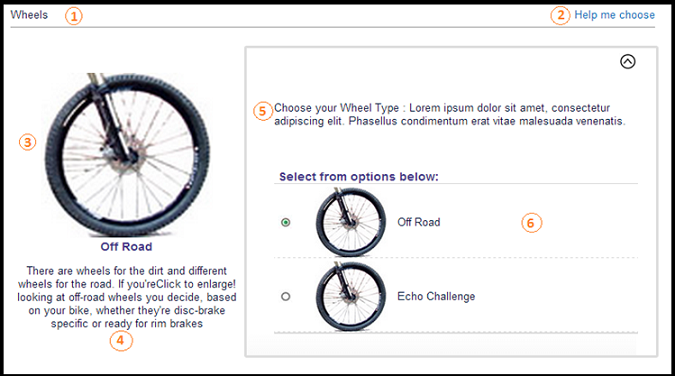
| Design Studio | Portal Configurator UI | |
|---|---|---|
| 1 | Screen Options > Caption | The section title. |
| 2 | Screen > Link Options > Information Link | The Help Me Choose hyperlink for opening additional information about the component. |
| 3 | Screen > Link Options > Image Link | The image displayed below the section title. This image changes when the portal user selects from the available options. A standard image is displayed as a place holder when no user-defined image is available. The image is rendered in 200x200 pixels, centered inside the cell. |
| 4 | Screen Options > Display Options > Information Message | A description of the component displayed below the section title. |
| 5 | Screen > Title Options > Description | Instructions for choosing from the available options in the section. |
| 6 | Screen Options > Option | The selectable options for the portal user. |
This table lists other properties and features and describes how they are handled by the Portal Configurator UI:
| Property or feature | Use in Portal Configurator UI |
|---|---|
| Page Break | The page break property is ignored in the Portal Configurator UI. Instead, every section of a rule set is displayed on a single page. |
| Multi-Language | Multi-language is supported when these conditions are met:
When creating a user profile in the Design Studio, you must follow these rules:
These are example names for multi-languages, when the default profile name on the Inventory Parameters form is configuser:
|
| Multi-Currency | Portal users can see product prices in their currency. The Portal Configurator UI uses the customer's currency code and the latest currency rate available from the Currency Rate table. The currency code and exchange rate are then sent to the Configurator engine for conversion. |
Note: For information about how to create rulesets,
see the Infor CPQ Design Studio documentation.