Member selection dialog box
Use the Member Selection dialog box interface to select members. This dialog box is available from the Definition, Source File, Loadable Members, and Transformations tabs.
The title, options, and appearance of the Member Selection dialog box can vary from what you see in this example as the appearance depends on where you launched the dialog box.
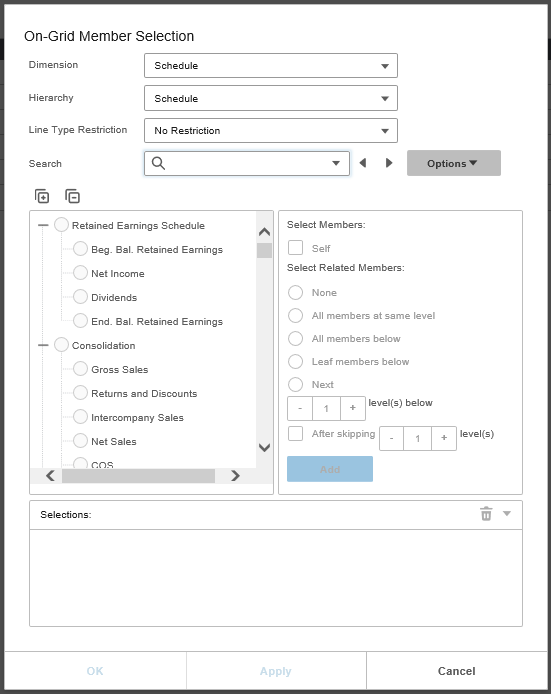
| Option | Description |
|---|---|
| Dimension | Shows the available dimensions. |
| Hierarchy | Shows the available hierarchies. |
| Line Type Restriction | Specifies any restrictions on the schedule lines to which data are loaded. Choose from No Restriction, Data Entry Only, Data Entry & Formula, or Intercompany Only. If the source file to be imported contains lines that are outside of what you specify here, they are treated as errors. |
| Search | The text string to be searched. This box preserves the
history of up to the last 30 specified text strings. Several methods exist to search for the specified text string. You can find the text string:
Searching for Special Characters: To search for the asterisk (*) and percent (%) characters, you must enclose the characters in brackets. For example, [*] or [%]. Using Wildcards: You can use the asterisk and percent characters as wildcard characters. Wildcard characters are used to match any string of characters. |
| Members | Shows the members of the selected dimension and hierarchy. |
|
|
Expands all the members list. |
|
|
Collapses all the members list. |
| Members to Select | Specifies the member selection options. |
|
|
Adds the selected member and specified options to the Selection box. |
|
|
Deletes the selected member from the Selections box. |
|
|
Clears all members from the Selections box. |
| Selections | Shows the selected member followed by the specified options for the member. |