Automatic group assignment
From the previous section, setting up group assignments can be time consuming if you have a complex structure. To make the process easier, you can let the Import Wizard create a group structure for you. This figure shows the structure data required to create the group and member hierarchies of the World example.
Name, Parent
World, *
Africa, World
Europe, World
S. Africa, Africa
Egypt, Africa
France, Europe
Capetown, S. Africa
Cairo, Eqypt
Paris, France
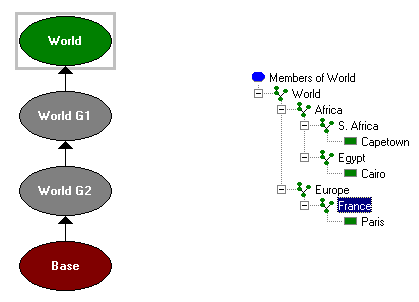
The Import Wizard processes the structure data and determines the number of hierarchies and the number of levels within each hierarchy. It then creates the main hierarchy containing a group for each level of the main hierarchy.
Automatically generated groups are named after the top consolidating member or, if specified, the hierarchy. The name is followed by the letter G and a number indicating the level of the group. For example, World G1 and World G2 as shown in the figure above. Group names cannot exceed 40 characters. Because of this restriction, only the first 35 characters of the top consolidating member name are used. The Import Wizard re-uses top group names and IDs if the new name matches an existing name.
Alternate hierarchies are constructed by connecting it to the group one level below the top group of the preceding hierarchy. A group is then generated for each level of the alternate hierarchy. Generated groups in alternate hierarchies are also named after the top consolidating member, or, if specified, the hierarchy, followed by the letter G and a number. However, for alternate hierarchies, the numbering scheme is not sequential.
The group structure can only be determined for new hierarchies. Once the structure is initially determined, it must be maintained through the Group Hierarchy page.