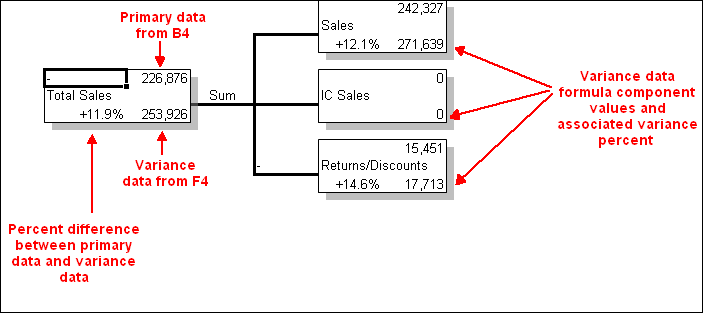Adding variance data
-
Follow the previous instructions to create a basic formula map, and then click
Advanced. The Formula
Visualization dialog box expands to show the advanced options.
-
Click the
Variance Data box and then
click any one cell whose formula value you want to compare. You can optionally
manually specify the cell reference.
-
Similar to the rules applying to labels and primary data, if the
direction of the formula runs across one row, across multiple columns, select a
cell for the variance data that is in the same column as the formula. If the
direction of the formula runs down one column, down multiple rows, select a
cell for the variance data that is in the same row as the formula.
-
Click
OK. The variance data is
added to the basic formula map.