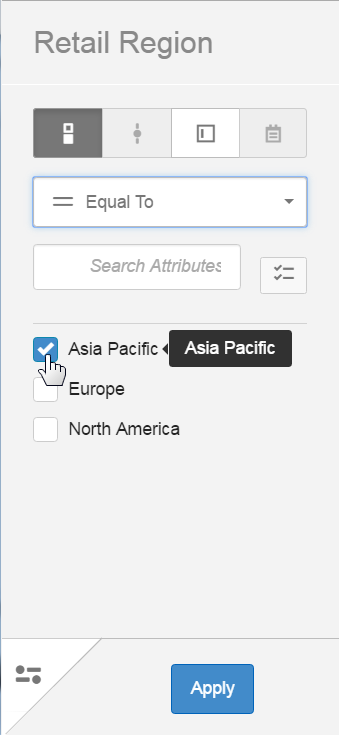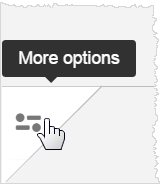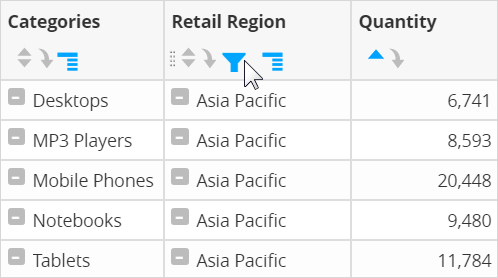Filtering column data in Visualizer reports
To change the filter, click the Filter icon in the column header and then drag-select a set of rows to instantly filter a table.
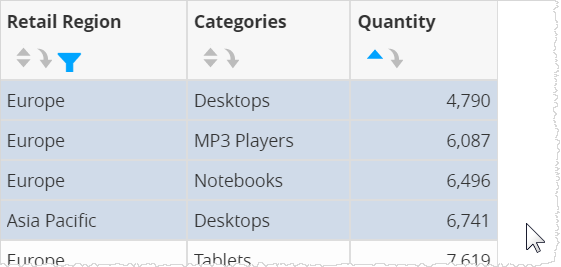
The filters that have been applied in the filter drill path are at the top. Hover to see the filters applied, and click on a node to go to a previous state.
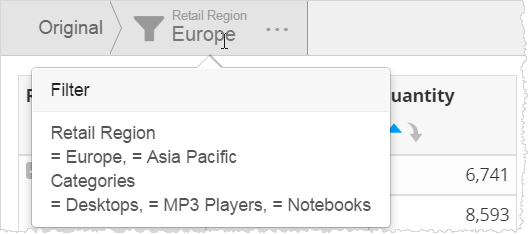
To switch a filter Off or delete it altogether, click Filters on the left panel in the Chart Builder.
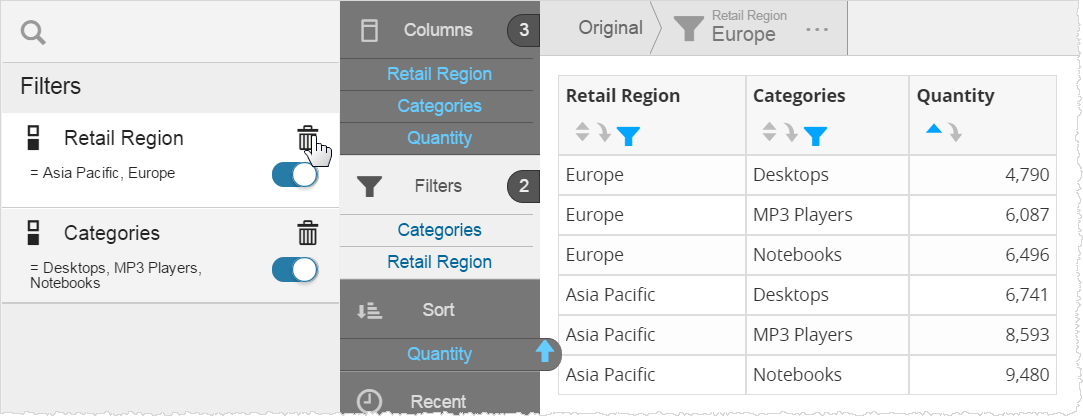
 icon in the column header and select
icon in the column header and select