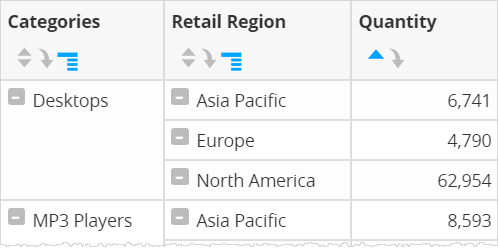Grouping rows based on attributes in Visualizer reports (break by)
To group the table rows based on attributes and view summaries for each group in a column, click the Column menu icon  in the column header and select Break By.
in the column header and select Break By.
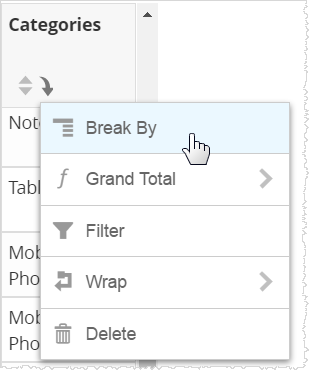
 in the column header and select Break By.
in the column header and select Break By.
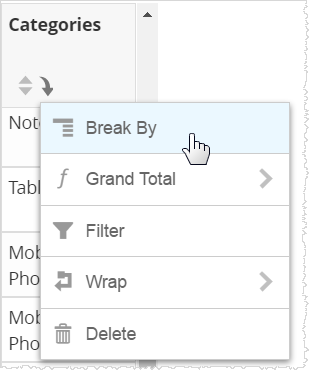
adds expand/collapse button and sub-summaries for each break. Click the hash mark by the category to collapse or expand the results in the table.
In order to see a sub-summary, your report must include at least one Measure column.
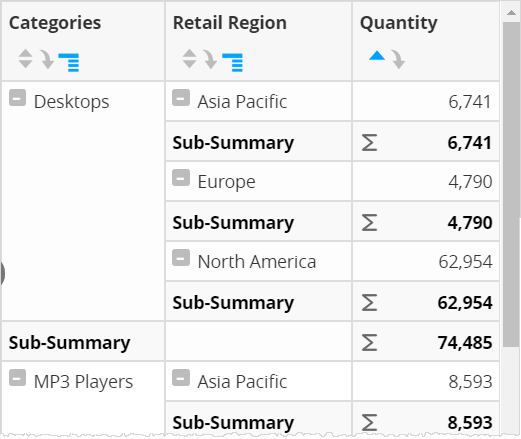
If you do not want to see any sub-summaries, you can turn them off using the setting.