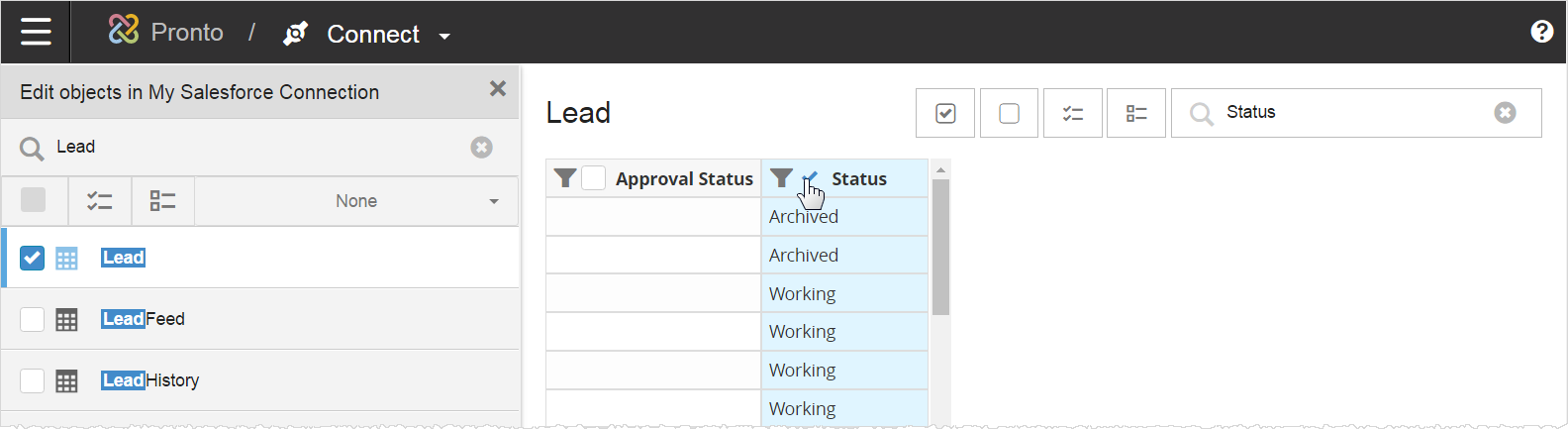Editing Objects in Connected Data Sources
After saving your connection, Modeler accesses the connected application and returns the list of available tables. The list of tables display on the left panel, while a preview of the first table with its first 100 rows displays in the main panel. If the first table does not contain any rows, the preview is empty.
Next, select the tables that you want from your connection. The Recommendations menu displays popular tables or sets of related tables.
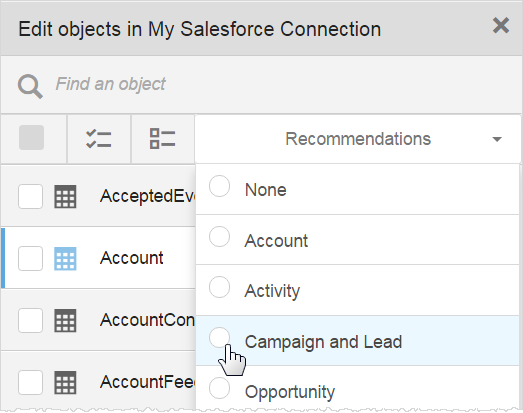
Alternatively, you can use the Search field to return a limited selection of tables based on your search criteria.
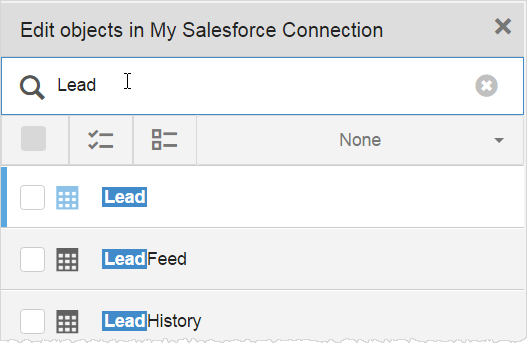
When you select a table, a preview of its contents displays in the main panel and by default, all of its columns are selected. Frequently, you will not need every column, so you can select only the ones that you want by using the Deselect All and Search field at the top right to find and select the desired columns.

Modeler highlights the selected columns.