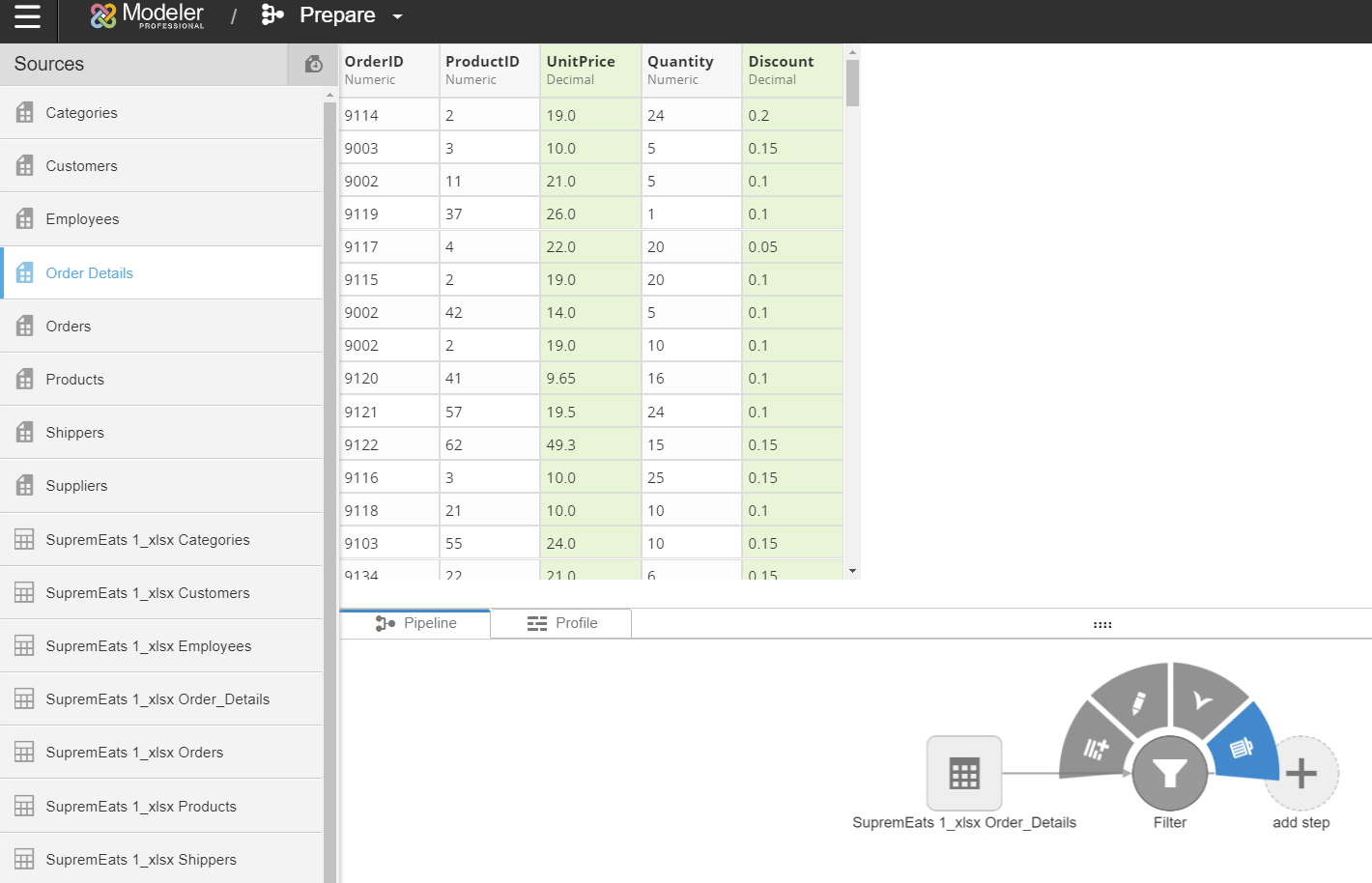Prepare Pipeline
Modeler Prepare has the options for transforming the raw data into report-friendly formats. The pipeline at the bottom of the page shows the history of these transformations. The pipeline itself has useful tools for managing the transforms.
Adding Steps in transformations
Add Step is the node at the end of the pipeline. Add Step adds another transform as the last step in the pipeline.

Canceling transformations
If you are adding a transform, you can click the icon to cancel the action. This closes the Transforms page and your list of sources are displayed again.
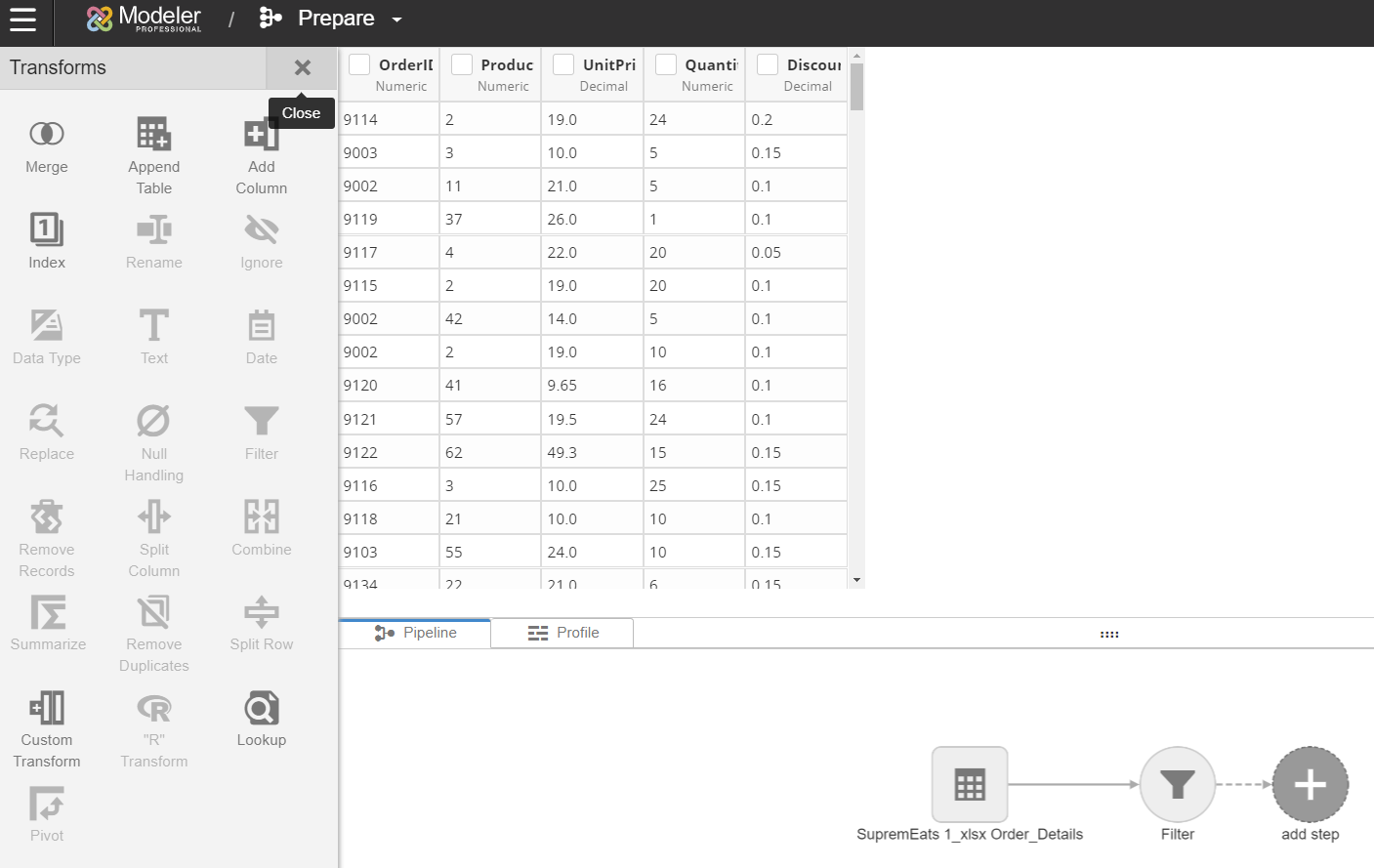
Adding descriptions to transformations
Users can add a description to a transform in the pipleine. Click on a node to open its menu and select .
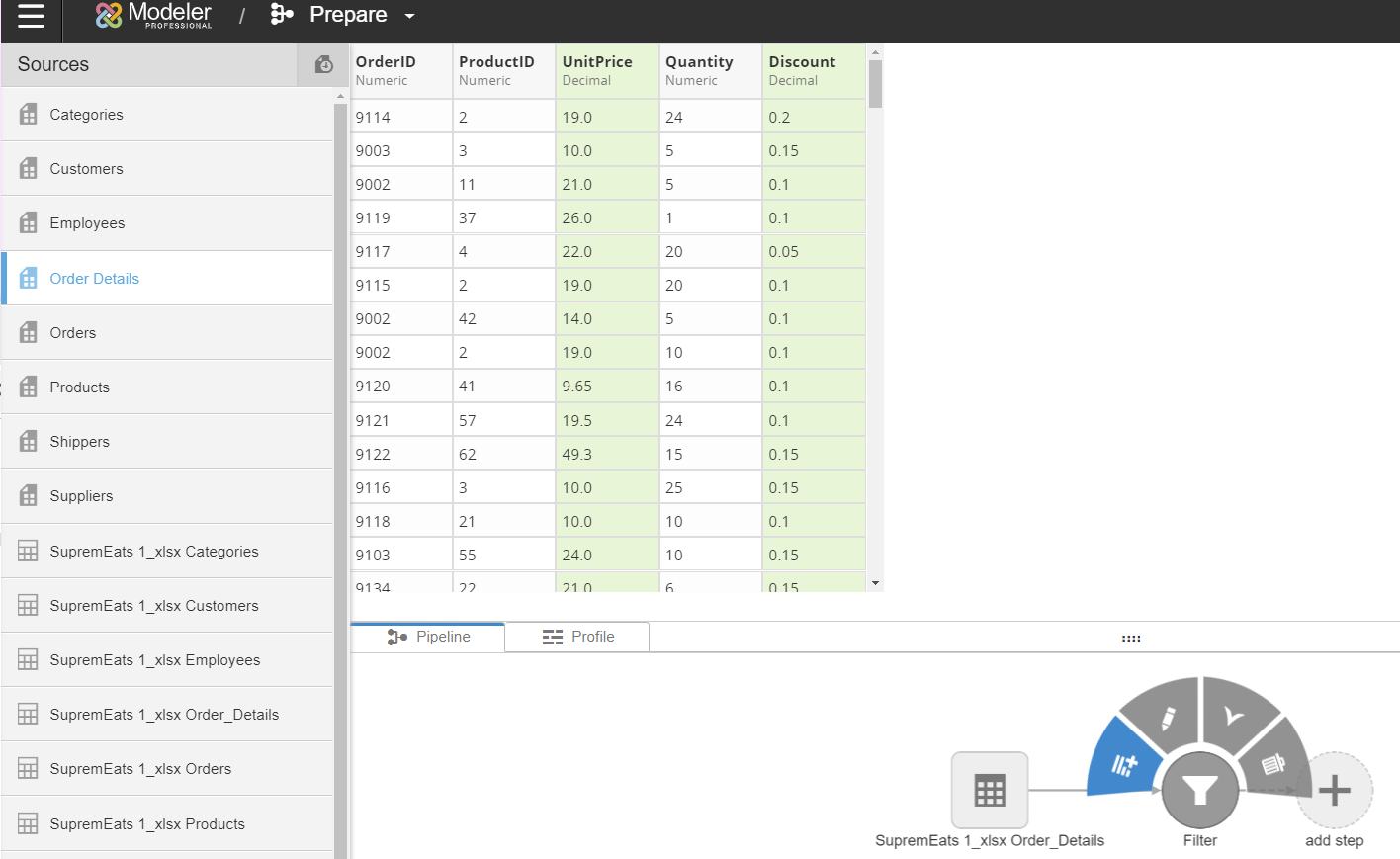
Editing transformations
If you need to edit an existing transformation, click on a node to open its menu and select .
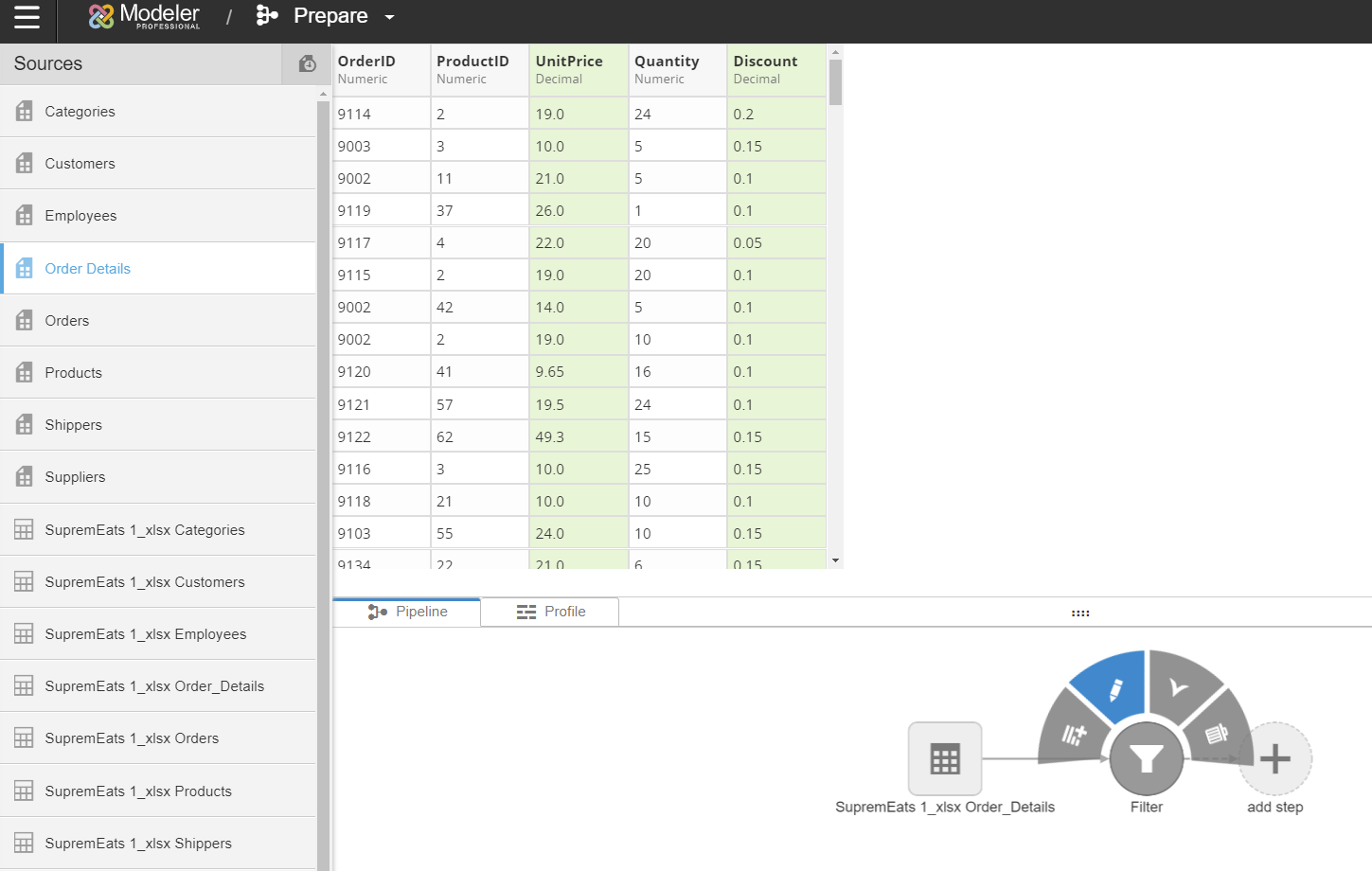
Inserting transformations
In some cases, the order of your transforms is important. You can insert a transform before an existing transform.
For example, you have merged two columns and then discover that you need complete some empty values in one of them. It makes sense to take care of the null handling before doing the merge.
Click on the transform you would like to add the new transformation before and select .
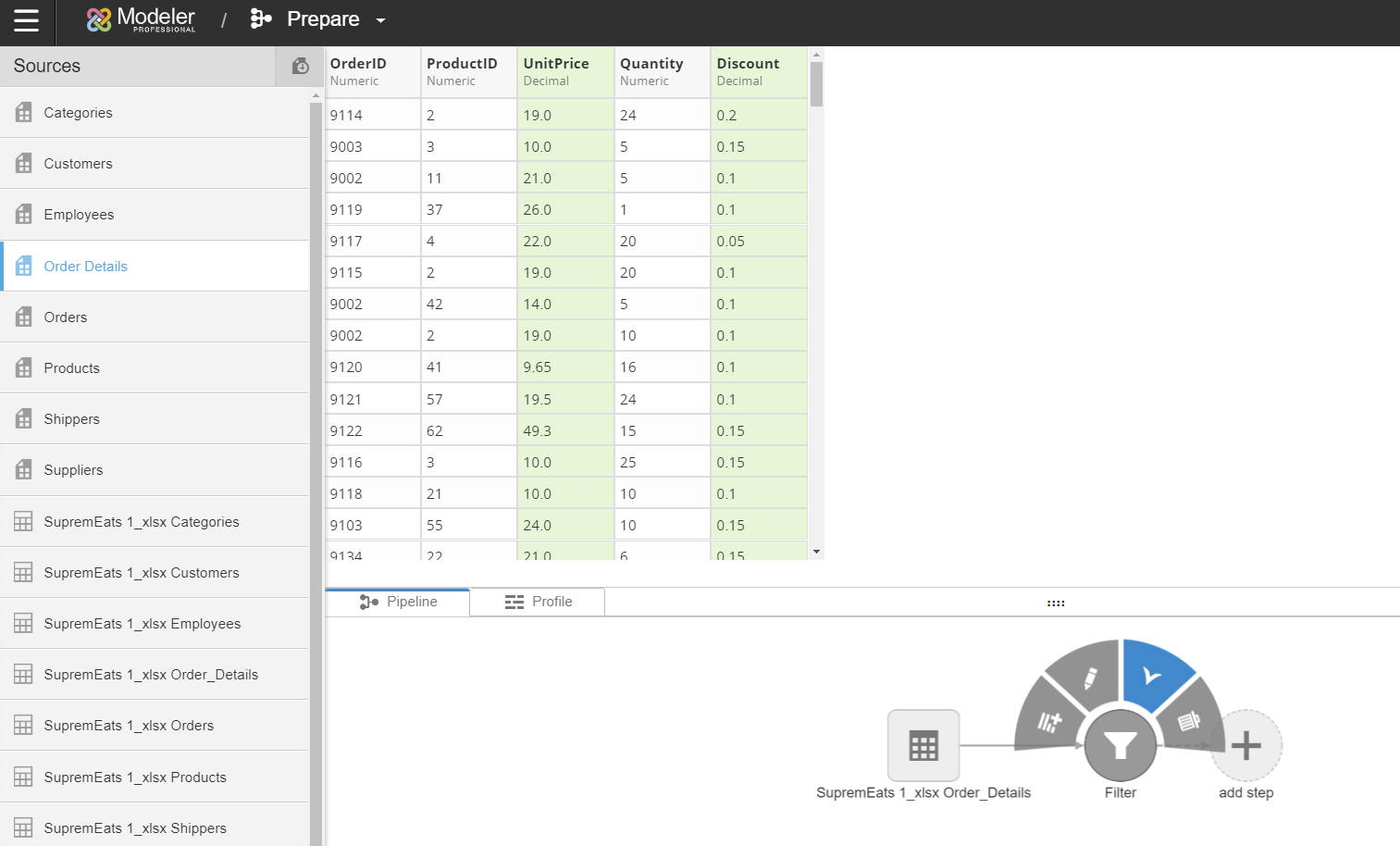
Deleting transformations
To delete a transform, click on its node to open its menu and select . You then need to confirm your deletion by clicking .