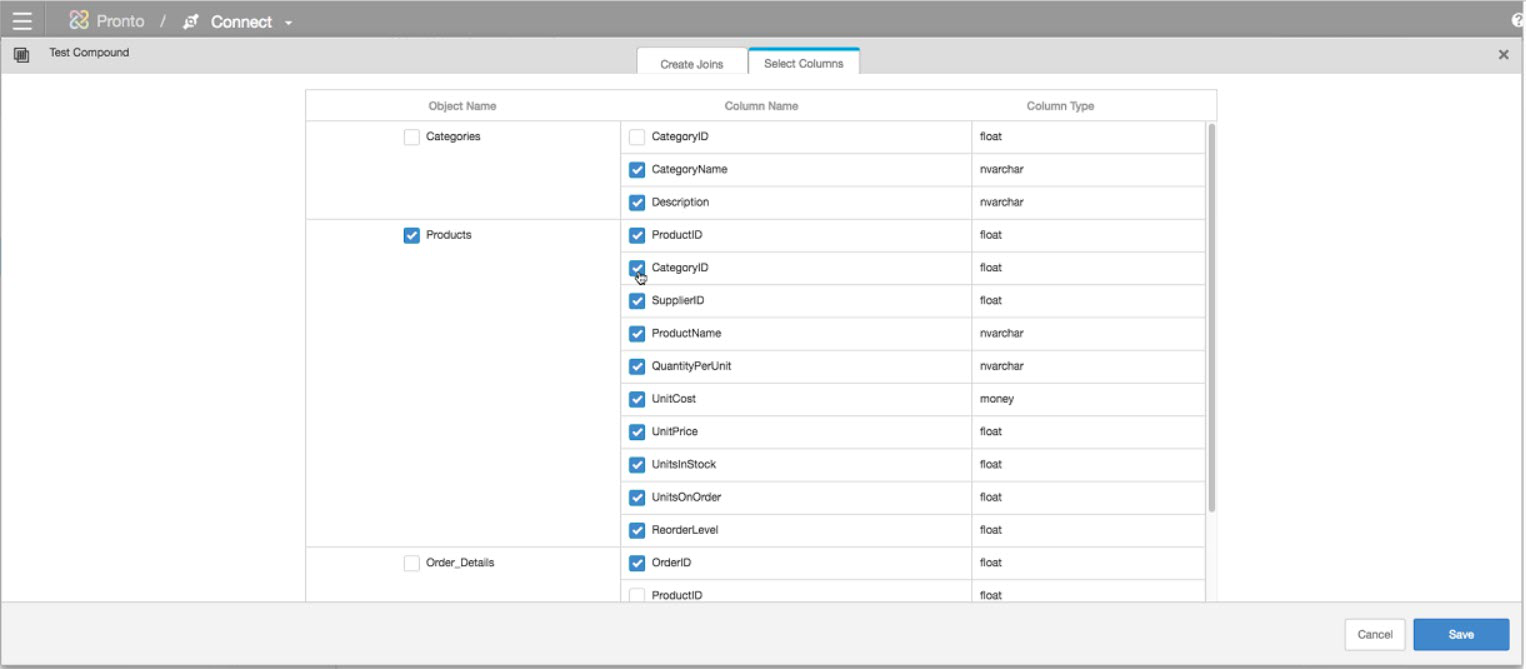Configuring Live Access Sources in Birst Connect
Modifications to the Live Access Source Connection are supported and can be accessed clicking the icon.
Setting Cache on Live Access Objects
Specify the cache time limit for Live Access queries at both the individual source or connection level. Caching queries improves performance. Since Birst does not know when data is changed in the local database, you can specify how long to cache a query on a Live Access source.
To set the cache limit at the source level:
- Click the icon of the source, and then select . You can select a cache of:
- Never cache
-
Never cache continuously polls data from the source database.
Caution:Continuously polling from the database will slow down the speed of queries returned.
- Cache indefinitely
- Cache indefinitely uses the last available set of data in cache based on the last data extract. This results in faster query times, but data could be stale.
- Refresh every ...
- This option prompts you for additional time input selections in hours and/or minutes.
- Select your cache setting.
- Click .
Setting Cache for Live Access Connections
From the Live Access Connection, click the and then select .
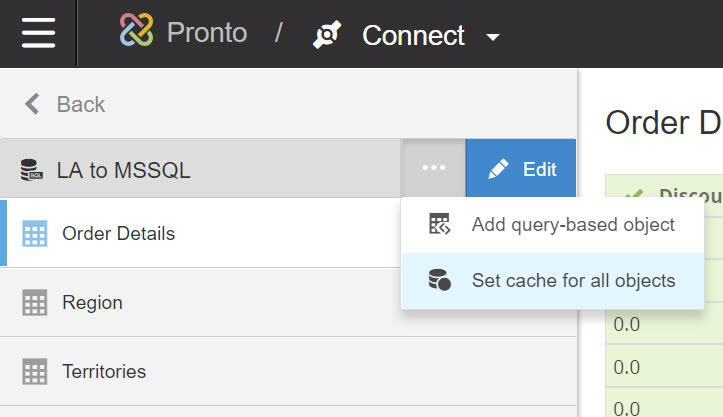
You are presented with same cache setting options that you have for setting cache for an individual Live Access object.
Creating Live Access Compound Tables
The Modeler Connect options includes a Create/Edit Compound Table option.
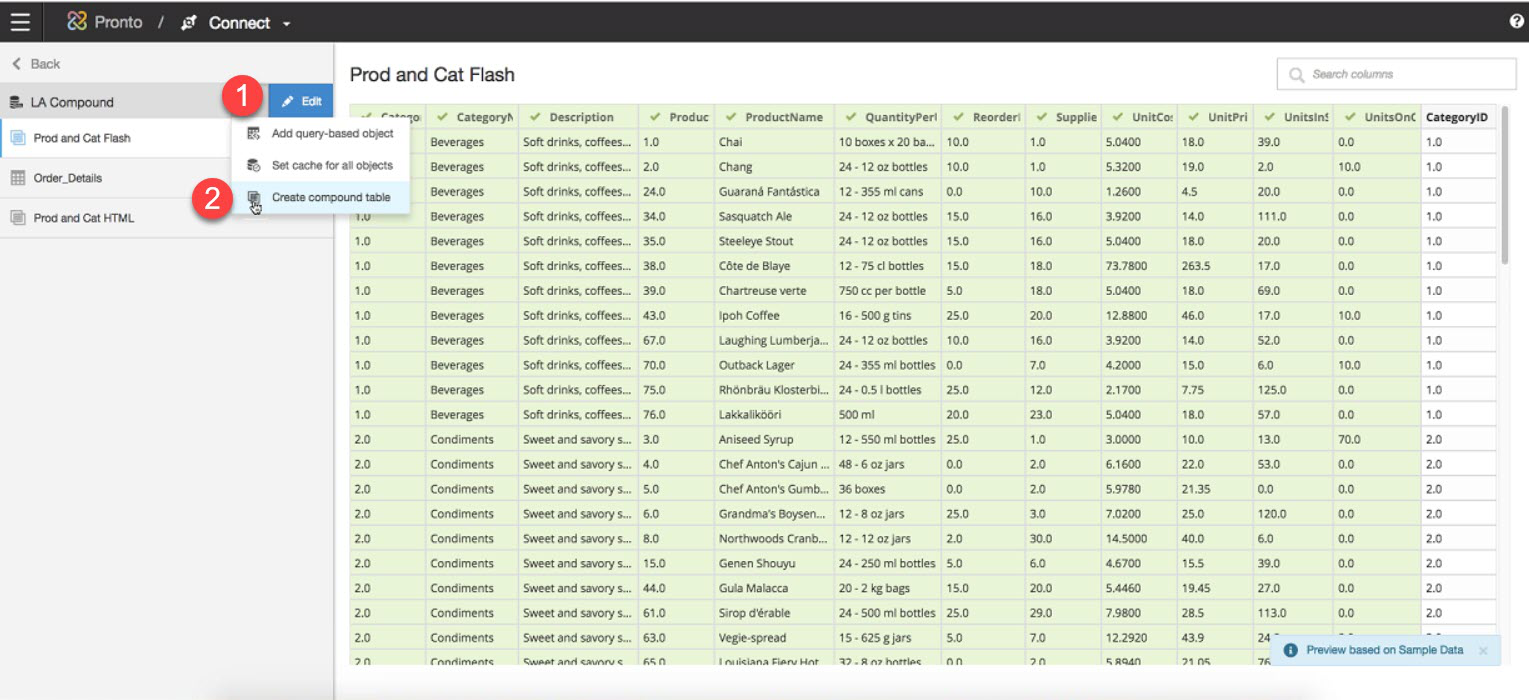
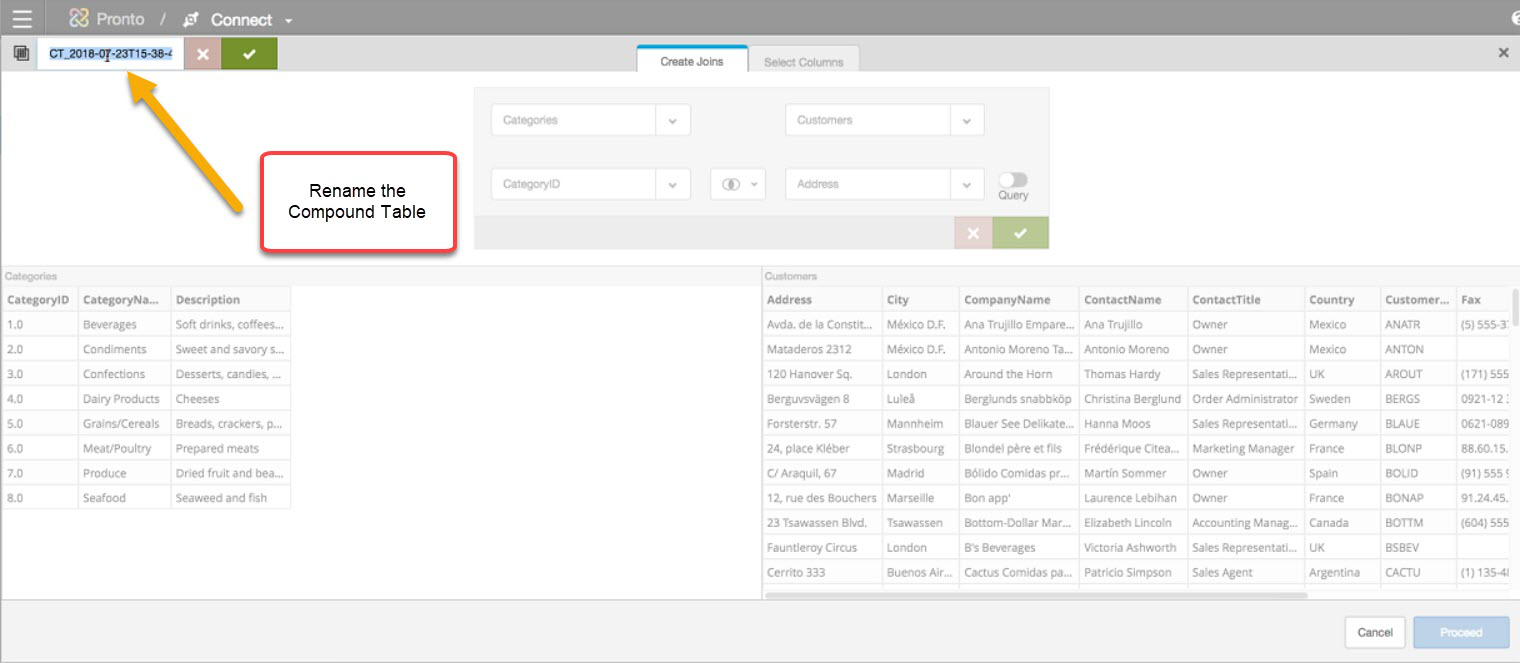
Then assemble your Compound table in a similar fashion as the merge transformation.
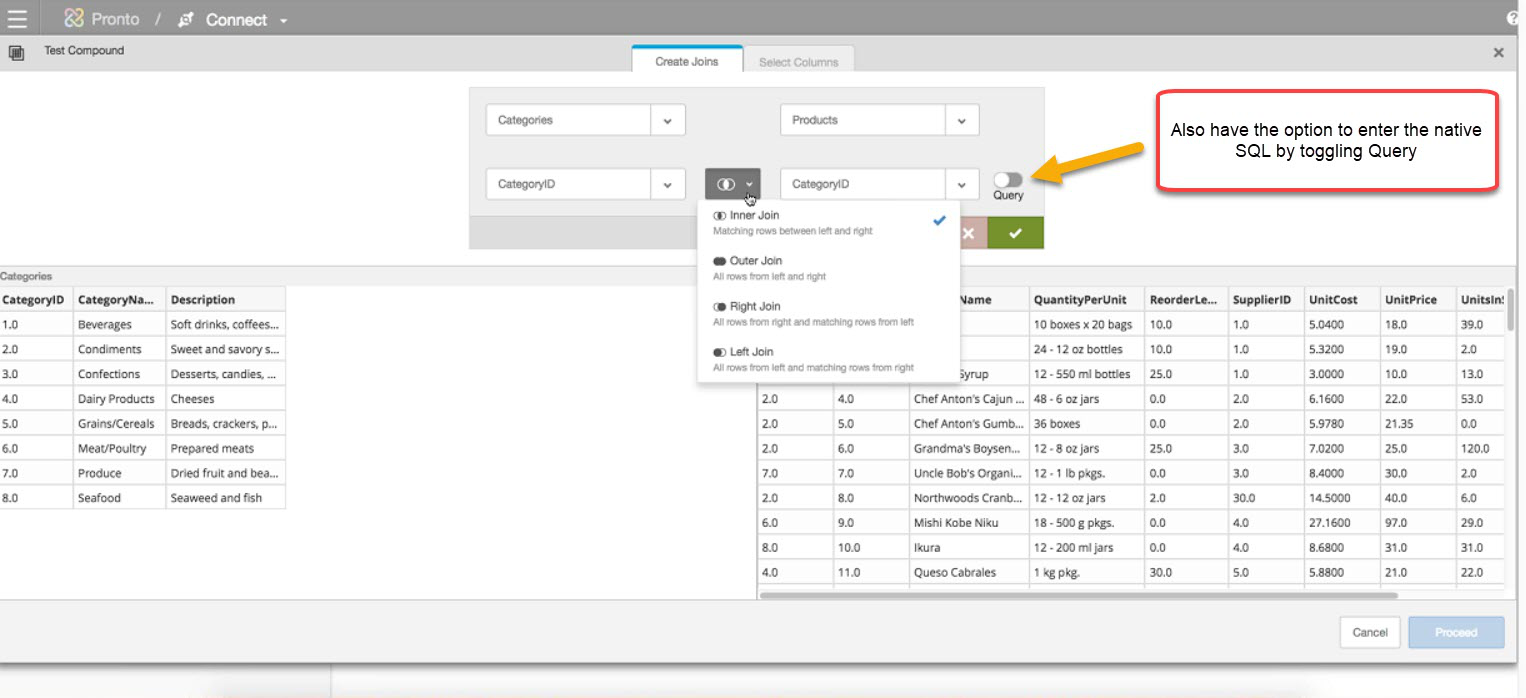
Example using Query option:
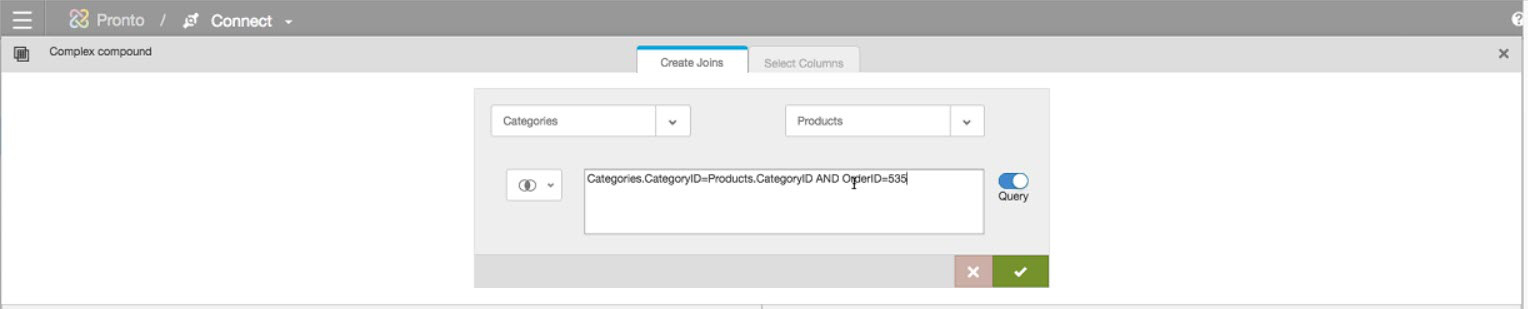
You can add multiple join conditions to build your desired compound table.

After creating the joins, you can click on Proceed or "Select Columns" to edit the columns you would like to include in your compound table, or click "Save" to have Birst automatically assemble the Compound Table with all columns from all joined tables included by default.
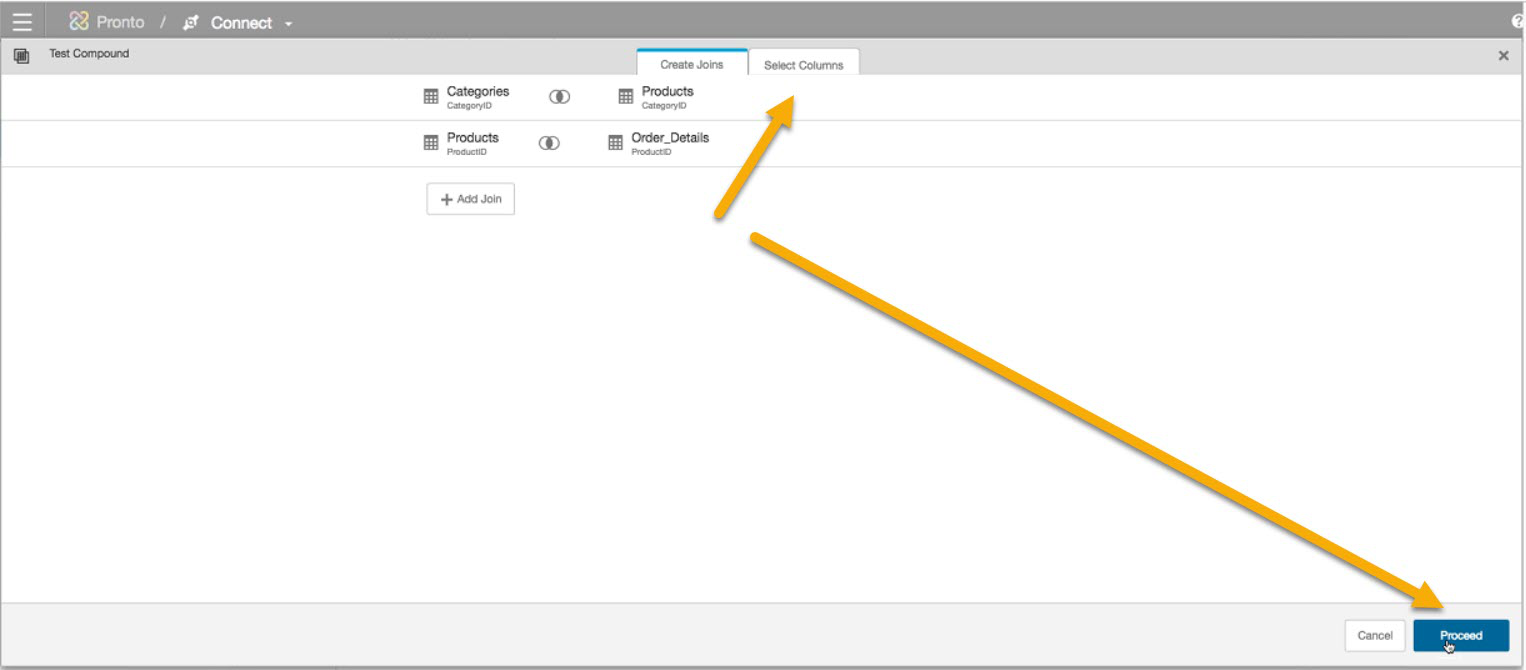
The system selects the columns and lets you manually remove any duplicate columns or whole tables be de-selected the checked items.
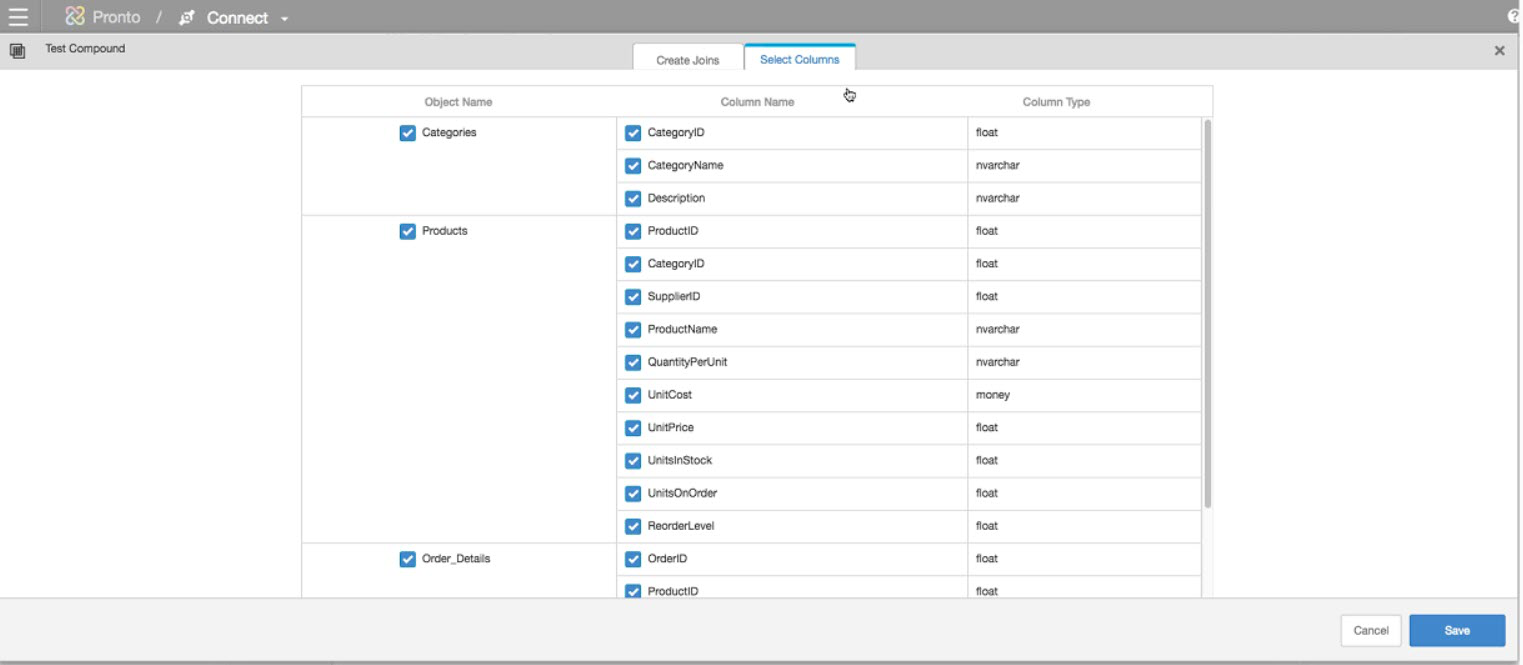
If you click Save, Birst will know to ignore duplicate columns from the joined tables.
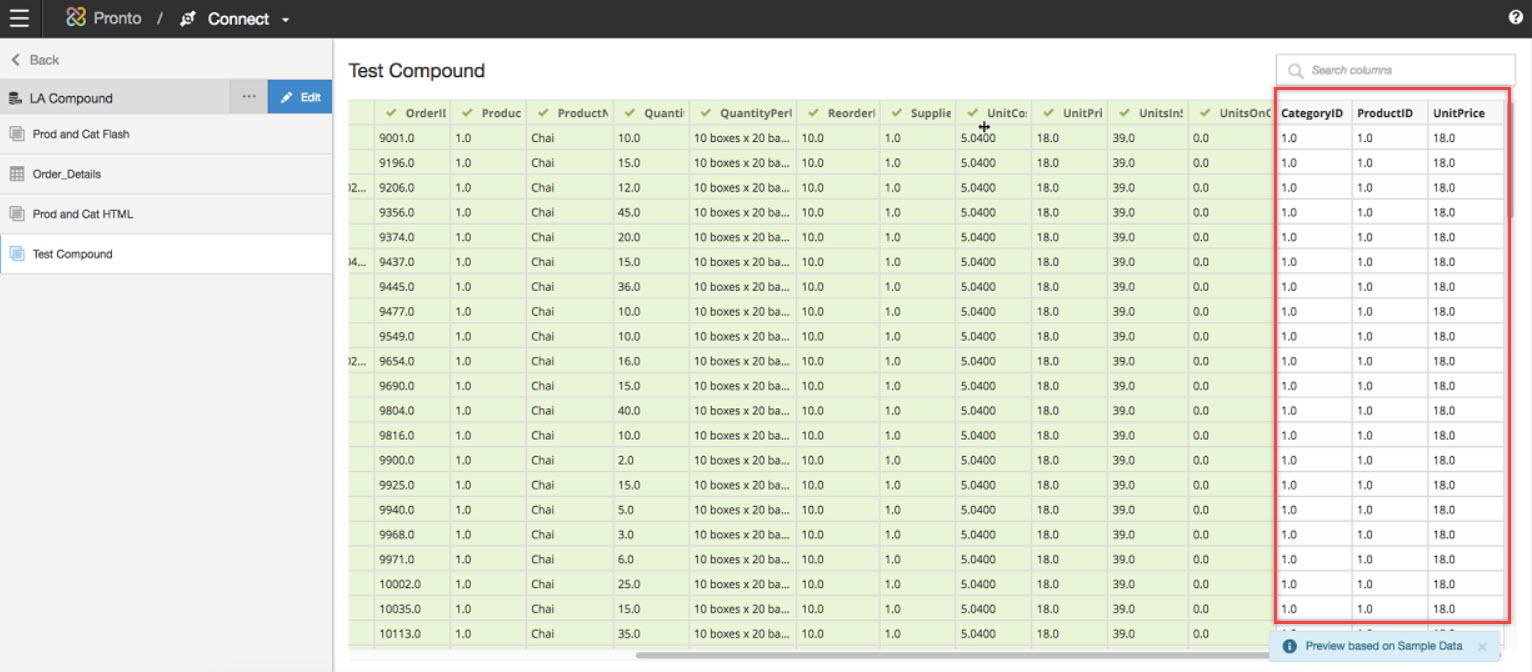
You can also edit a Compound Table.
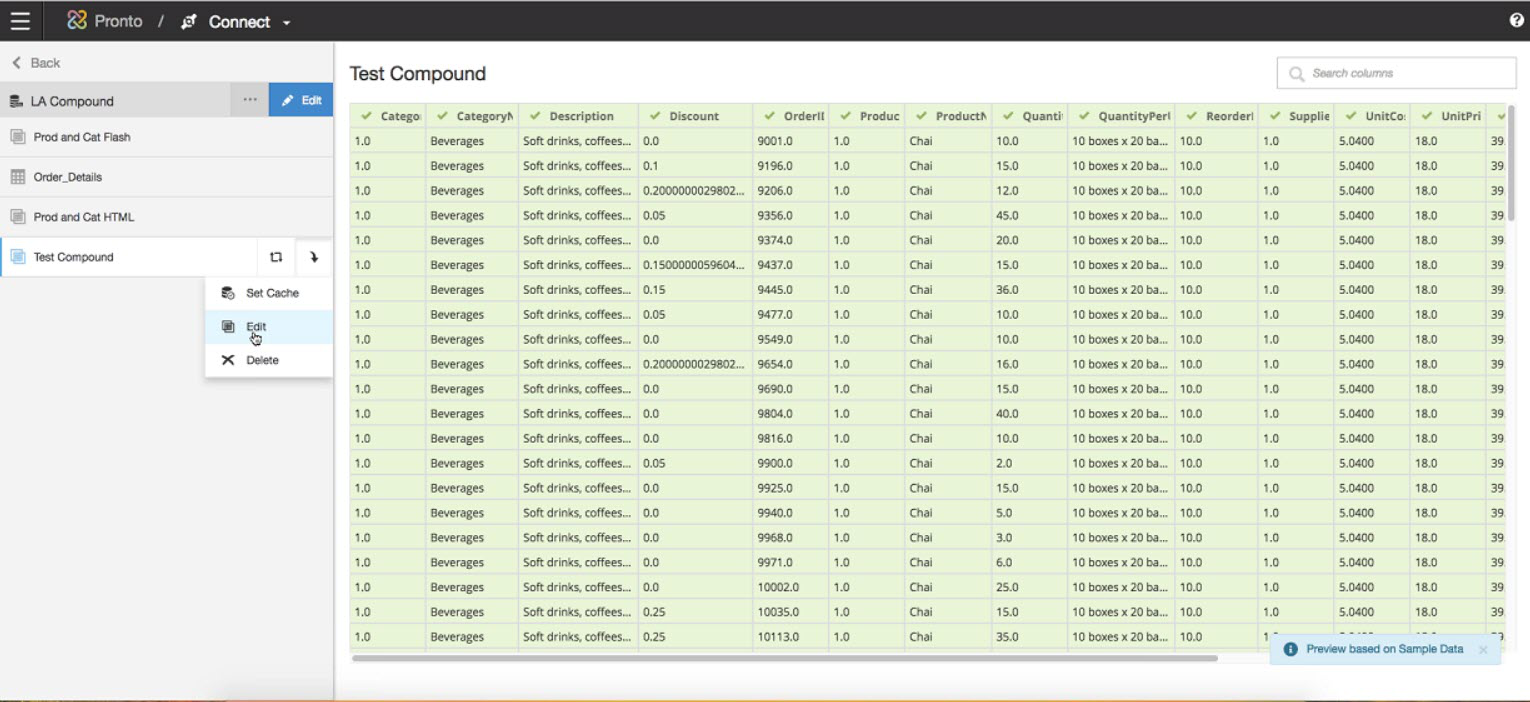
The edits can be at the columnar level where in the following example we de-selected the CategoryID column from the Categories parent table and selected the CategeoryID column from the Products child table.