Transformations
This table shows all available Transformations and describes their functions:
| Transformation Type | Description | Steps | Icon |
|---|---|---|---|
| Add Column Transformation | You can add a new column to the dataset by writing a BQL (Birst Query Language) expression against the Birst Data Store.
You can select the data type for your column from these options:
|
|
 |
| Append Table Transformation | You can combine data from a source by appending the data according to selected matching columns.
This transformation includes these functions:
|
|
 |
| Combine Transformation |
You can merge two or more columns into one, with or without a delimiter. These are the supported delimiters:
|
|
 |
| Custom Transform | You can create a custom transform by writing a ETL script |
|
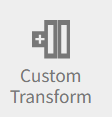 |
| Data Type Transformation | You can change the data type of columns. This change does not affect the source data, it applies only in Birst. In addition to standard date casting, you can now suggest date formats to parse and cast columns of Numeric and Text types into Dates. |
|
 |
| Date Transformation | You can perform a variety of date-related functions. The system creates a new column with the applied function.
These functions work only with columns of type date or datetime. If you apply them to other column types, the system returns an error. |
|
 |
| Filter Transformation | You can filter values in one or more columns using various conditions.
To filter values, select the column name and apply an IF condition using one of these options:
After selecting the required condition, you must add the filter value. Additionally, the functionality supports logical conditions, such as AND and OR when filtering across two or more selected columns. This enables you to create more complex queries between them. |
|
 |
| Ignore Transformation | You can exclude the column from the Birst data store, but it is not a change of the column in the source. |
|
 |
| Index Transformation | You can create a new column that generates ascending sequential numbers. Additionally, there is an option called 'Provide Start' that enables you to customize the starting point for your indexing. |
|
 |
| Lookup Transformation | You can create a new column based on a lookup value in another table. A lookup is a common operation that analysts use for data cleansing.
Lookups in BI tools are similar to functions, such as VLOOKUP and HLOOKUP in Excel. The VLOOKUP function matches a key value in one column and returns the corresponding value from another column. If there are duplicates, the system considers the first match. If no match is found, the function returns a specified default value. |
|
 |
| Merge Transformation | You can merge two sources based on the selected join type and add a condition:
|
|
 |
| Null Handling Transformation | You can replace empty cells in a column with a text of your choice. |
|
 |
| Pivot Transformation | To pivot a table based on a specific column, you must use the GROUP BY clause. Select the column to aggregate the data. |
|
 |
| Remove Duplicates Transformation | Deletes records based on the contents of one or more columns. When employing this transformation, the first matching record is kept while the other matching records are removed from the prepared data source. |
|
 |
| Remove Records Transformation | You can remove records based on specific values in one or more columns:
|
|
 |
| Rename Transformation | You can rename the title of the selected column or columns. |
|
 |
| Replace Transformation | You can find and replace a value in selected columns.
Additionally, to replace multiple words simultaneously, you can use the 'add' function. This function enables you to list several words to be replaced along with their corresponding replacements in one step. |
|
 |
| Split Column Transformation | You can split a column into two or more columns by either specifying a delimiter for splitting, or you must provide a fixed length of characters.
The delimiters supported for splitting are:
|
|
 |
| Split Row Transformation | You can duplicate a column based on a selected delimiter.
The delimiters supported for splitting are:
|
|
 |
| Summarize Transformation | You can group the values of multiple rows into single value. The summary is based on the selected columns and applies aggregation to the specified value column.
The aggregation options supported are:
|
|
 |
| Text Transformation | You can changes case or trims out empty spaces of the selected column. Provides uppercase and lowercase transforms, and trims extra blank spaces. |
|
 |