Adding a Live Access Query-based Source
You have the option to add a "query-based object" as the source for a Live Access table definition. This option lets you employ simple SQL expressions such as joining tables or creating simplified views of existing tables.
You must provide a unique Query Object name and valid SQL syntax that is compliant with the connected database. Click to create the query object.
As an example, two views are created using the add query based object feature. In one case, a query based object is created from a subset or slimmed-down version of an existing database object, and the other query based object is created by joining two related objects by their foreign key relationship.
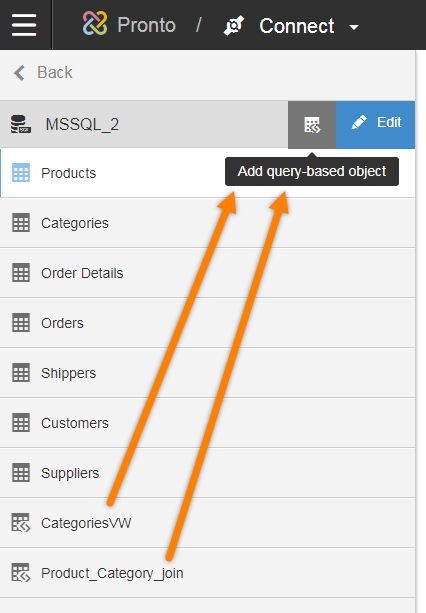
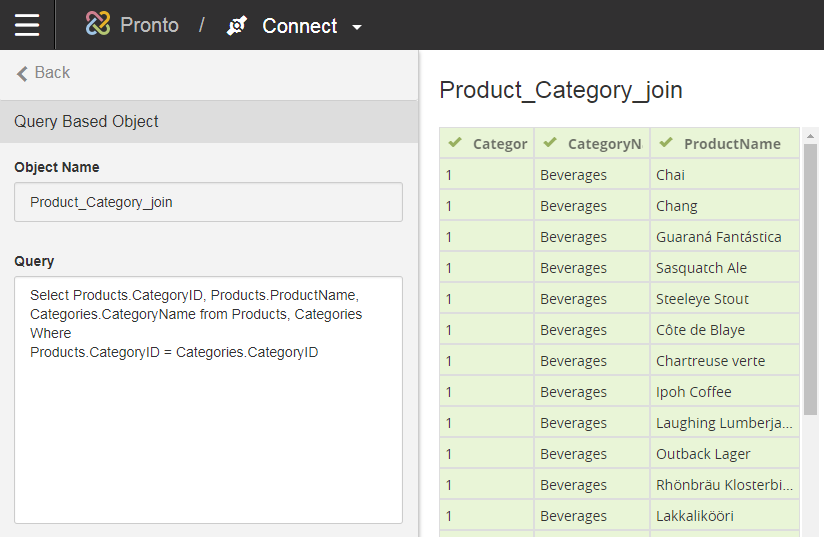
Here is the valid SQL syntax used to create the simple join with the Products and Categories table in MSSQL for the above example.
Select Products.CategoryID, Products.ProductName, Categories.CategoryName from Products, Categories
Where: Products.CategoryID = Categories.CategoryID
Similar to the database connections, you can edit the tables and filter rows for desired content.