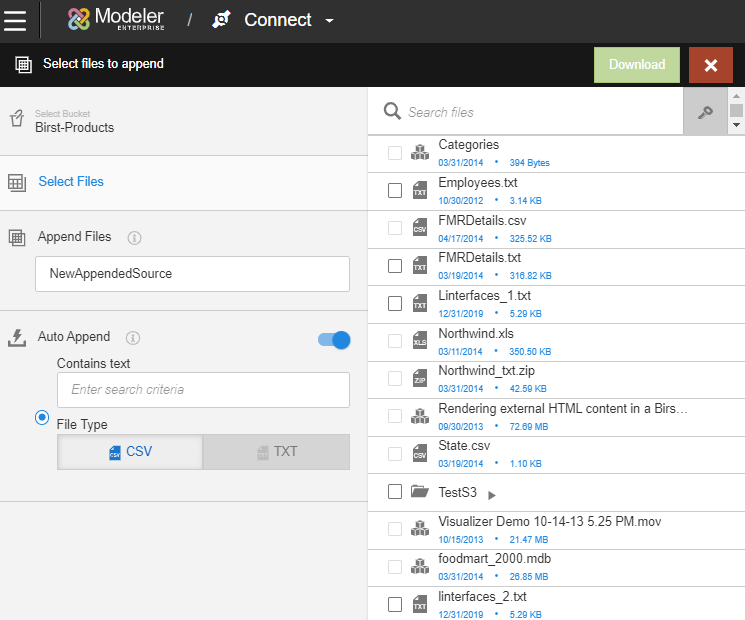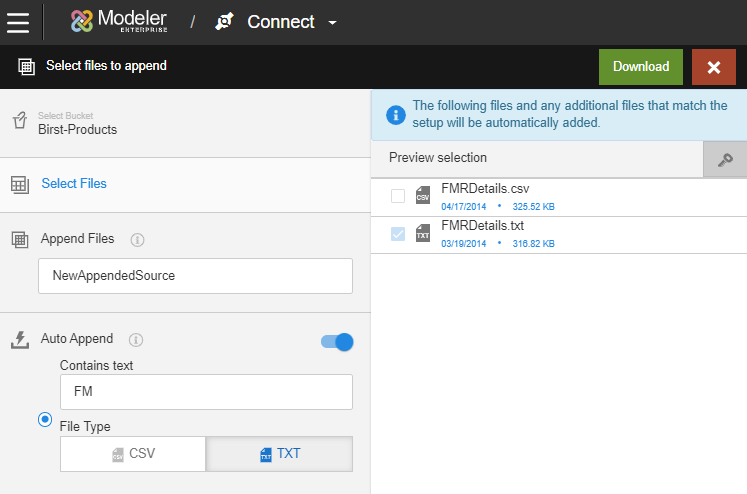Automatically appending files to S3 data sources
The Auto Append feature allows you to automatically append files based on search criteria. When the data is extracted in to Birst, the files are downloaded and any new files or folders matching the criteria are appended.
Auto Append is useful when you expect new files to be periodically dropped into your S3 bucket and would like to keep combining them in your Birst data source.
For example, your organization creates a daily sales report: "Sales_10292019.csv", "Sales_10302019.csv", and so on. in the StoresSales bucket. In Birst, you could create a "DailySales" source that effectively combines all .csv files in the "StoresSales" bucket that start with "Sales_".