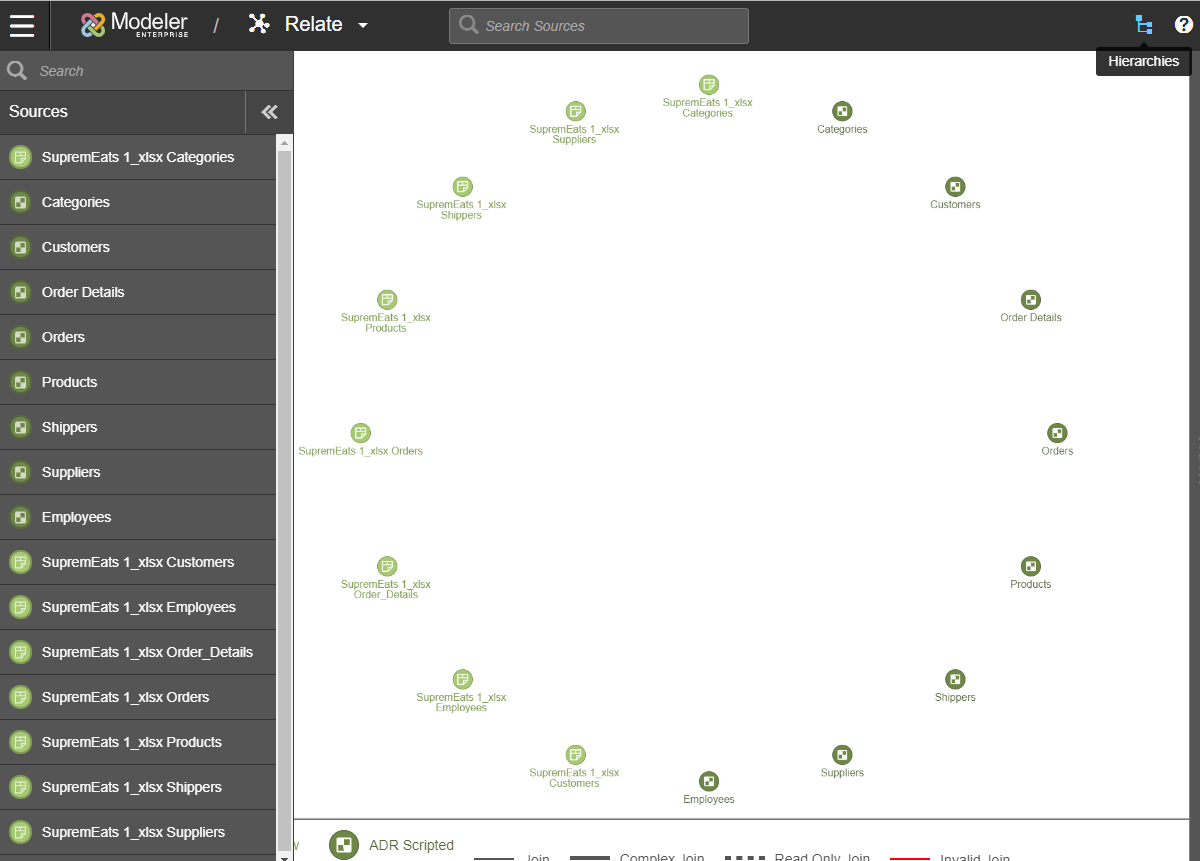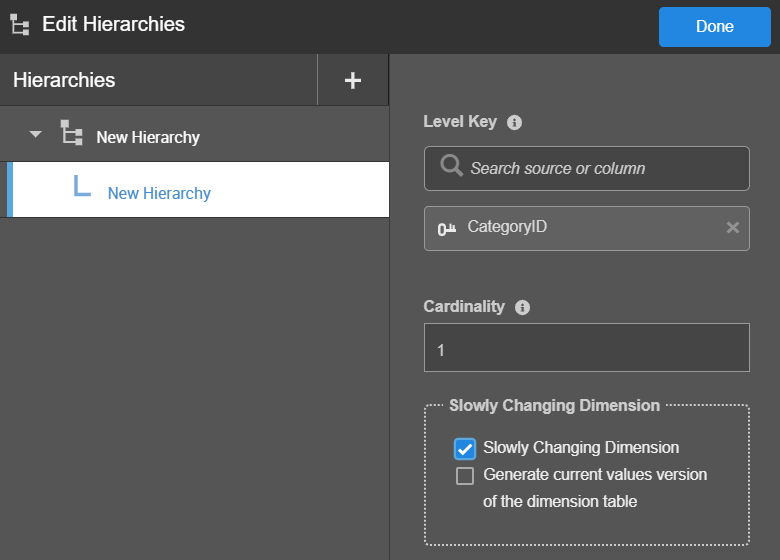Creating and managing hierarchies
Note: Changes to your hierarchy are saved automatically after each change you make.
To make changes to your hierarchy:
- Navigate to the Edit Hierarchies page.
- Click for the existing hierarchy. The menu is displayed.
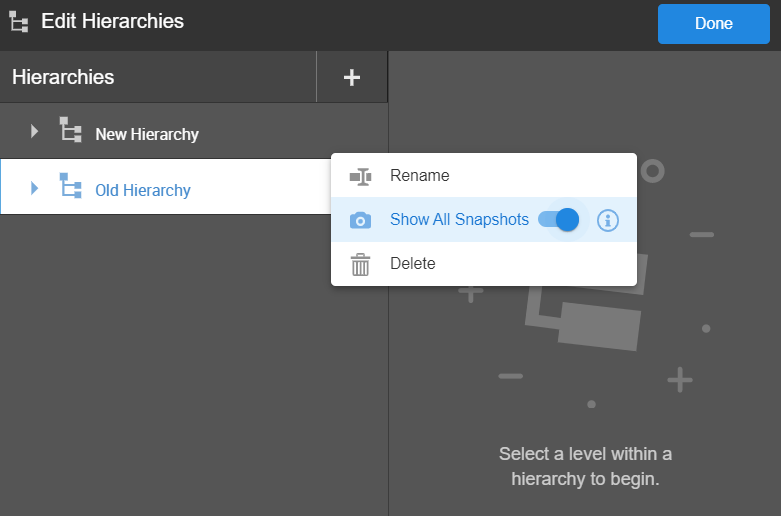
- You can , , and enable for the hierarchy. When enabled, runs the query on all the snapshots for the desired