How do I use filters on iOS?
Filters let you look at subsets of the information in a report or across a dashboard.
Tap the button to see the filters for the dashboard. The icon shows how many filters are currently applied.
On an iPhone, the button is on the lower right.
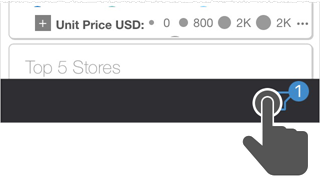
On an iPad, the button is on the top right.
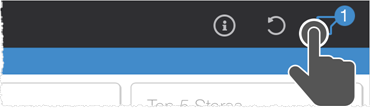
Browse the filters. The currently active filter or filters are toggled on. Available additional filters are toggled off.
Tap a filter.
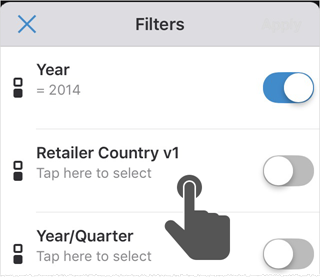
Tap the value or values to use. Some filters allow multiple values, some allow only one, and some allow ranges of values.
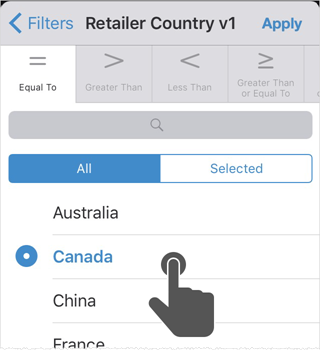
Note: If there are a lot of values, use Search to narrow down the list.
Tap .
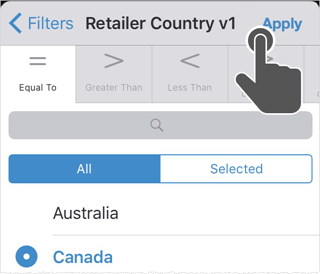
The dashboard updates according to the subset of data set by the filter.
Note:
- You can toggle filters on or off and change their values to see different levels of data.
- To reset to the state of the report before you applied filters, tap Reset.