All Spaces page
The Spaces table displays a list of the spaces and the owner of the space in Birst. You can use the Search field at the top of the table to search for spaces by name and by owner.Select a space from the table to navigate to the Space Overview page for that space. Additionally, the All Spaces page displays icon links to the different Admin modules that the user has access to (Orchestration, Monitoring, Telemetry, and so on).
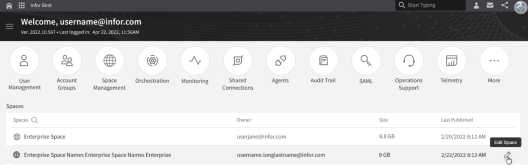
In addition to setting a space as the default, you can rename, duplicate, or delete each space if you click the icon to the right of a listed space name. The pop-up menu presents those options on the left pane:
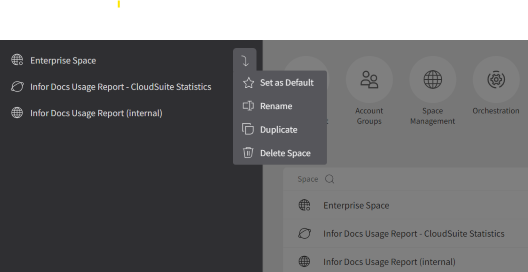
If you click the logo next to the , you can navigate back to the All Spaces page from anywhere in the application.
Additionally, you can click from the global options at the top of the page to create a space.