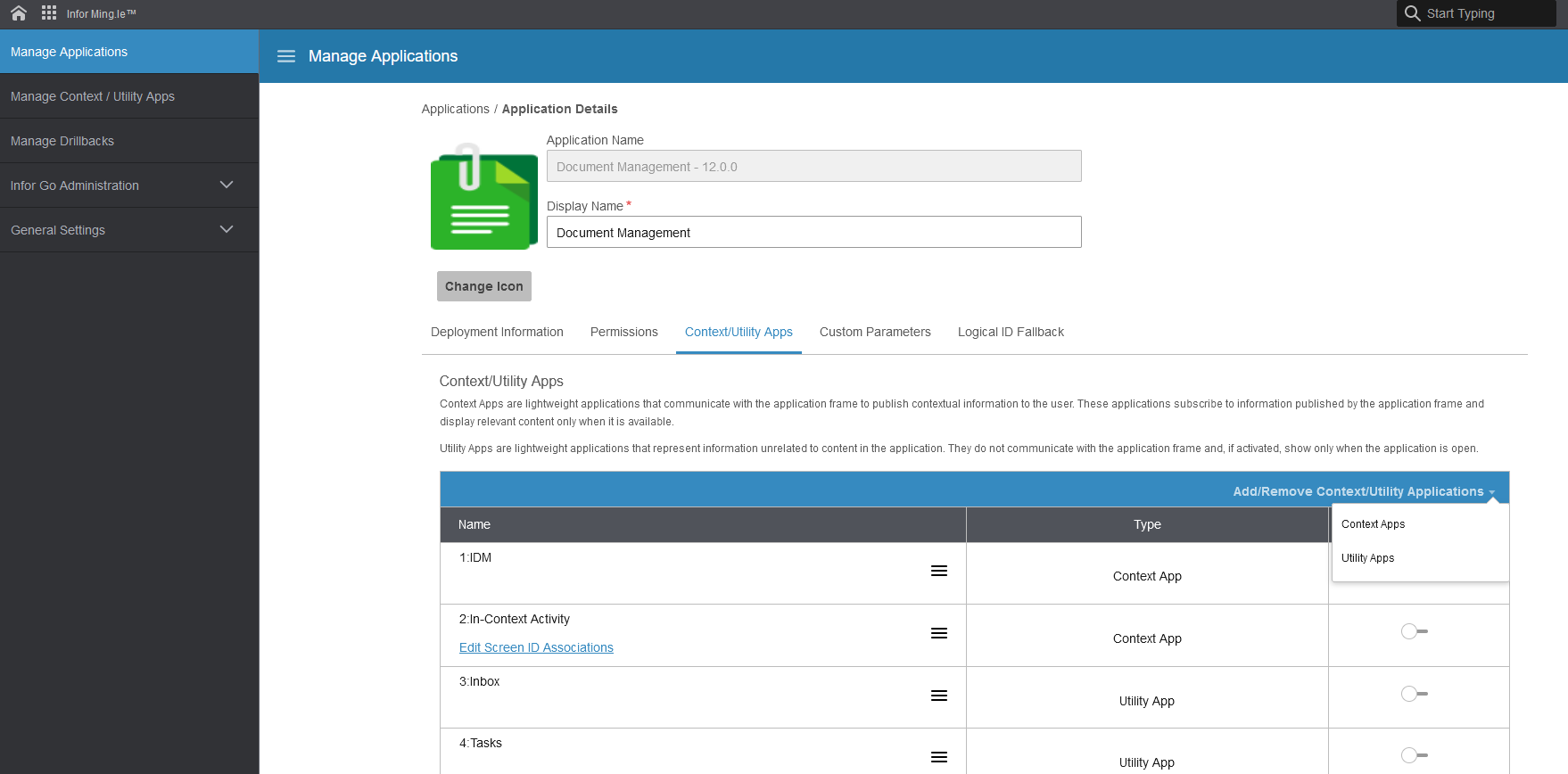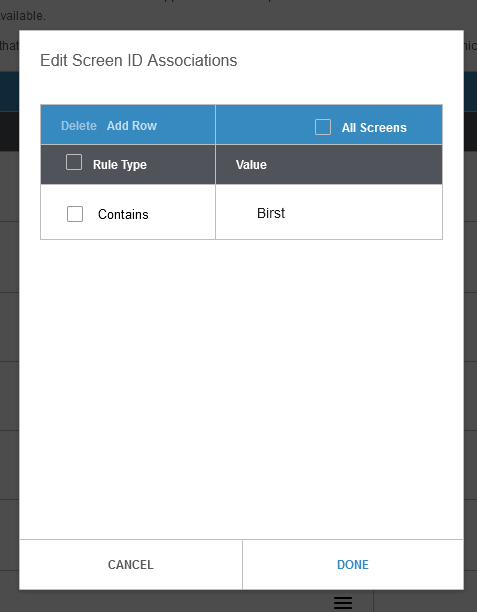Configuring the IDM application
After this set up is completed, the Birst widget is displayed in IDM for document types Birst_Reports and Birst_Dashboards.
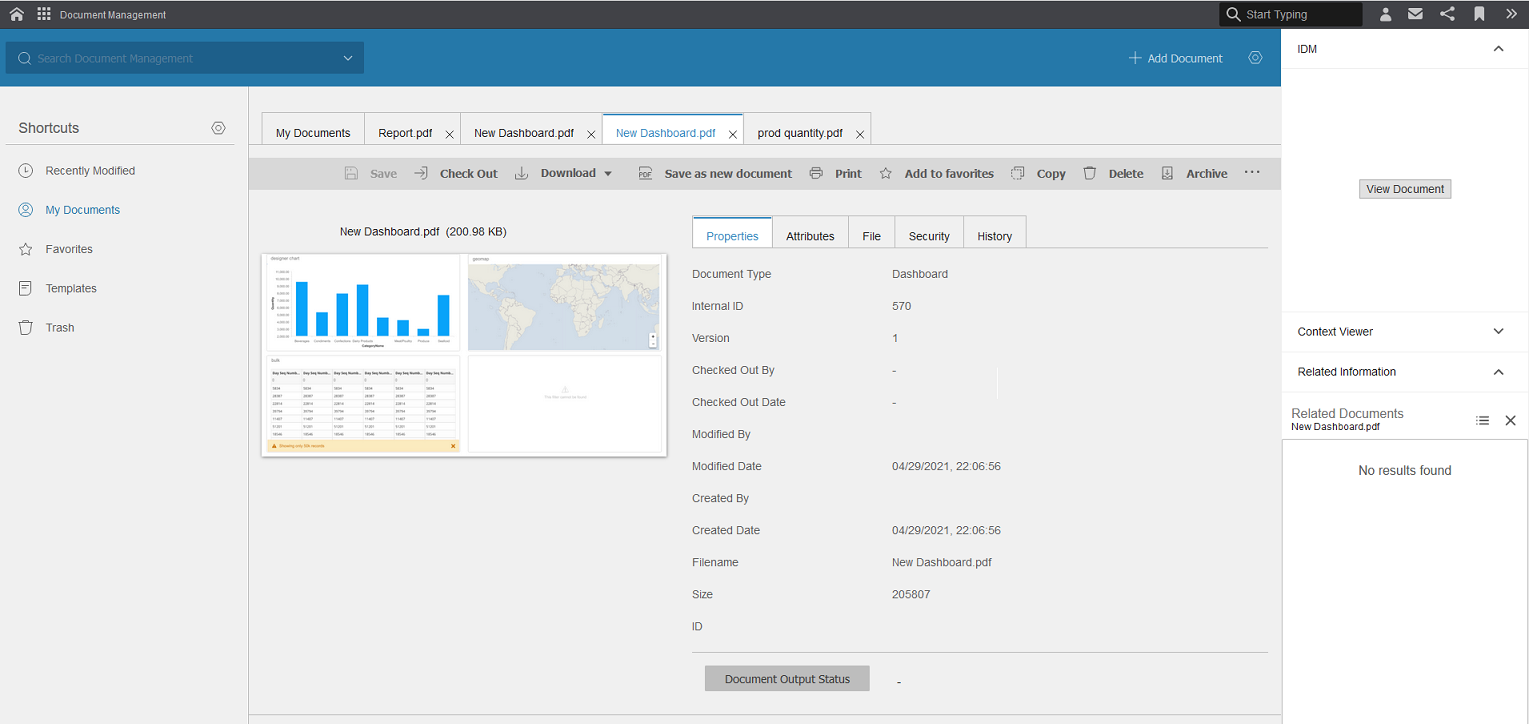
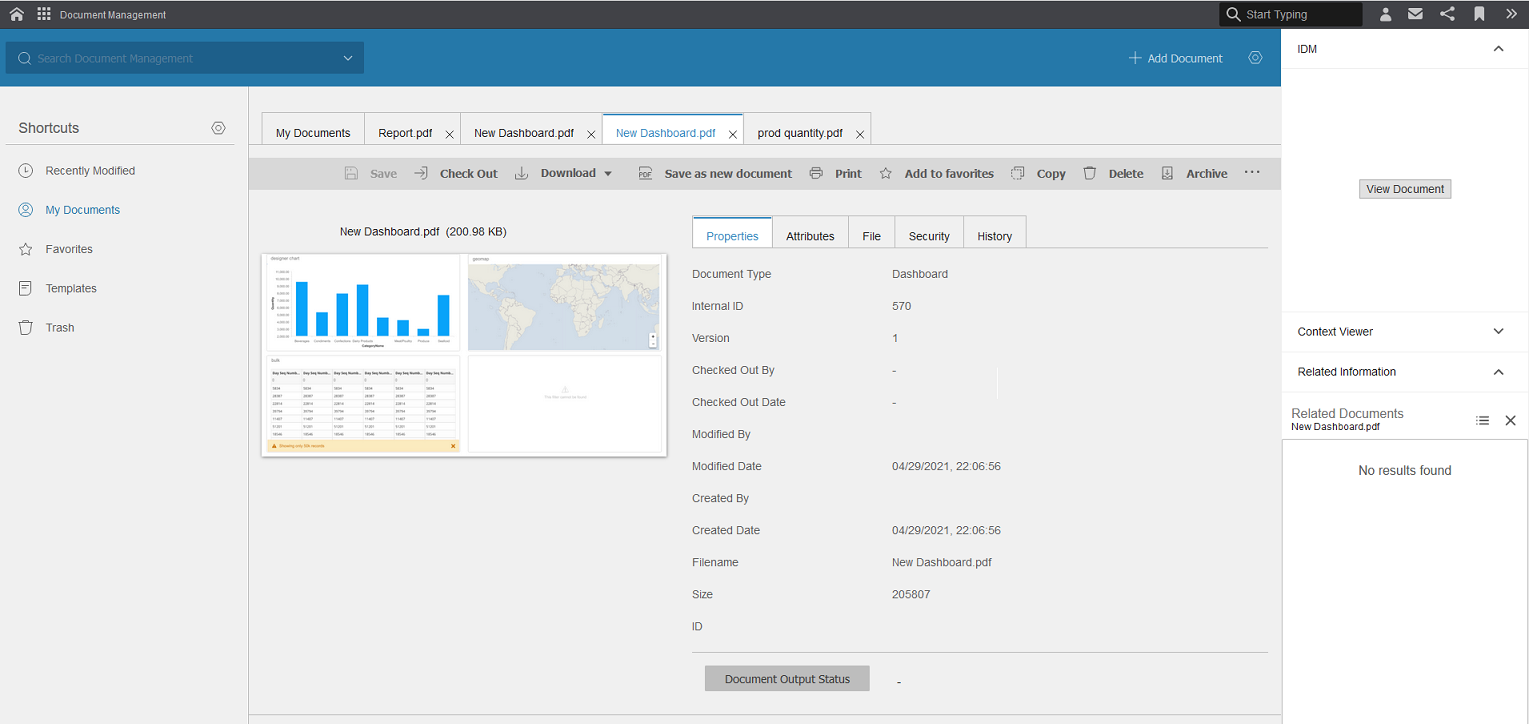
There are current limitations. The widget uses the space ID defined in the Birst application with Logical ID lid://infor.birst.birst to navigate to the application predefined space. If IDM documents are created from more than one space, the widget opens only Birst reports or dashboards that are created in the same space set in the Birst application with Logical ID lid://infor.birst.birst.