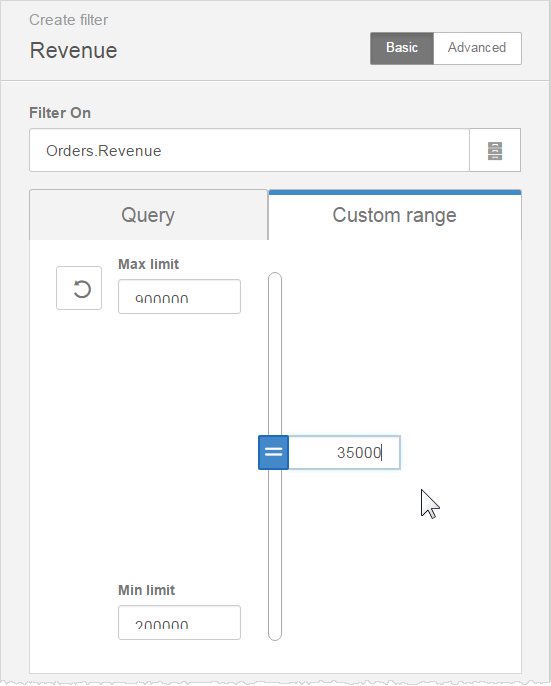Filter properties
The Create Filter panel gives you many options for defining filters.
Caution:
If you edit an existing filter, the changes are applied to any dashboard that uses the filter. If you do not want to apply the changes across all dashboards using that filter, rename it to create a new filter or create a native filter.
By default, the Create Filter panel opens in the Basic tab.
Note: Dashboards picks a default filter style based on the data type of the Filter On attribute or measure. For example, integer type filters by default use the slider style. You can change that style in tab.
Filters can be based on a query, custom list, or range.
- Query-based filter
-
You can pick from values provided by the system. You can specify a default value or values, or a custom expression.
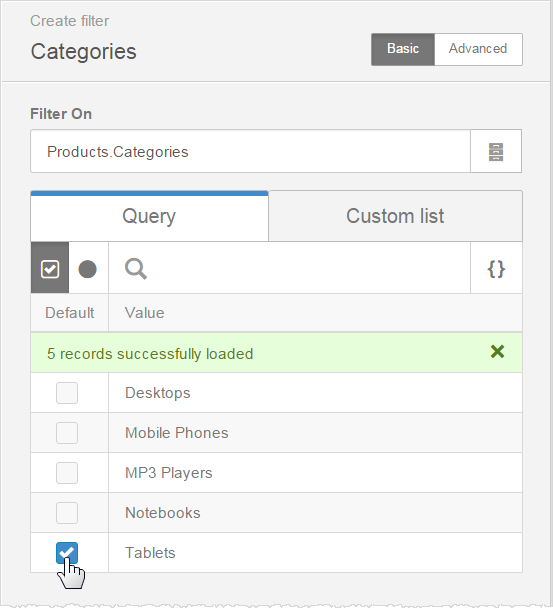
- Custom list
-
You can pick from a text-based list that you define. Verify whether it is a radio button or check box, specify the labels and values, and click the defaults. These values must exist in the data source.
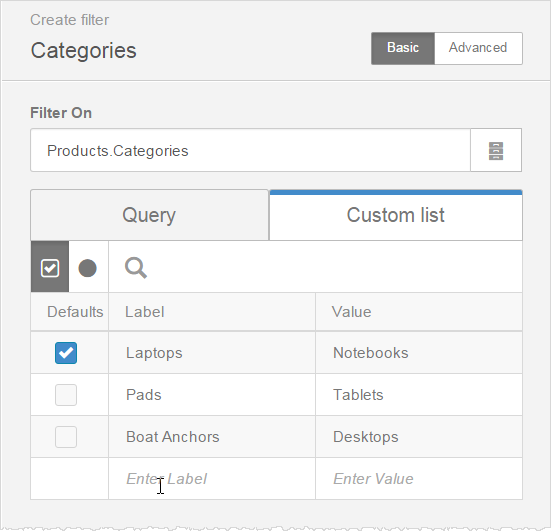
- Range
-
You can pick from a numeric range of values that you define. Specify the maximum number, minimum number, and a default number. These values must exist in the data source.