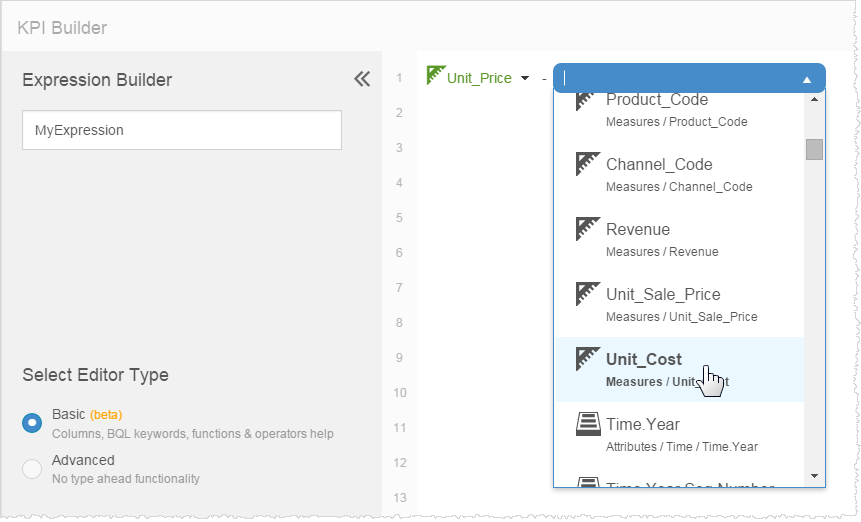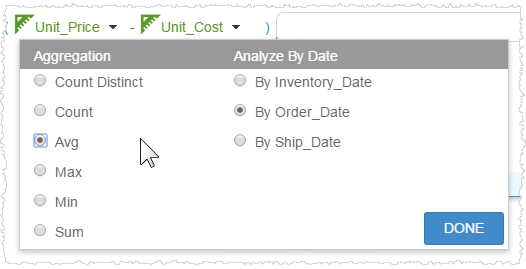Adding expressions to KPI dashlets
Note: Some report expressions may already be listed in the KPI Measure list. Check the list before creating a new expression. Expressions created for a KPI are saved for only the KPI and cannot be shared.