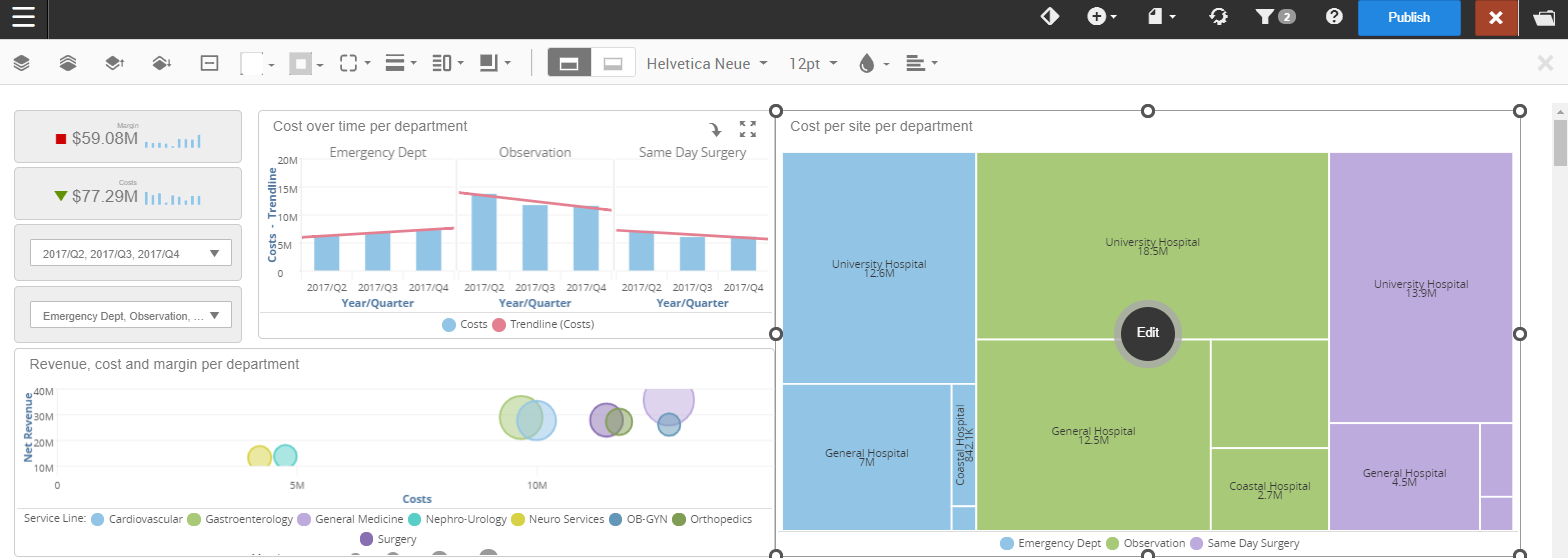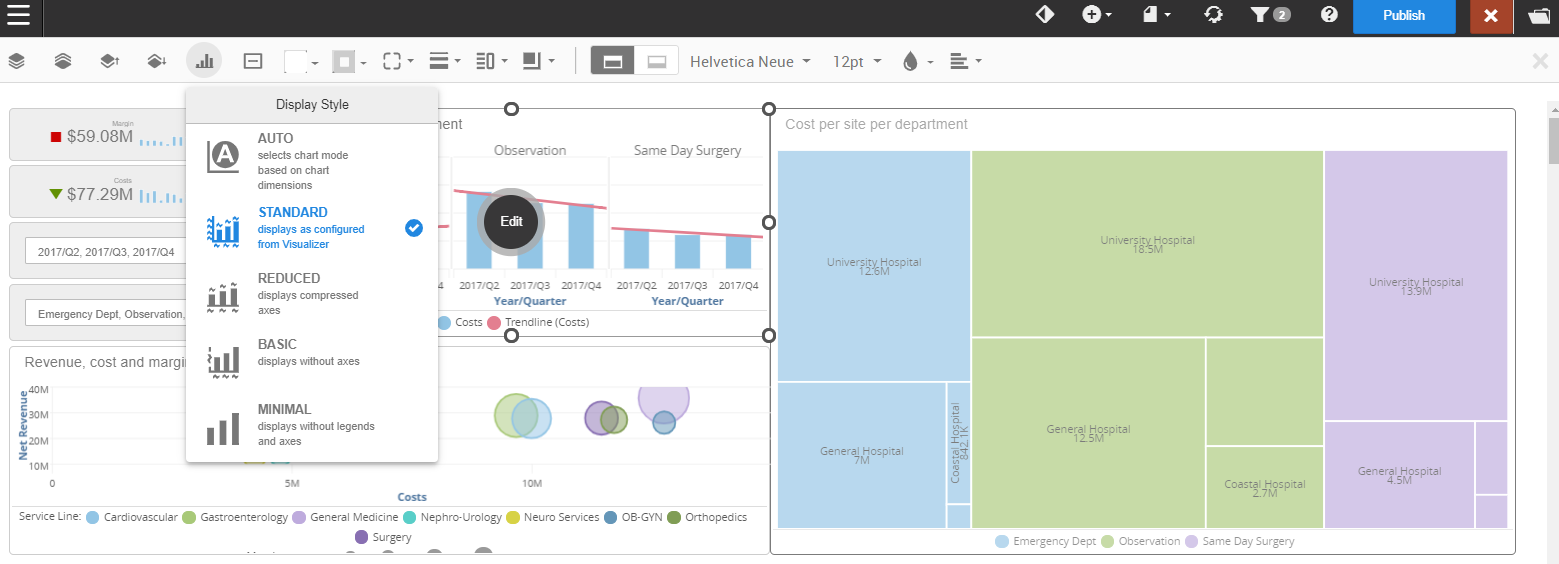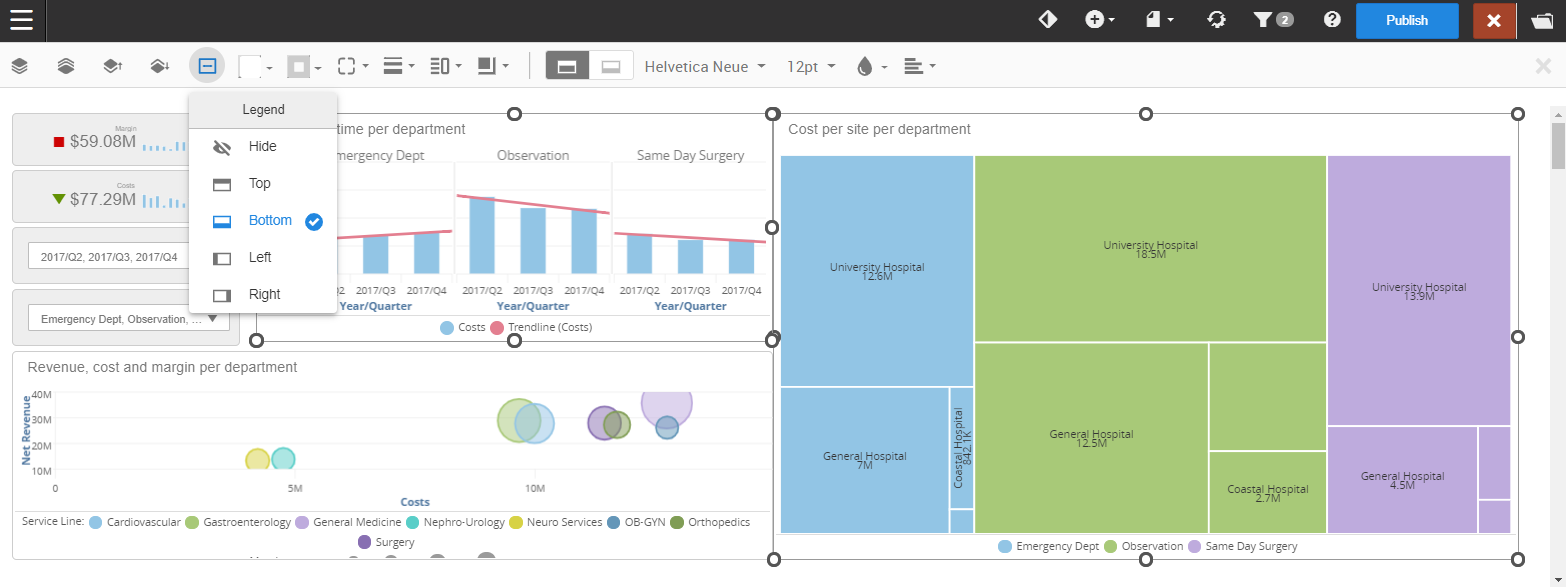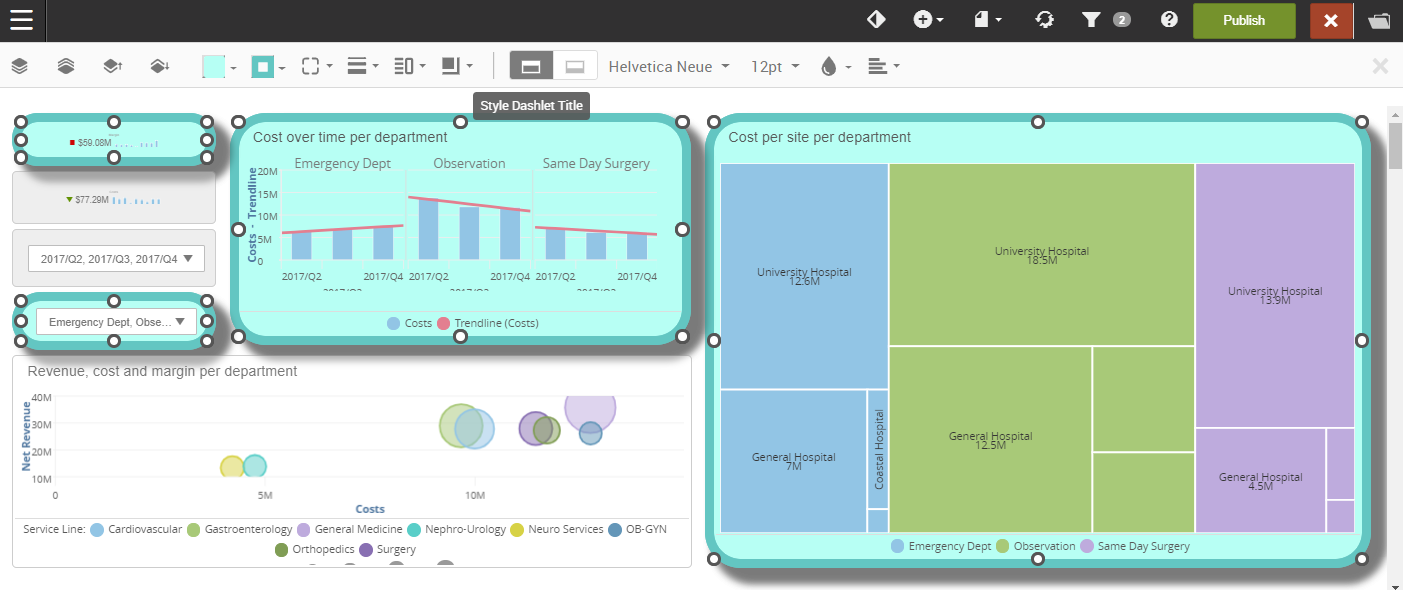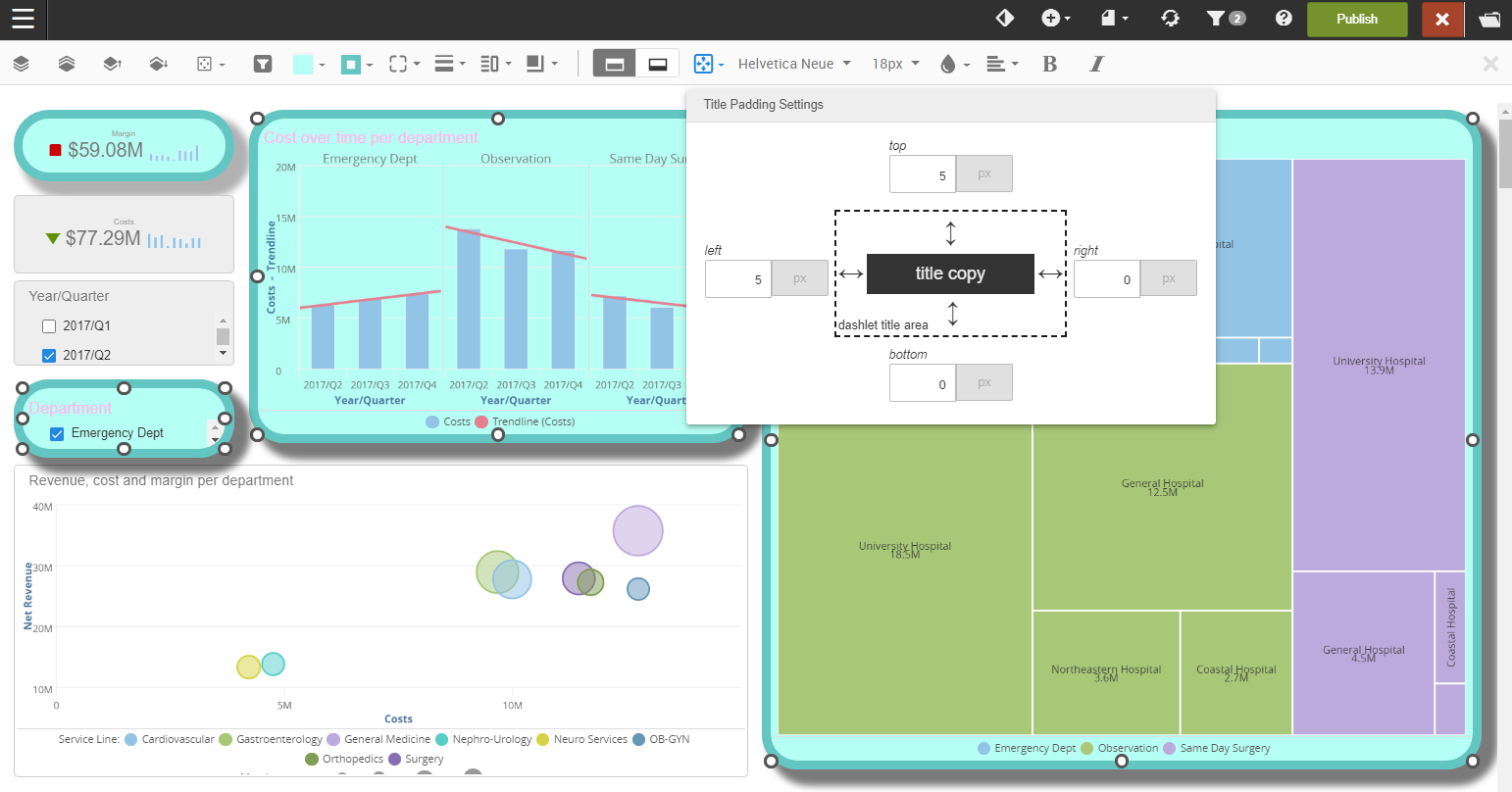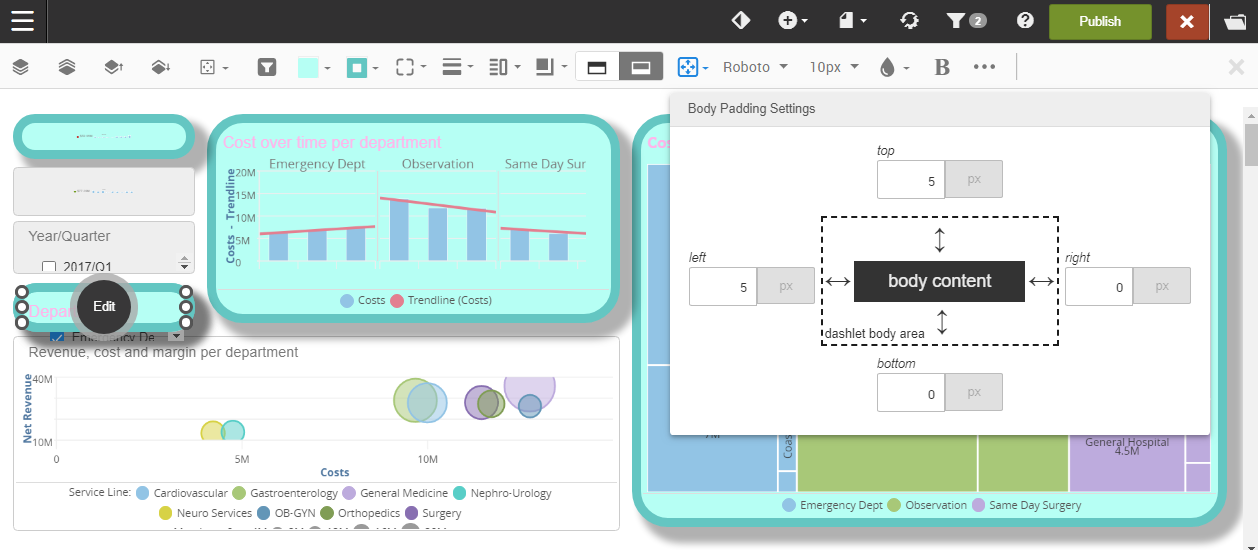Dashlets style options
The dashlet style options become available when you select one or more dashlets. To select multiple dashlets, hold the Ctrl (PC) or Command (Mac) key and select the dashlets.
Caution:
Color settings on a dashlet override the theme settings.
Note: In Birst Online Help, select to see how to match these colors with Visualizer color palettes.