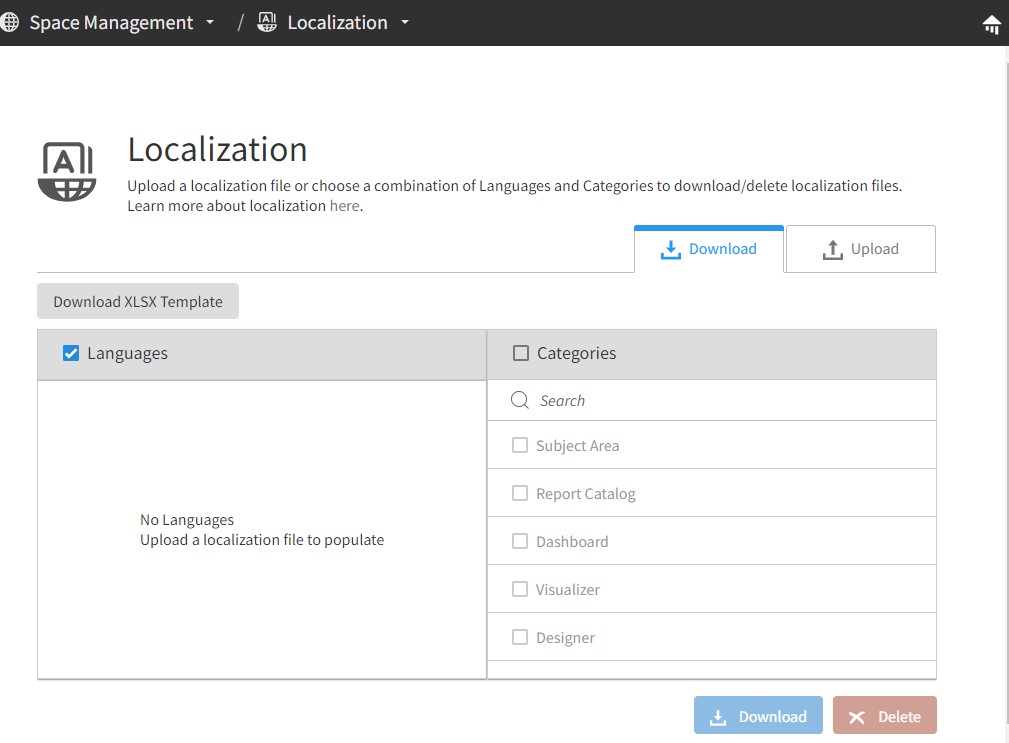Using the Localization file for translating user content
The localization configuration is managed in Localization within Admin using a translation file that can be uploaded in the interface.
Note: Determine your default language. The default language is the one that is used to display content in the user interface.
To translate user created content and apply this functionality:
Note: You must have privileges to access Admin.