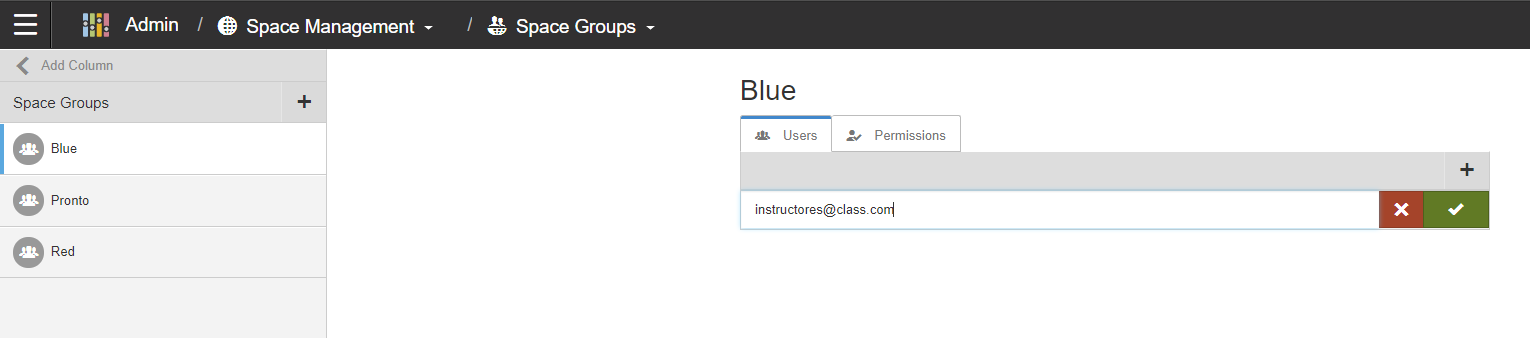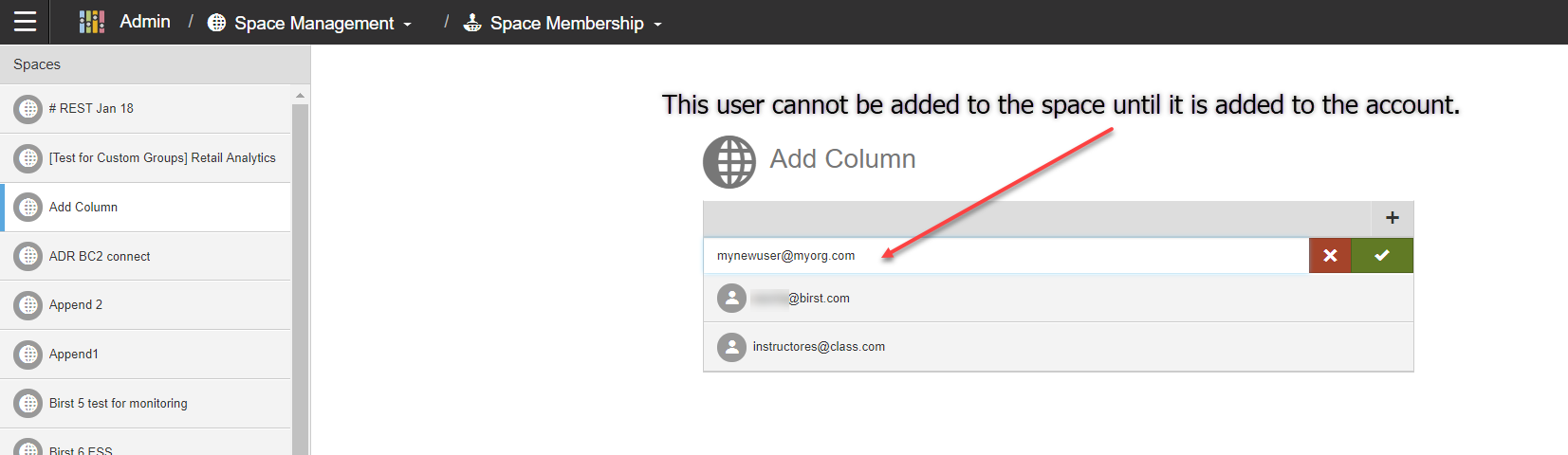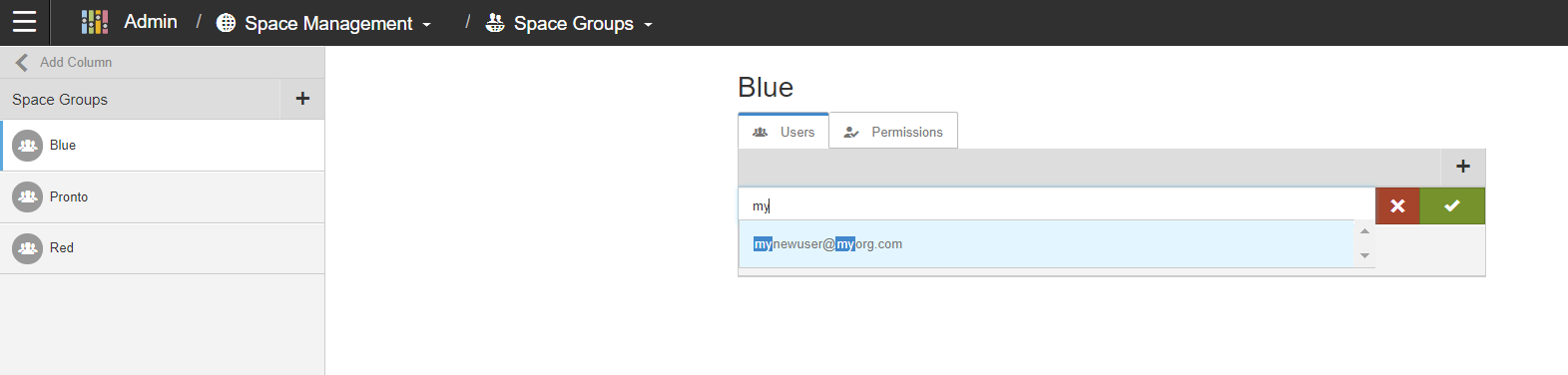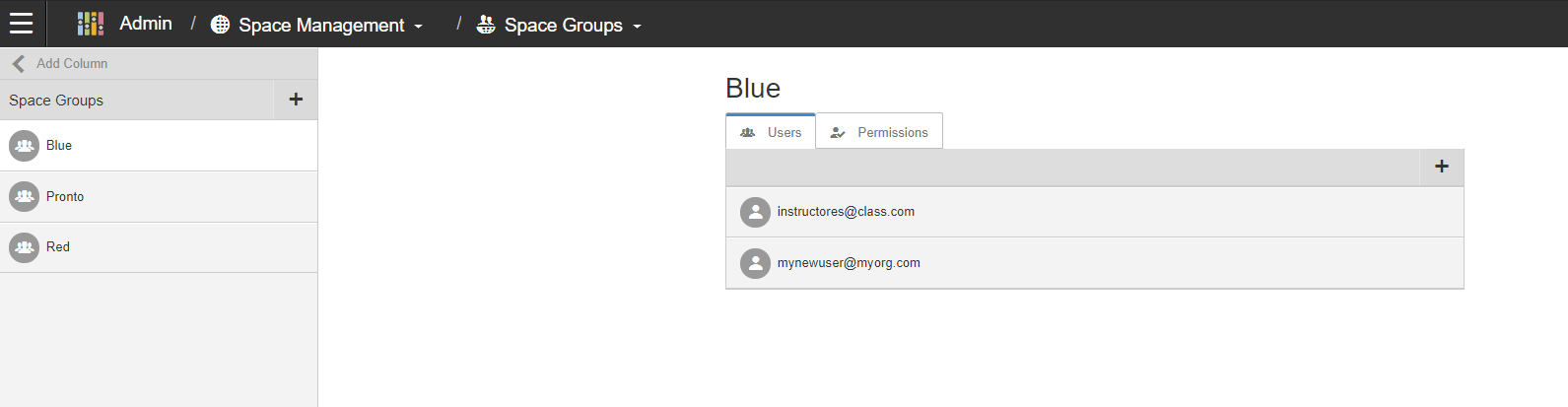Adding users to space groups
If the user you want to add to a Space group is already a member of that space, you can add the user to that group on the Space Groups page. If the user is not available in Space Groups, they need to be added in Space Membership.