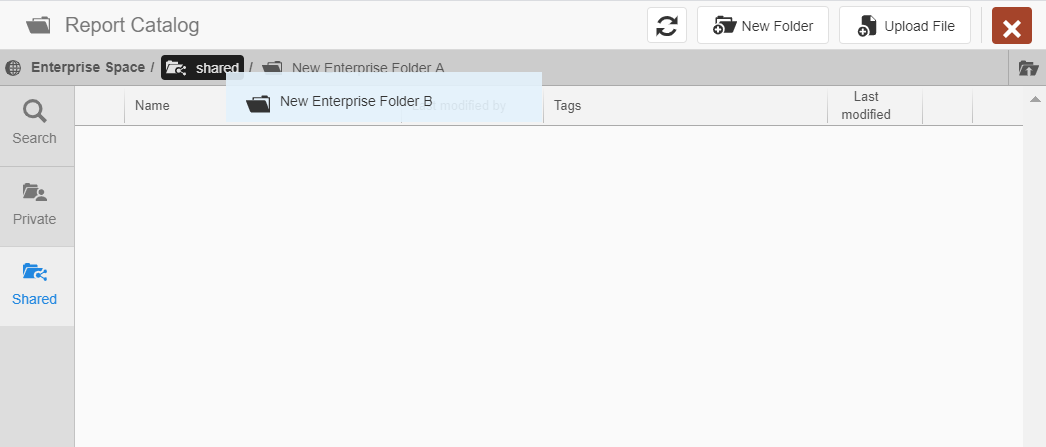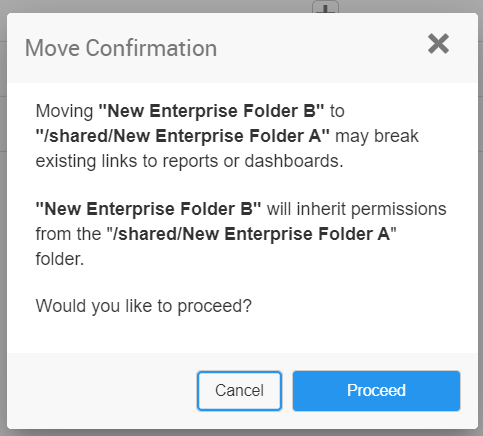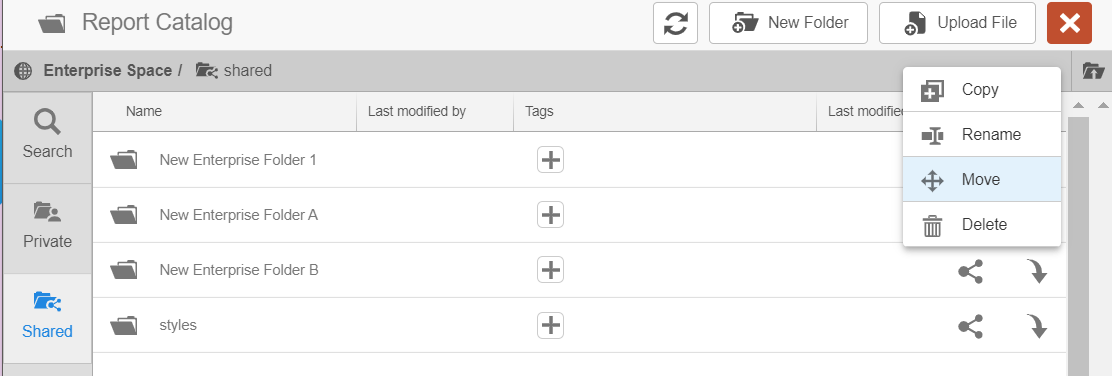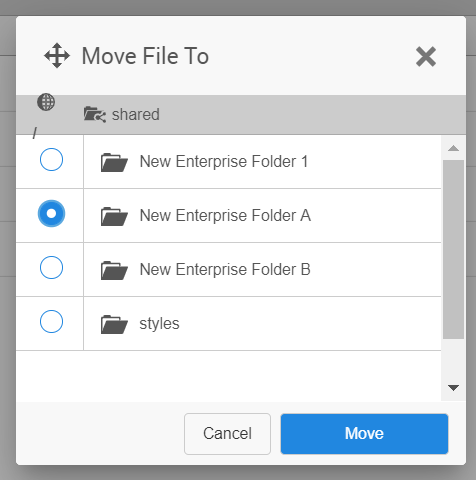Moving files or folders
Files and folders can be moved by dragging and dropping with the cursor or using the action.
Note: You cannot move the top-level folders private/<user@domain> or Shared. These are reserved folders that cannot be modified or moved.
Caution:
Moving an object will change that object's filepath. This may break existing links to reports or dashboards.
- To drag and drop a file or folder:
- To use the the Move action: