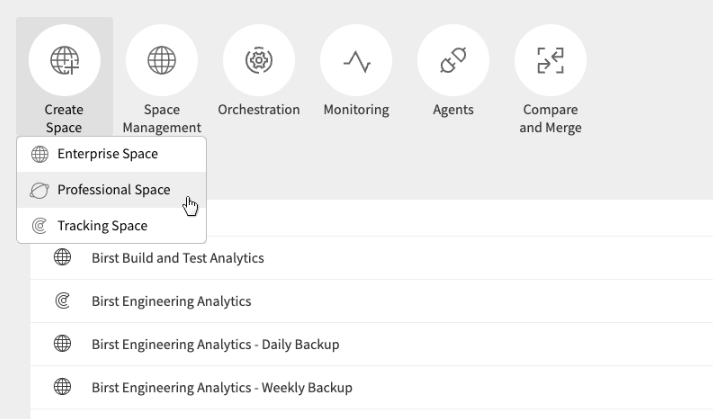Creating a space from the All Spaces page
You can create a space directly from the All Spaces page allowing you to manage and create spaces from a central place.
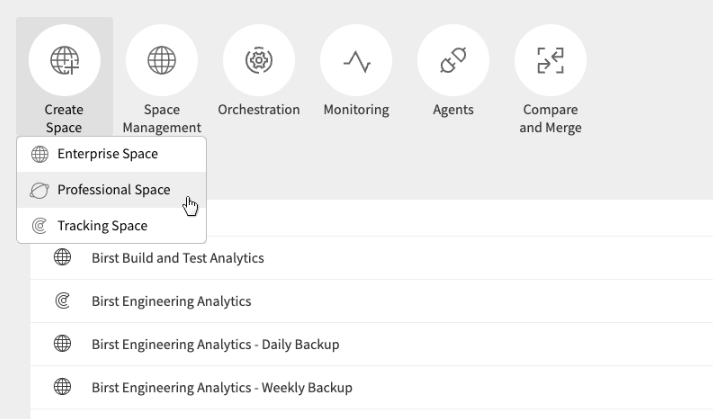
You can create a space directly from the All Spaces page allowing you to manage and create spaces from a central place.