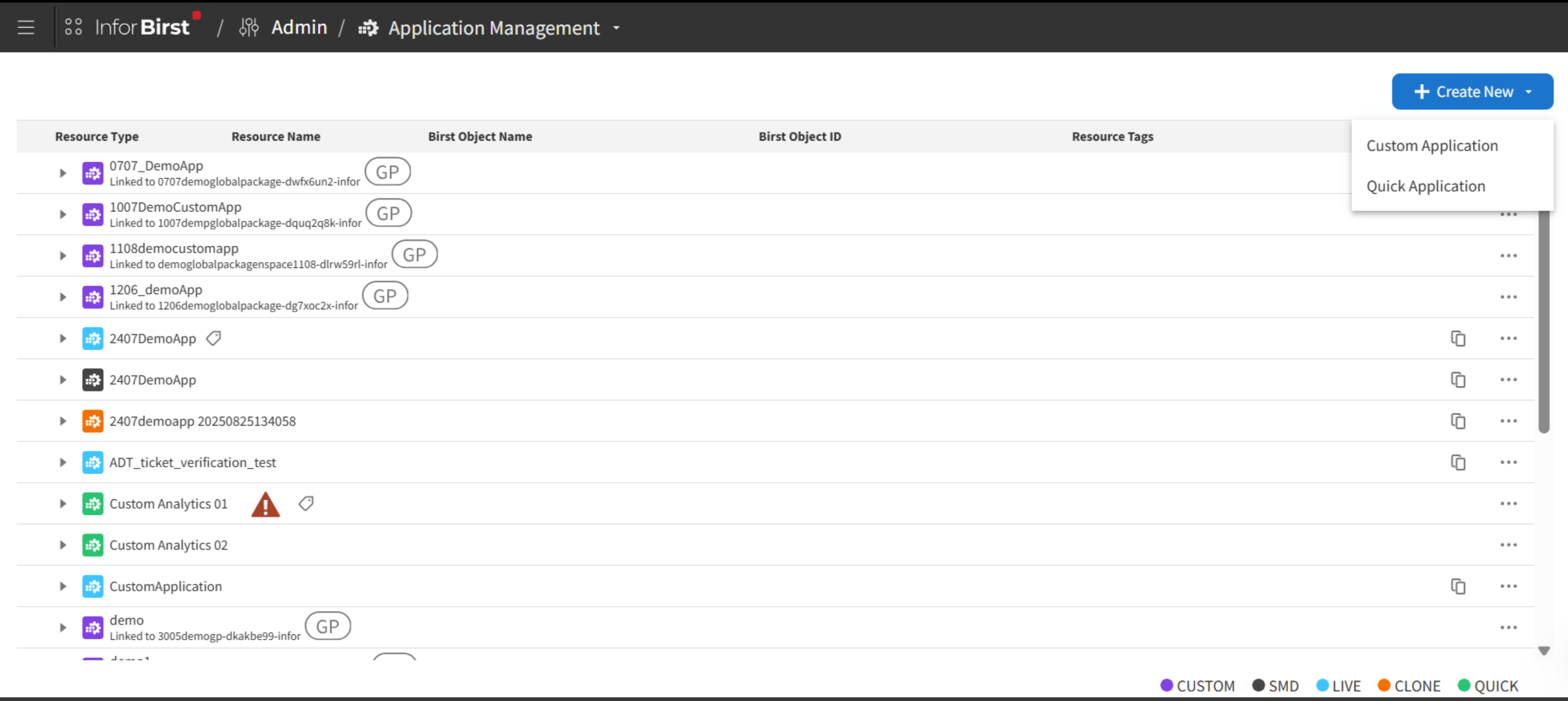Managing applications and users in application management
You can manage applications that are provisioned with Birst on your account, such as Infor CloudSuite Financials, from the Application Management page.
Copies of applications can be created to test specific functionality, to apply updates to a test environment, to create a backup, and so on.
You can also sync applications and users for applications, such as Infor CloudSuite Financials, that are provisioned with Birst on your account. You can sync any missing information or resources from the source application to the target application.