Creating custom attributes
- From Admin, select Space Management. Then, select a space from the Spaces panel.
- Click Custom Attributes & Measures.
- Select the Custom Attributes tab.
- Click + Create New to create a new custom attribute.
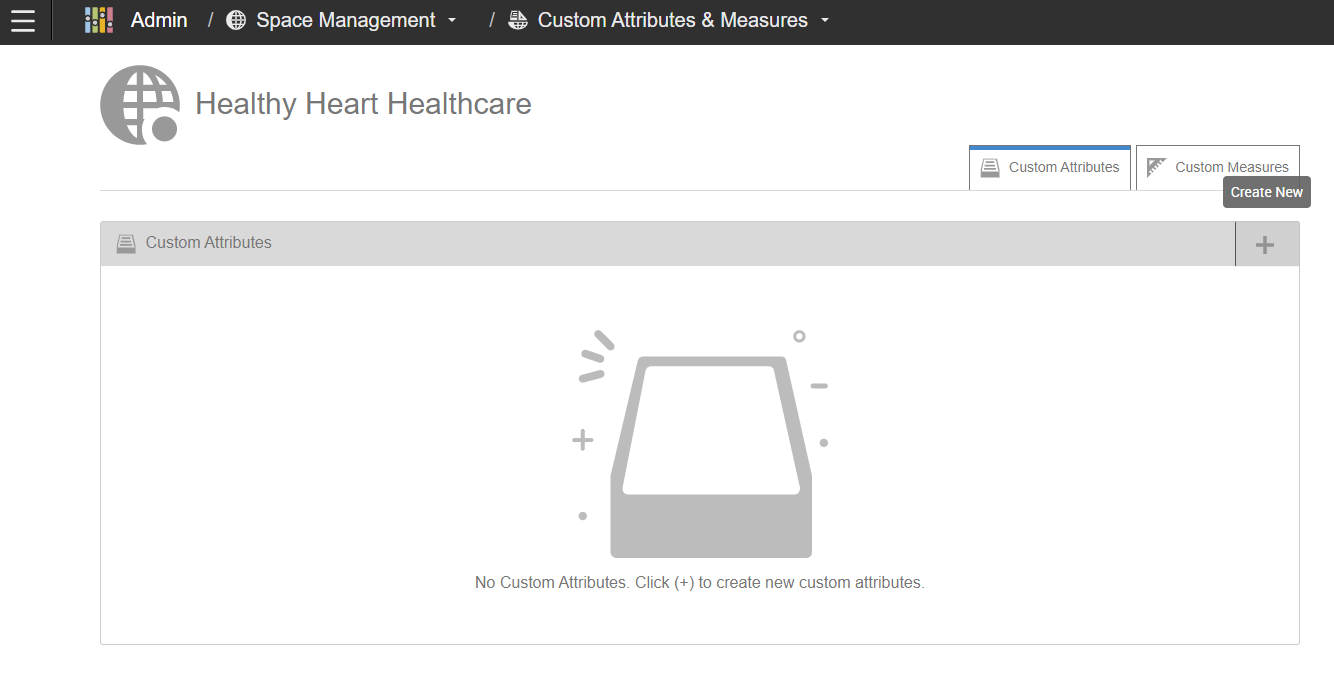
- Specify this information for the custom attribute:
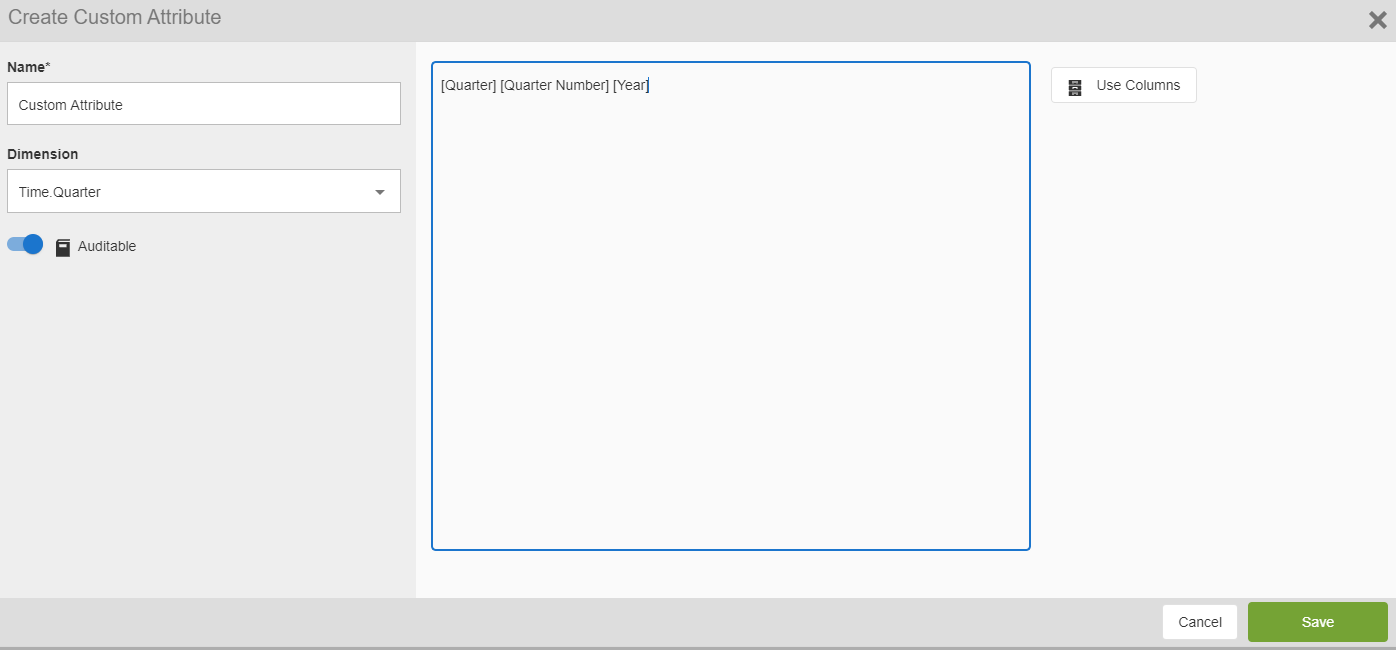
- Name
- The name for the new custom attribute.
- Dimension
- Select the dimension to determine the attributes that can be contained in the formula.
- Auditable
- Enabling this allows the attribute to be included in the Audit Trail when queried.
- Formula Field
- Enter the formula for the new custom attribute.
- Use Columns
- Select the columns to be used in the Formula field. The available columns are determined by the selected Dimension.
- Click Save. The Custom Attributes tab lists the new custom attribute.
- To modify or delete a custom attribute, select the custom attribute and then click either Edit or Delete icon.
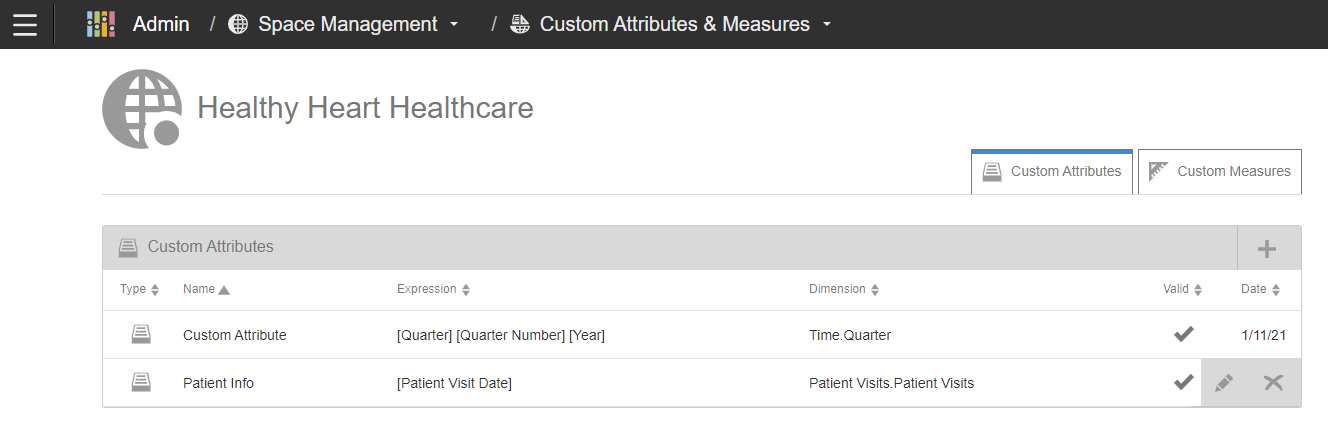
Related topics