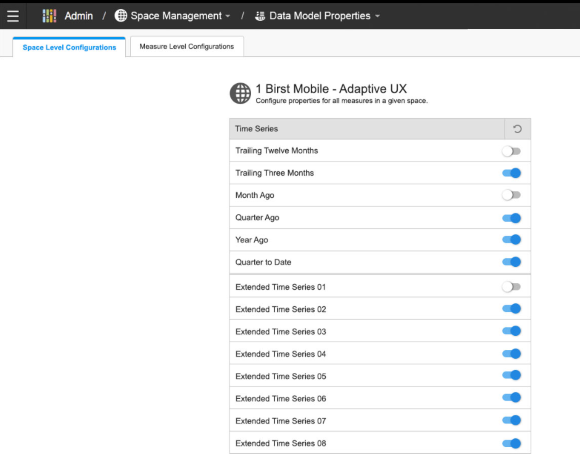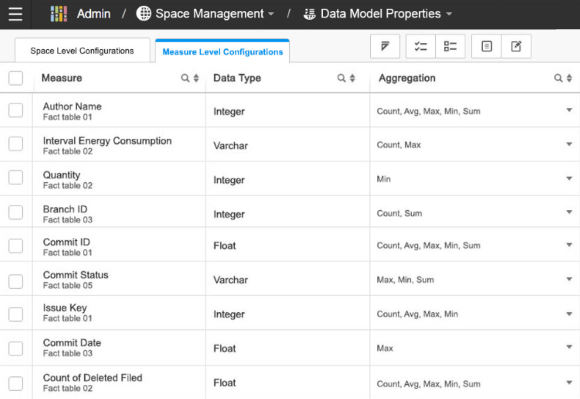Data Model Properties
Space Admins can set advanced time analysis for measures in the space through Data Model Properties.
Time series settings are customizable in an Enterprise space if at least one of the following conditions is met:
- There is at least one source present in the space
- Packages are imported in the space
- The space contains a Live Access connection with Time Series enabled
You can also manage the settings at the measure level for a space by enabling or disabling time series aggregations for measures that are not needed across a space.
Note: You can view some best practices for using Time Series.
To enable / disable Time Series settings: