Scheduled Reports
The monitoring page displays a list of scheduled reports and a summary of their status. An Account Admin can use the Schedules Summary for: search box to search for specific spaces in their account.
You can specify search criteria initially to generate a listing of possible spaces to select from. Select the desired space and click to return the list of scheduled reports for the selected space.
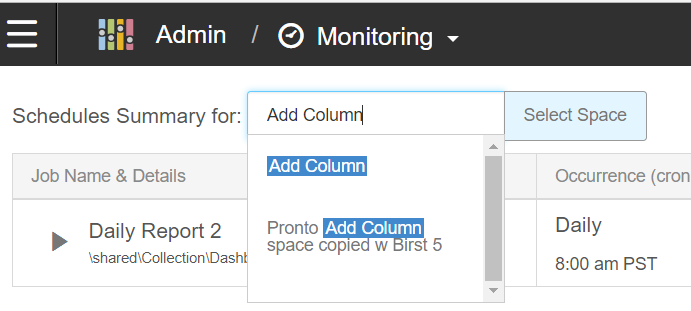
The page lists the Job Name & Details. Details include information such as the report directory and what dashboard was used to schedule the report. The list also includes the occurrence of the scheduled report, the Job ID, and the creator of the scheduled report. The Status column shows whether the job is running, is queued, has completed successfully, or has failed.
Next to a scheduled report is a triangle that you can click to reveal the details for that selected schedule report for each occurrence that report has run.
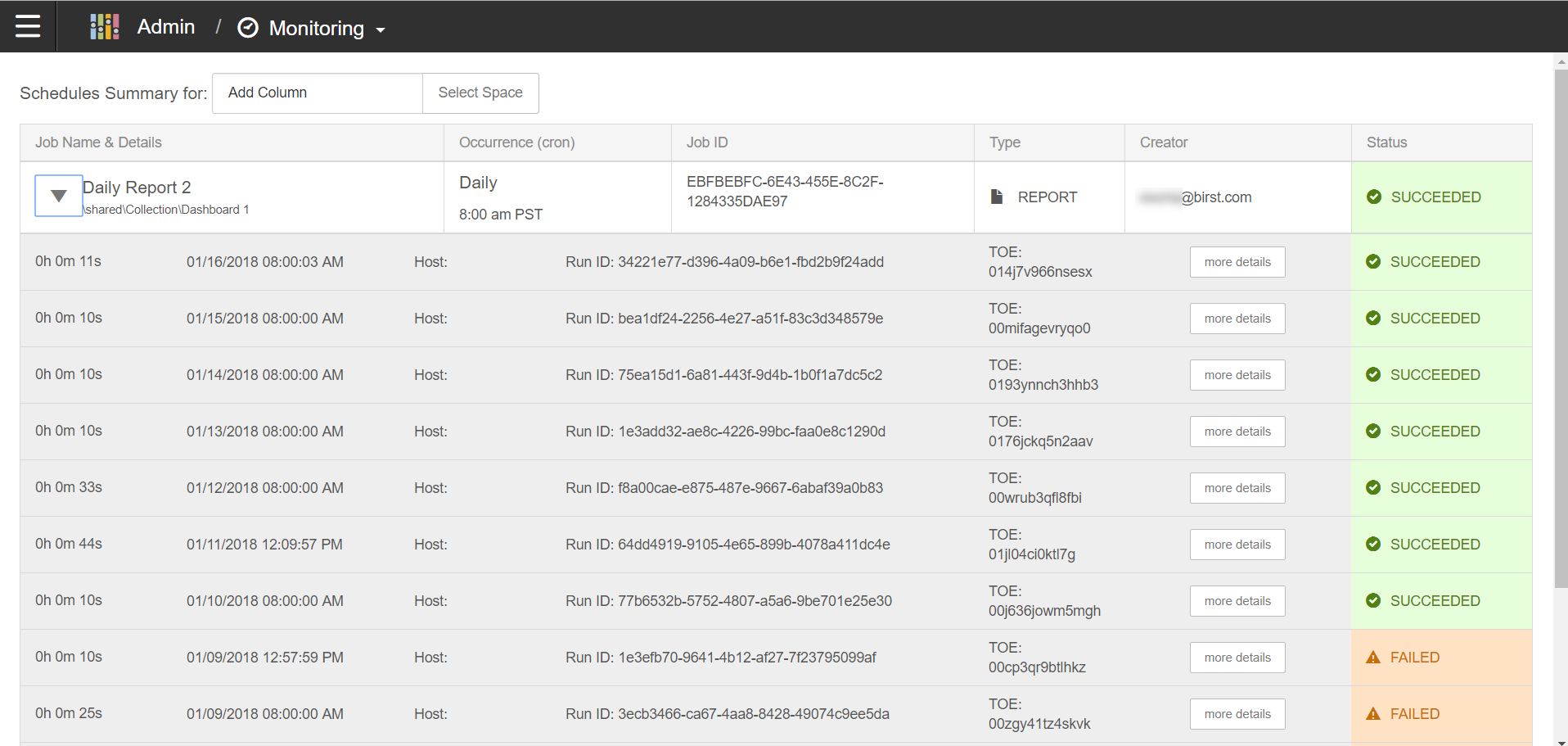
When the notification type is PDF or PPT, the new error message is displayed without any attachment.
When the attachment type is CSV, Excel, or Bulk Excel, the attachment is included but contains only the column headers.